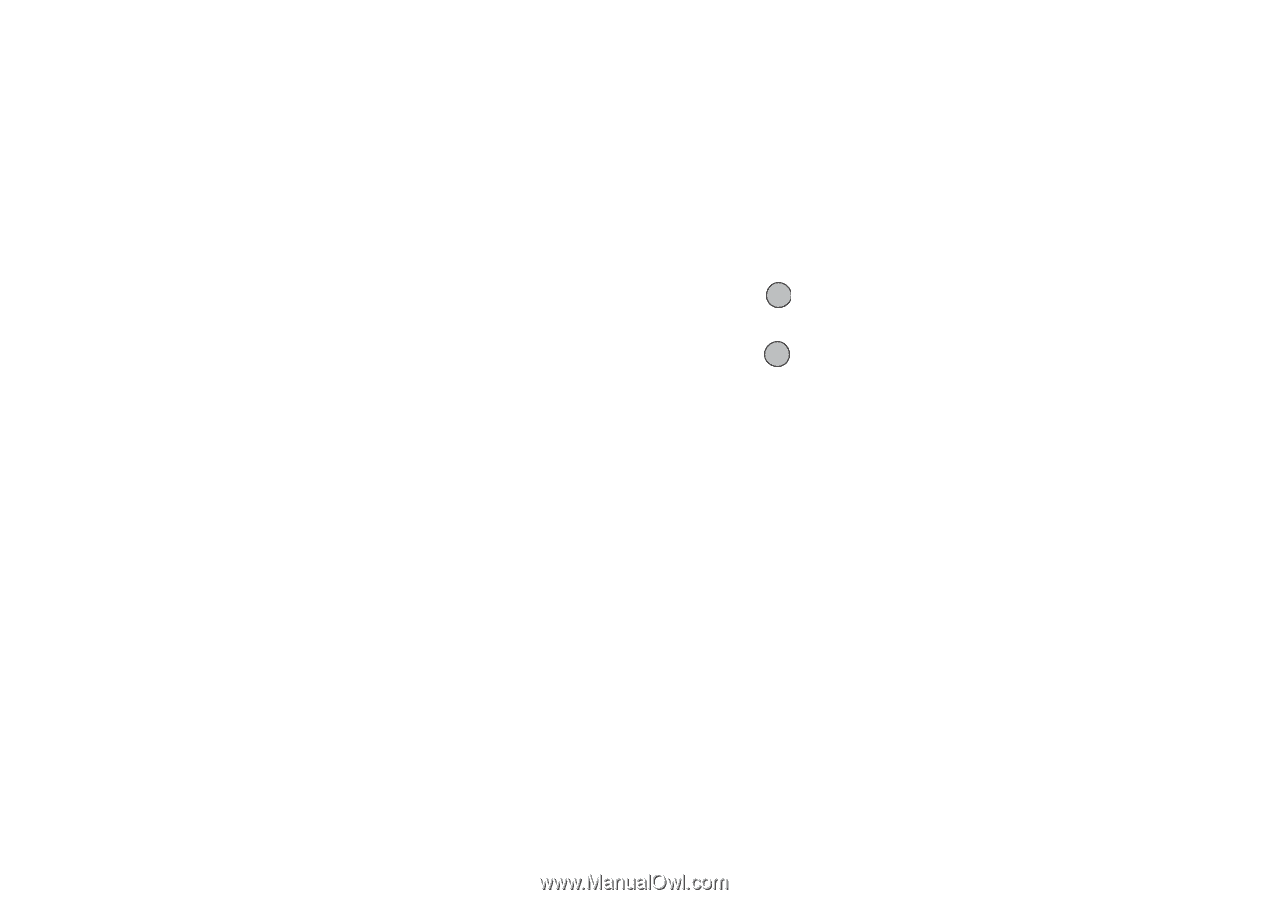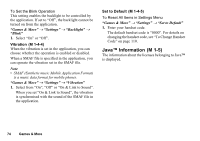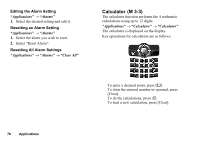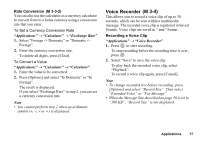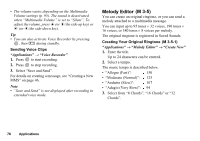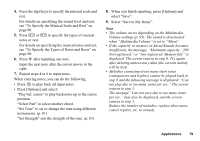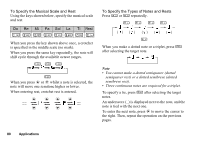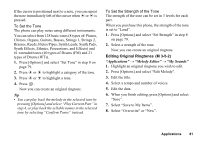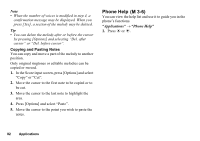Sharp GX17 User Guide - Page 78
Voice Recorder, Rate Conversion, Recording a Voice Clip, M 3-3-2
 |
View all Sharp GX17 manuals
Add to My Manuals
Save this manual to your list of manuals |
Page 78 highlights
Rate Conversion (M 3-3-2) You can also use the calculator as a currency calculator to convert from/to a home currency using a conversion rate that you enter. To Set a Currency Conversion Rate "Applications" → "Calculator" → "Exchange Rate" 1. Select "Foreign -> Domestic" or "Domestic -> Foreign". 2. Enter the currency conversion rate. To delete all digits, press [Clear]. To Convert a Value "Applications" → "Calculator" → "Calculator" 1. Enter the value to be converted. 2. Press [Options] and select "In Domestic" or "In Foreign". The result is displayed. If you select "Exchange Rate" in step 2, you can set a currency conversion rate. Note • You cannot perform step 2 when an arithmetic symbol or ÷ ) is displayed. Voice Recorder (M 3-4) This allows you to record a voice clip of up to 30 seconds, which can be sent within a multimedia message. The recorded voice clip is registered in Saved Sounds. Voice clips are saved in ".amr" format. Recording a Voice Clip "Applications" → "Voice Recorder" 1. Press to start recording. To stop recording before the recording time is over, press . 2. Select "Save" to save the voice clip. To play back the recorded voice clip, select "Playback". To record a voice clip again, press [Cancel]. Note • To change recorded size before recording, press [Options] and select "Record Size". Then select "Extended Voice" or "For Message". • When the Message Size described on page 50 is set to "100 KB", "Record Size" is not displayed. Applications 77