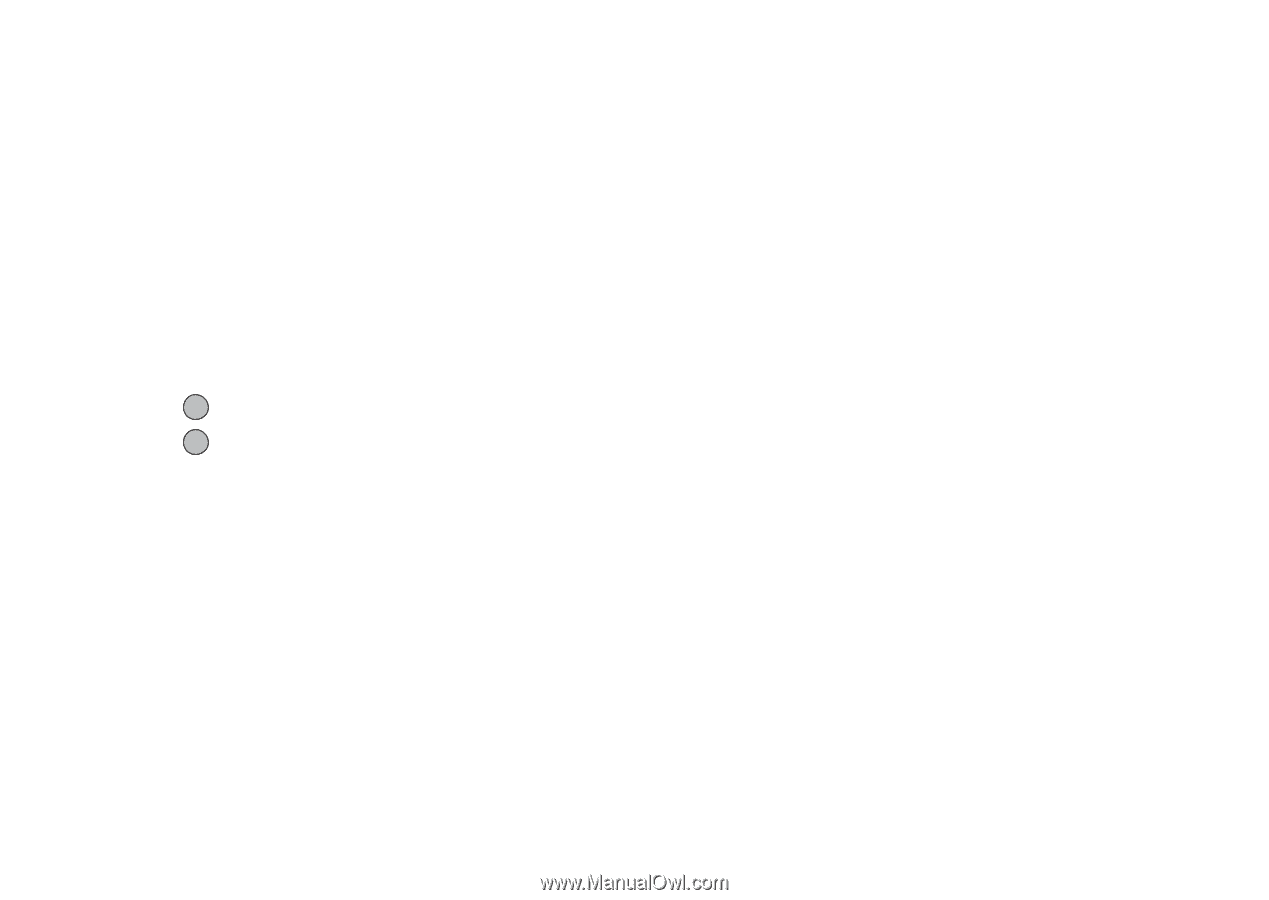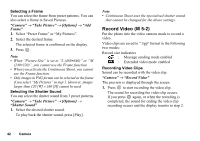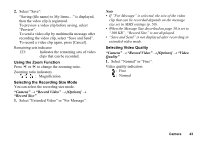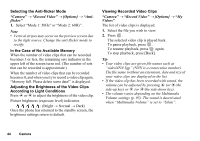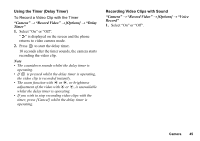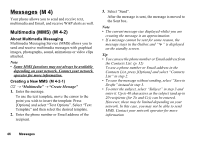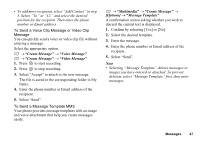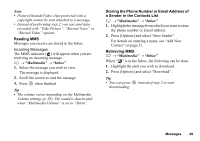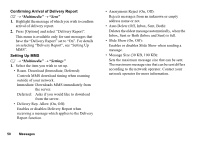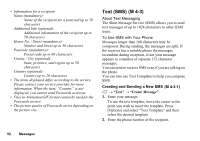Sharp GX17 User Guide - Page 48
Create Message, Voice Message, Multimedia, Options], Message Template
 |
View all Sharp GX17 manuals
Add to My Manuals
Save this manual to your list of manuals |
Page 48 highlights
• To add more recipients, select "Add Contact" in step 3. Select "To" or "Cc" and select the desired position for the recipient. Then enter the phone number or Email address. To Send a Voice Clip Message or Video Clip Message You can quickly send a voice or video clip file without entering a message. Select the appropriate option. A → "Create Message" → "Voice Message" A → "Create Message" → "Video Message" 1. Press to start recording. 2. Press to stop recording. 3. Select "Accept" to attach to the new message. The file is saved in the corresponding folder in My Items. 4. Enter the phone number or Email address of the recipient. 5. Select "Send". To Send a Message Template MMS Your phone provides message templates with an image and voice attachment that help you create messages easily. A → "Multimedia" → "Create Message" → [Options] → "Message Template" A confirmation screen asking whether you wish to discard the current text is displayed. 1. Confirm by selecting [Yes] or [No]. 2. Select the desired template. 3. Enter the message. 4. Enter the phone number or Email address of the recipient. 5. Select "Send". Note • Selecting "Message Template" deletes messages or images you have entered or attached. To prevent deletion, select "Message Template" first, then enter messages. Messages 47