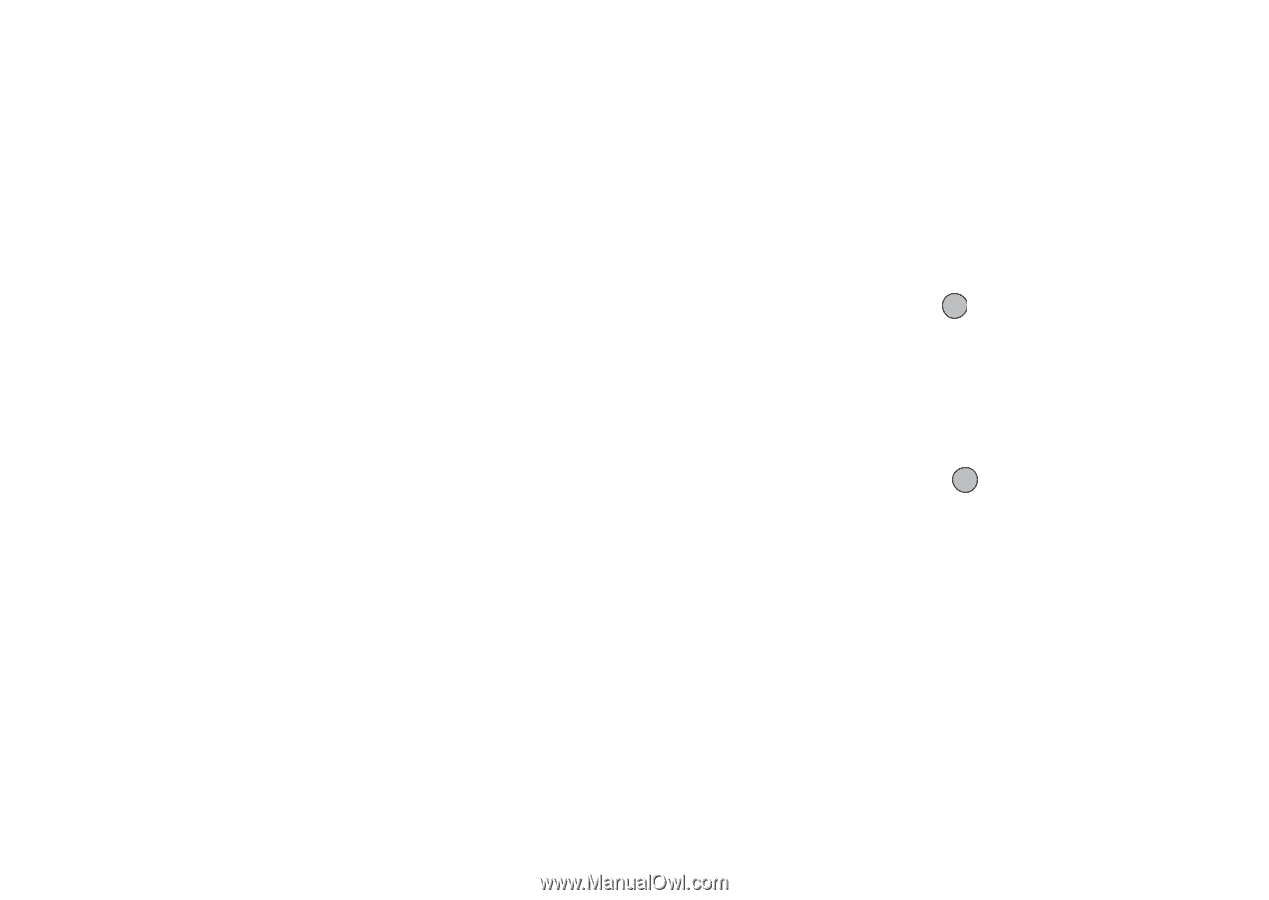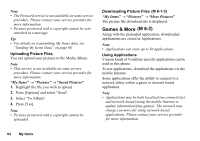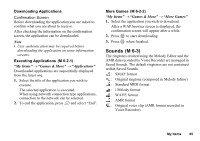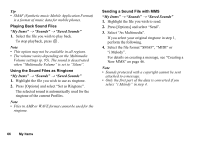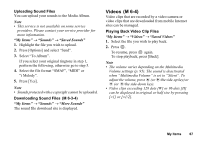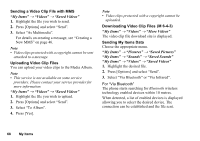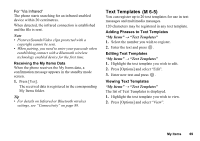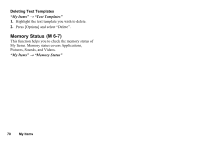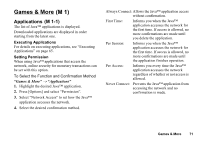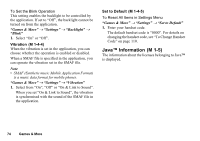Sharp GX17 User Guide - Page 70
Text Templates, Receiving the My Items Data, Adding Phrases to Text Templates, Editing Text Templates
 |
View all Sharp GX17 manuals
Add to My Manuals
Save this manual to your list of manuals |
Page 70 highlights
For "Via Infrared" The phone starts searching for an infrared-enabled device within 20 centimetres. When detected, the infrared connection is established and the file is sent. Note • Pictures/Sounds/Video clips protected with a copyright cannot be sent. • When pairing, you need to enter your passcode when establishing contact with a Bluetooth wireless technology enabled device for the first time. Receiving the My Items Data When the phone receives the My Items data, a confirmation message appears in the standby mode screen. 1. Press [Yes]. The received data is registered in the corresponding My Items folder. Tip • For details on Infrared or Bluetooth wireless settings, see "Connectivity" on page 89. Text Templates (M 6-5) You can register up to 20 text templates for use in text messages and multimedia messages. 120 characters may be registered in any text template. Adding Phrases to Text Templates "My Items" → "Text Templates" 1. Select the number you wish to register. 2. Enter the text and press . Editing Text Templates "My Items" → "Text Templates" 1. Highlight the text template you wish to edit. 2. Press [Options] and select "Edit". 3. Enter new text and press . Viewing Text Templates "My Items" → "Text Templates" The list of Text Templates is displayed. 1. Highlight the text template you wish to view. 2. Press [Options] and select "View". My Items 69