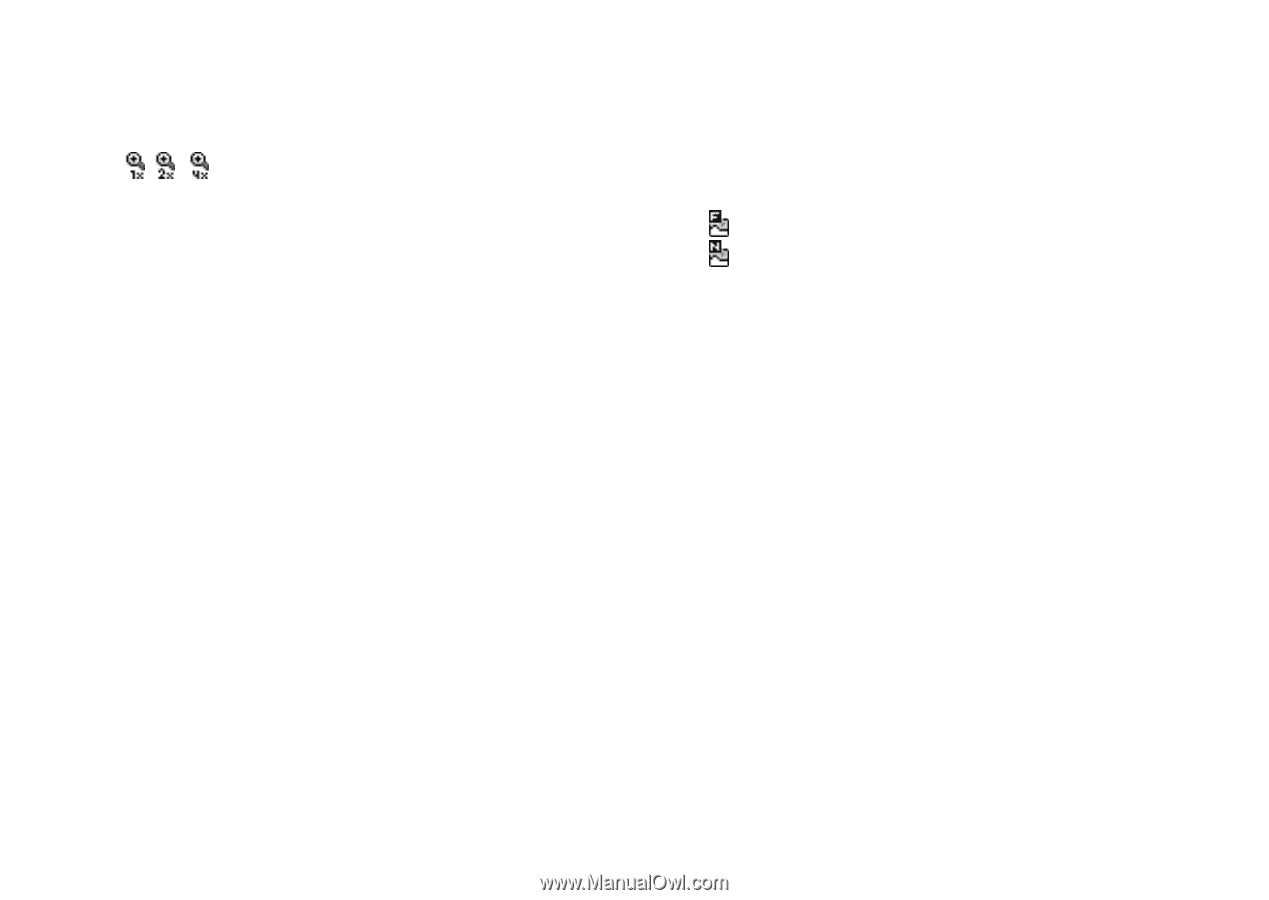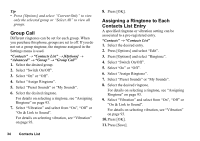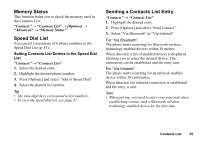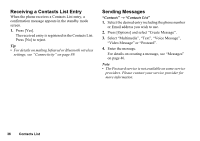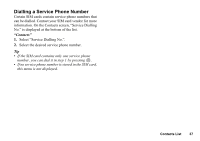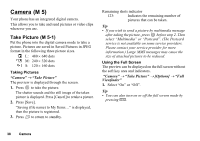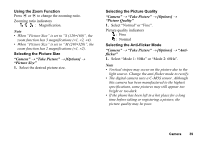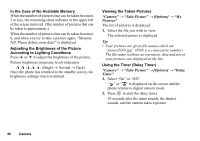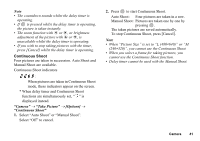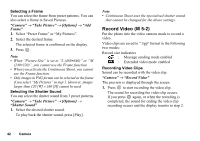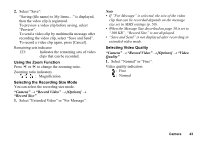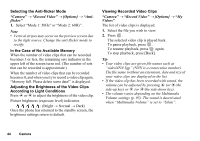Sharp GX17 User Guide - Page 40
Using the Zoom Function, Selecting the Picture Size, Selecting the Anti-flicker Mode, Camera
 |
View all Sharp GX17 manuals
Add to My Manuals
Save this manual to your list of manuals |
Page 40 highlights
Using the Zoom Function Press c or d to change the zooming ratio. Zooming ratio indicators : Magnification. Note • When "Picture Size" is set to "S (120∗160)", the zoom function has 3 magnifications (×1, ×2, ×4). • When "Picture Size" is set to "M (240∗320)", the zoom function has 2 magnifications (×1, ×2). Selecting the Picture Size "Camera" → "Take Picture" → [Options] → "Picture Size" 1. Select the desired picture size. Selecting the Picture Quality "Camera" → "Take Picture" → [Options] → "Picture Quality" 1. Select "Normal" or "Fine". Picture quality indicators : Fine : Normal Selecting the Anti-flicker Mode "Camera" → "Take Picture" → [Options] → "Antiflicker" 1. Select "Mode 1: 50Hz" or "Mode 2: 60Hz". Note • Vertical stripes may occur on the picture due to the light source. Change the anti-flicker mode to rectify. • The digital camera uses a C-MOS sensor. Although this camera has been manufactured to the highest specifications, some pictures may still appear too bright or too dark. • If the phone has been left in a hot place for a long time before taking or registering a picture, the picture quality may be poor. Camera 39