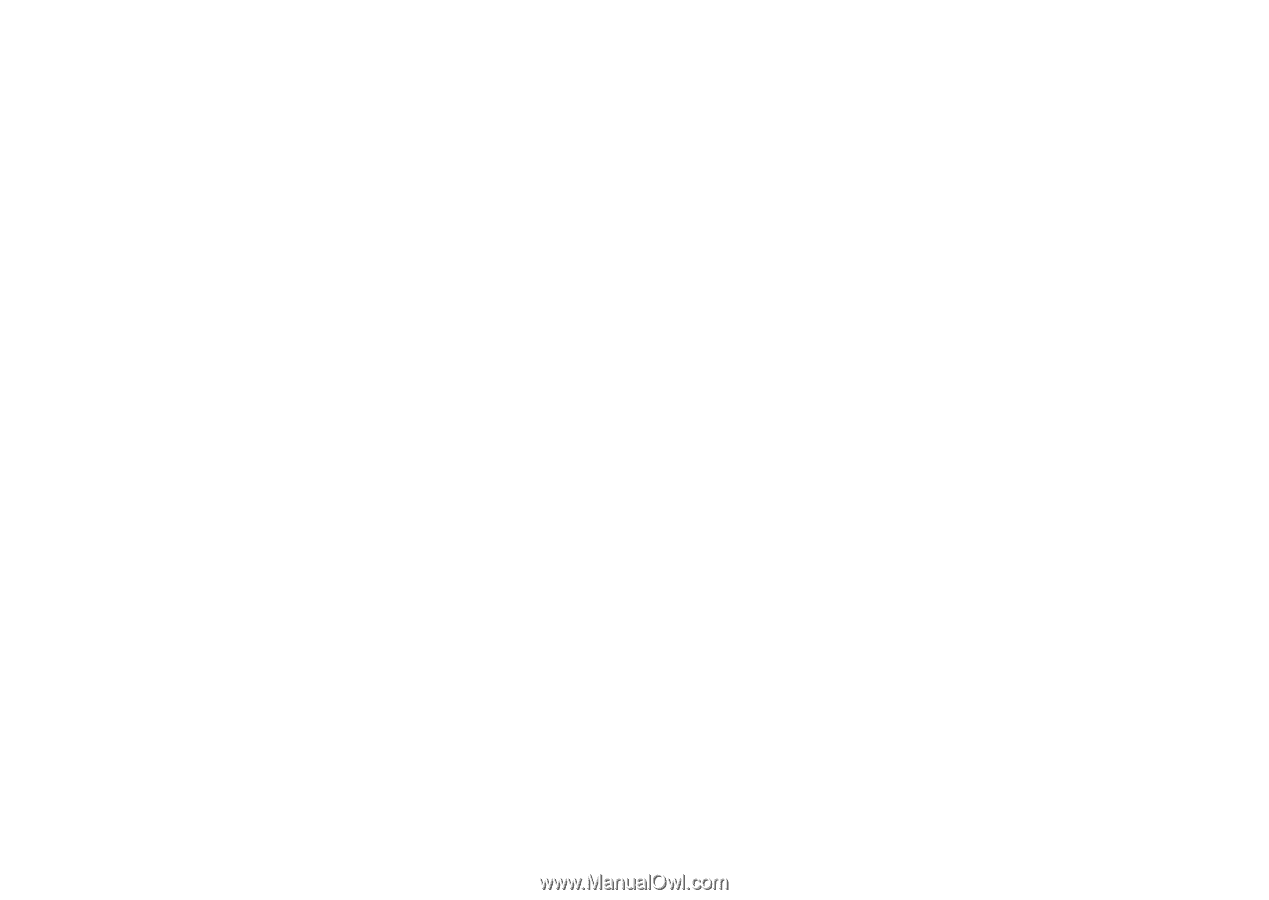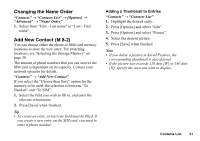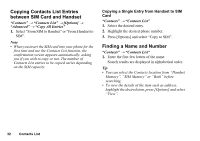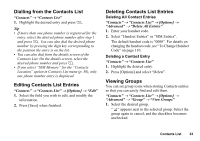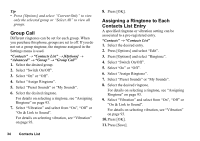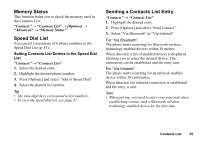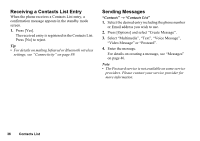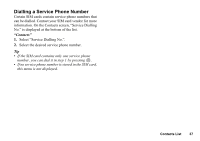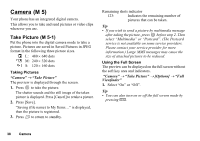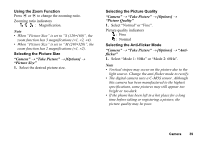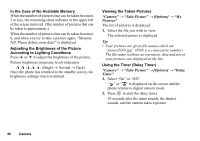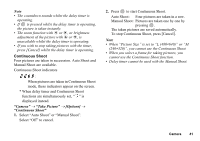Sharp GX17 User Guide - Page 37
Receiving a Contacts List Entry, Sending Messages, Contacts, Contacts List
 |
View all Sharp GX17 manuals
Add to My Manuals
Save this manual to your list of manuals |
Page 37 highlights
Receiving a Contacts List Entry When the phone receives a Contacts List entry, a confirmation message appears in the standby mode screen. 1. Press [Yes]. The received entry is registered in the Contacts List. Press [No] to reject. Tip • For details on making Infrared or Bluetooth wireless settings, see "Connectivity" on page 89. Sending Messages "Contacts" → "Contacts List" 1. Select the desired entry including the phone number or Email address you wish to use. 2. Press [Options] and select "Create Message". 3. Select "Multimedia", "Text", "Voice Message", "Video Message" or "Postcard". 4. Enter the message. For details on creating a message, see "Messages" on page 46. Note • The Postcard service is not available on some service providers. Please contact your service provider for more information. 36 Contacts List