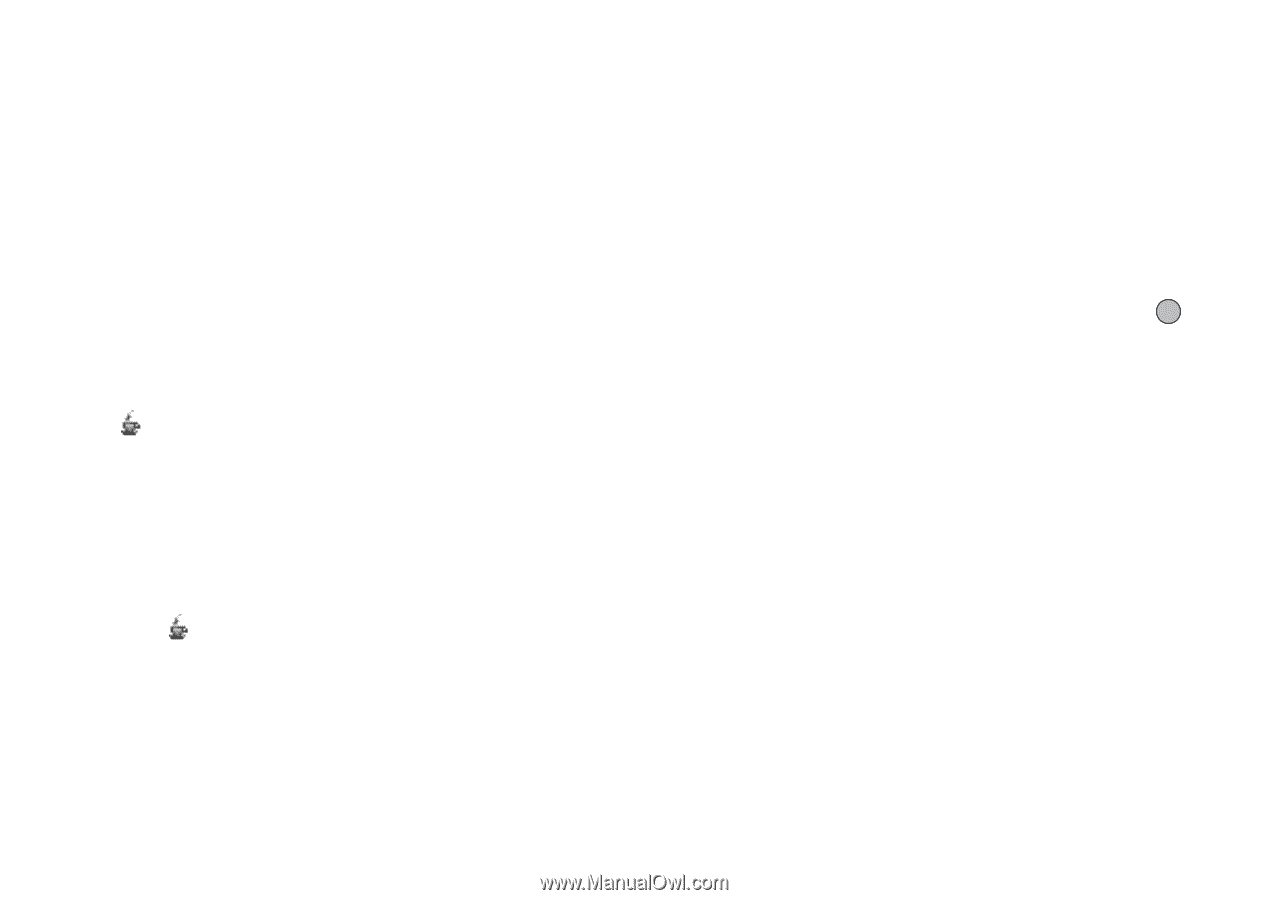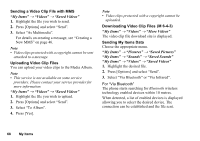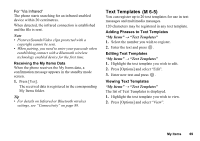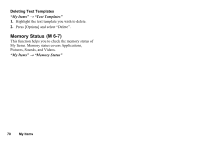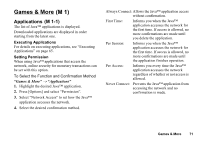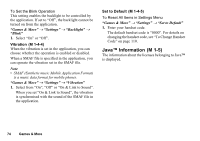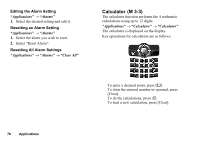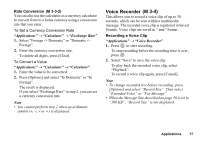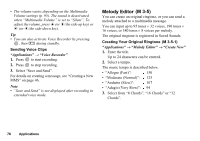Sharp GX17 User Guide - Page 74
Settings, Calls & Alarms, Sound Volume, Backlight, M 1-4-1
 |
View all Sharp GX17 manuals
Add to My Manuals
Save this manual to your list of manuals |
Page 74 highlights
Settings (M 1-4) Calls & Alarms (M 1-4-1) You can set the priority of incoming calls and alarms whilst an application is operating. "Games & More" → "Settings" → "Calls & Alarms" 1. Select "Incoming Call" or "Alarm". 2. Select methods. • "Call Priority" or "Alarm Priority": The application is suspended automatically, and you can receive a call, or the alarm will sound. After finishing the call or the alarm ends, the suspend icon ( ) is displayed letting you know there is a suspended application. • "Call Notice" or "Alarm Notice": Caller's information is displayed on the upper part of the screen whilst the application continues. If you press D, the application is suspended, and you can receive a call. After finishing the call, the suspend icon ( ) is displayed letting you know there is a suspended application. Sound Volume (M 1-4-2) You can set the volume of the application such as sound effect to one of the five levels or silent. When "Multimedia Volume" (p. 95) is set to "Silent", this setup has priority. "Games & More" → "Settings" → "Sound Volume" The current volume level is displayed. 1. Press a (or d) to increase the volume or press b (or c) to decrease the volume and then press . Backlight (M 1-4-3) "Games & More" → "Settings" → "Backlight" → "Switch On/Off" 1. Select from "Always On", "Always Off" or "Default Settings". • "Always On": Lit whilst the application is operated. • "Always Off": Unlit whilst the application is operated even if a key is pressed. • "Default Settings": Works with the main backlight setting. (p. 99) Games & More 73