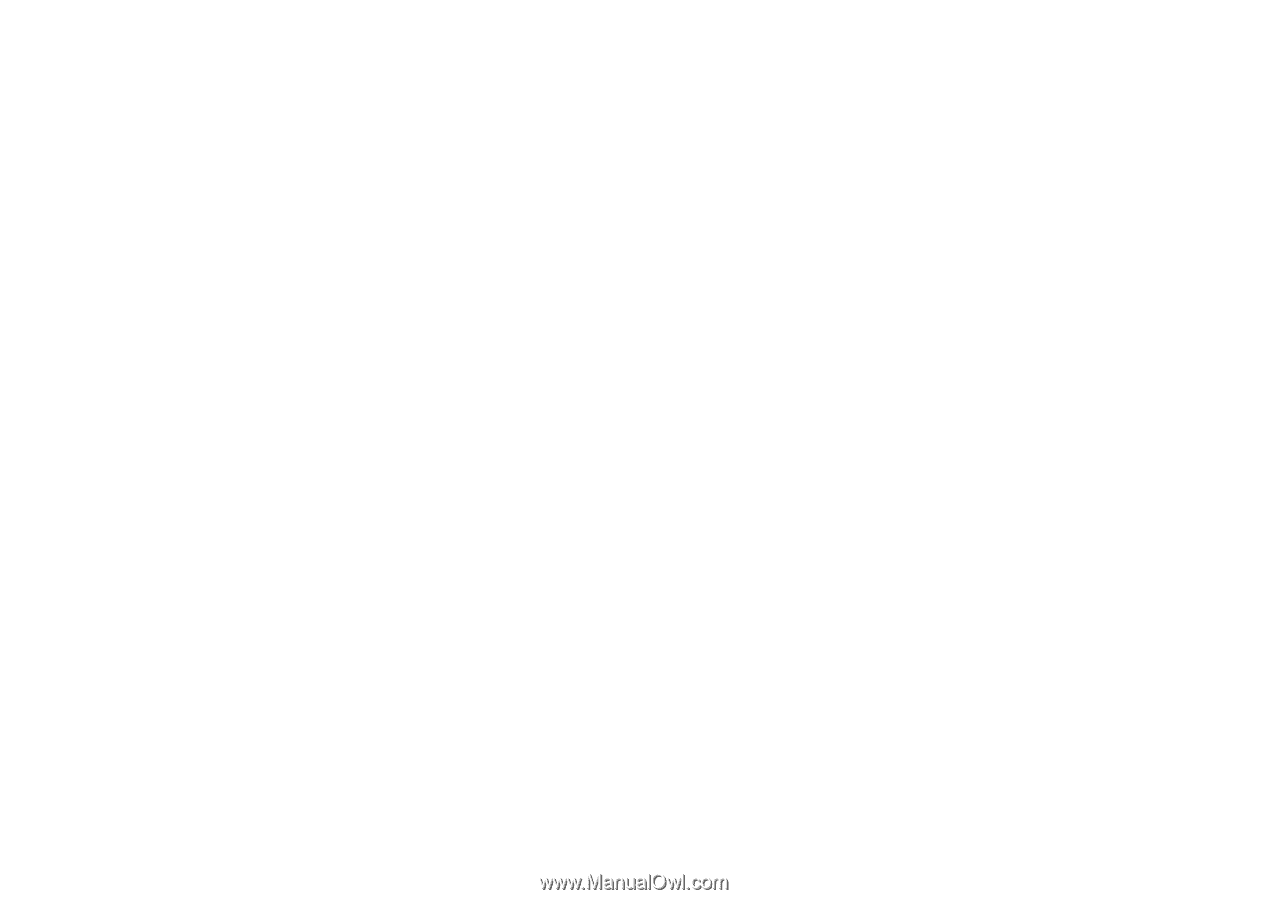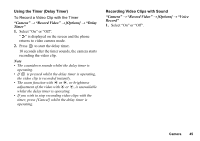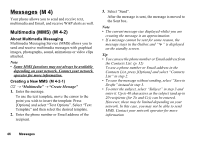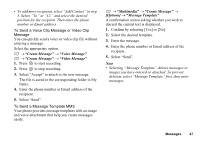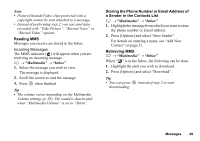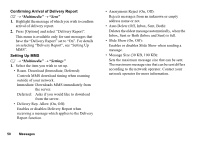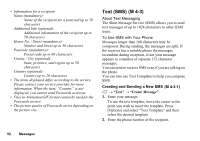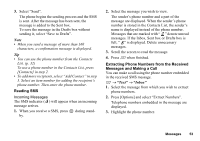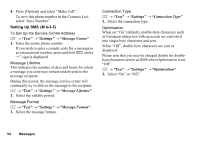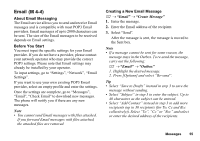Sharp GX17 User Guide - Page 51
Confirming Arrival of Delivery Report, Setting Up MMS, Multimedia, Settings
 |
View all Sharp GX17 manuals
Add to My Manuals
Save this manual to your list of manuals |
Page 51 highlights
Confirming Arrival of Delivery Report A → "Multimedia" → "Sent" 1. Highlight the message of which you wish to confirm arrival of delivery report. 2. Press [Options] and select "Delivery Report". This menu is available only for sent messages that have the "Delivery Report" set to "On". For details on selecting "Delivery Report", see "Setting Up MMS". Setting Up MMS A → "Multimedia" → "Settings" 1. Select the item you wish to set up. • Roam. Download (Immediate, Deferred): Controls MMS download timing when roaming outside of your network. Immediate: Downloads MMS immediately from the server. Deferred: Asks if you would like to download from the server. • Delivery Rep. Allow (On, Off): Enables or disables Delivery Report when receiving a message which applies to the Delivery Report function. • Anonymous Reject (On, Off): Rejects messages from an unknown or empty address name or not. • Auto Delete (Off, Inbox, Sent, Both): Deletes the oldest message automatically, when the Inbox, Sent or Both (Inbox and Sent) is full. • Slide Show (On, Off): Enables or disables Slide Show when sending a message. • Message Size (30 KB, 100 KB): Sets the maximum message size that can be sent. The maximum message size that can be sent differs according to the network operator. Contact your network operator for more information. 50 Messages