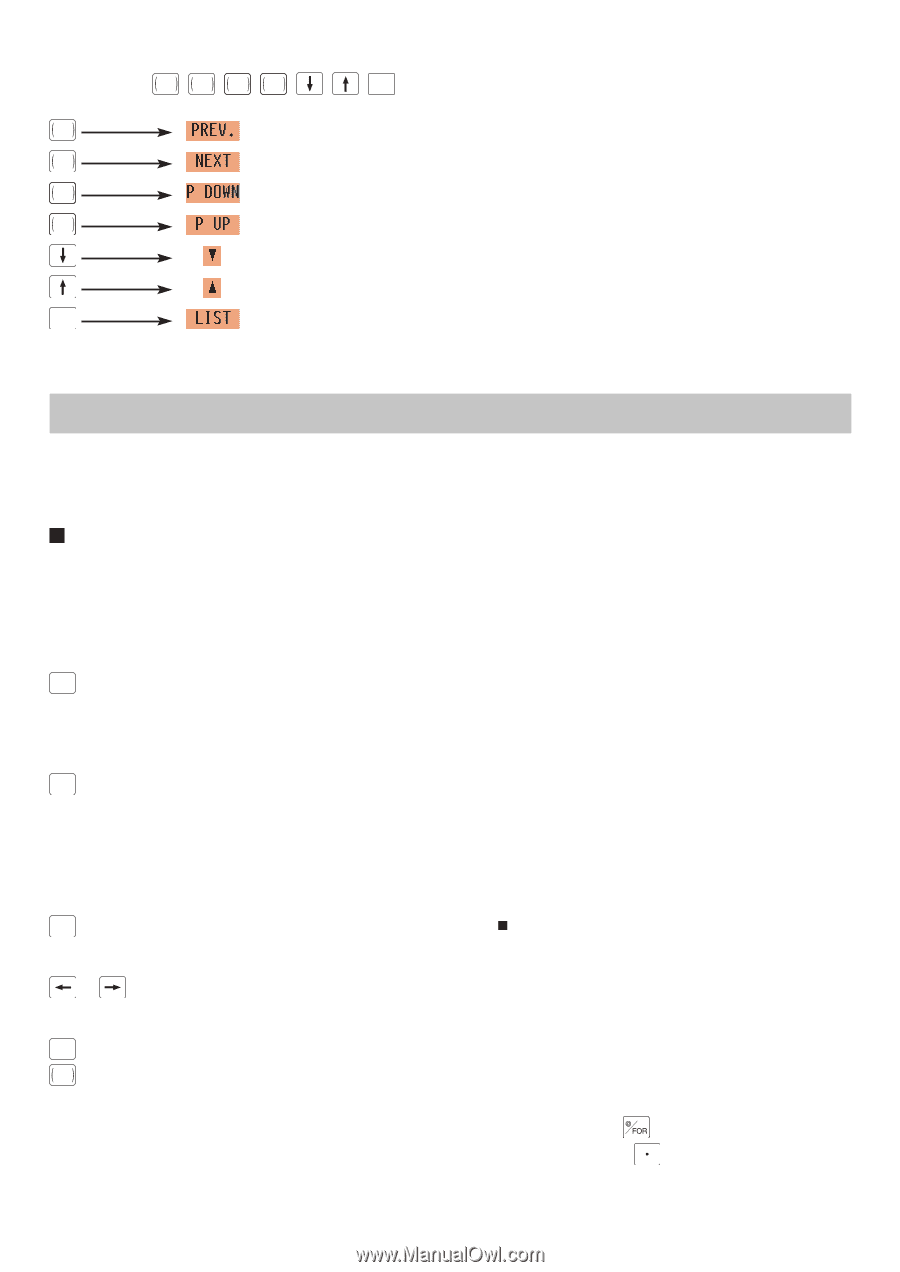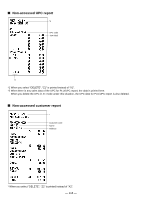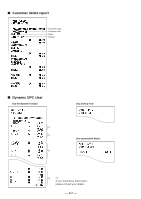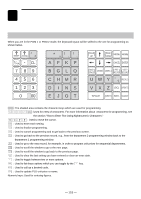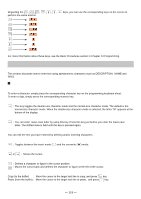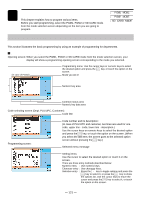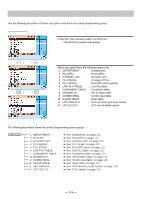Sharp UP-820N UP-820N Operation Manual - Page 121
How to Enter Text Using Alphanumeric Characters
 |
View all Sharp UP-820N manuals
Add to My Manuals
Save this manual to your list of manuals |
Page 121 highlights
Regarding the , , , , PREV. RECORD NEXT RECORD PAGE DOWN PAGE UP , , SBTL keys, you can use the corresponding keys on the screen to perform the same actions: PREV. RECORD NEXT RECORD PAGE DOWN PAGE UP SBTL For more information about these keys, see the Basic Procedures section in Chapter 13 Programming. How to Enter Text Using Alphanumeric Characters This section discusses how to enter text using alphanumeric characters such as DESCRIPTION, NAME and TEXT. Using character keys on the keyboard Entering alphanumeric characters To enter a character, simply press the corresponding character key on the programming keyboard sheet. To enter a digit, simply press the corresponding numeric key. Entering double-size characters (DC) : This key toggles the double-size character mode and the normal-size character mode. The default is the normal-size character mode. When the double-size character mode is selected, the letter "W" appears at the bottom of the display. Entering lower-case letters (SHIFT) : You can enter lower-case letter by using this key. Press this key just before you enter the lower-case letter. The shifted state is held until this key is pressed again. Editing text You can edit the text you have entered by deleting and/or inserting characters. To select a text editing mode (INS) : Toggles between the insert mode ("_") and the overwrite (" ") mode. To move the cursor or : Moves the cursor. To delete a character or figure (DEL) : Deletes a character or figure in the cursor position. BACK : Moves the cursor back and deletes the character or figure at the left of the cursor. SPACE Text copy/paste Copy (to the buffer) : Move the cursor to the target text line to copy, and press Paste (from the buffer) : Move the cursor to the target text line to paste, and press key. key. - 119 -