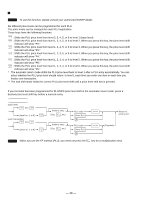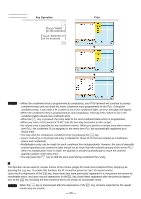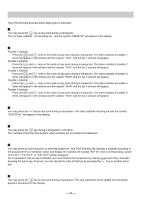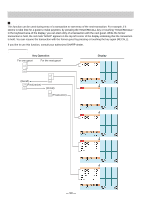Sharp UP-820N UP-820N Operation Manual - Page 53
Display of Subtotals
 |
View all Sharp UP-820N manuals
Add to My Manuals
Save this manual to your list of manuals |
Page 53 highlights
Display of Subtotals Your POS terminal provides these eight types of subtotals: Merchandise subtotal You may press the MDSE SBTL key at any point during a transaction. The net sales subtotal - not including tax - and the symbol "MDSE ST" will appear in the display. Taxable subtotal Taxable 1 subtotal Press the TAX1 SHIFT and SBTL keys in this order at any point during a transaction. The sales subtotal of taxable 1 items will appear in the window and the caption "TAX1" and the tax 1 amount will appear. Taxable 2 subtotal Press the TAX2 SHIFT and SBTL keys in this order at any point during a transaction. The sales subtotal of taxable 2 items will appear in the window and the caption "TAX2" and the tax 2 amount will appear. Taxable 3 subtotal Press the TAX3 SHIFT and SBTL keys in this order at any point during a transaction. The sales subtotal of taxable 3 items will appear in the window and the caption "TAX3" and the tax 3 amount will appear. Taxable 4 subtotal Press the TAX4 SHIFT and SBTL keys in this order at any point during a transaction. The sales subtotal of taxable 4 items will appear in the window and the caption "TAX4" and the tax 4 amount will appear. Taxable 5 subtotal Press the TAX5 SHIFT and SBTL keys in this order at any point during a transaction. The sales subtotal of taxable 5 items will appear in the window and the caption "TAX5" and the tax 5 amount will appear. Tax-inclusive subtotal (full subtotal) You may press the SBTL key at any point during a transaction. The sales subtotal including tax and the symbol "SUBTOTAL" will appear in the display. Tray subtotal You may press the TRAY SBTL key during a transaction in the REG. The contents of the tray total itemizer which includes tax are printed and displayed. Eat-in subtotal You may press an eat-in key prior to entering a payment. Your POS terminal will calculate a subtotal according to the programmed tax exemption status and display the subtotal, the symbol "EAT IN," and a corresponding caption ("EAT IN 1," "EAT IN 2," or "EAT IN 3") will be displayed. For a transaction with an eat-in subtotal, you must finalize the transaction by making a payment entry. Just after pressing the eat-in key, however, you can cancel the entry of that key by pressing the CL key or another eat-in key. Food stamp-eligible subtotal You may press the FS TEND key at any point during a transaction. The sale subtotal of items eligible for food stamp payment will appear in the display. - 51 -