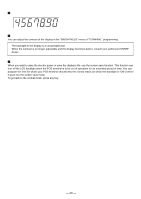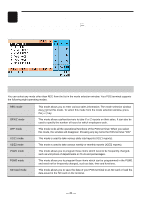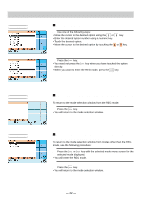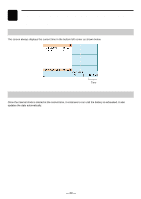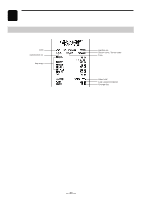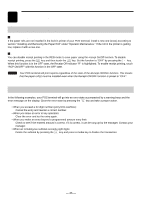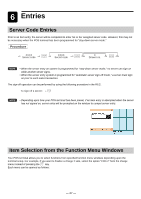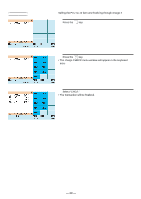Sharp UP-820N UP-820N Operation Manual - Page 27
Prior to Entries
 |
View all Sharp UP-820N manuals
Add to My Manuals
Save this manual to your list of manuals |
Page 27 highlights
5 Prior to Entries Preparations for Entries Receipt/Journal paper rolls If the paper rolls are not installed in the built-in printer of your POS terminal, install a new one (ones) according to section "Installing and Removing the Paper Roll" under "Operator Maintenance." If the roll in the printer is getting low, replace it with a new one. Receipt ON/OFF function You can disable receipt printing in the REG mode to save paper using the receipt On/Off function. To disable receipt printing, press the FUNC MENU key and then touch the RCP ON/OFF key. Set the function to "OFF" by pressing the key. When this function is in the OFF state, the Receipt Off Indicator "R" is highlighted. To enable receipt printing, touch "RCP ON/OFF" with this function in the OFF state. NOTE Your POS terminal will print reports regardless of the state of the Receipt ON/OFF function. This means that the paper roll(s) must be installed even when the Receipt ON/OFF function is preset to "OFF". Error Warning In the following examples, your POS terminal will go into an error state accompanied by a warning beep and the error message on the display. Clear the error state by pressing the CL key and take a proper action. • When you exceed a 32-digit number (entry limit overflow): Cancel the entry and reenter a correct number. • When you make an error in key operation: Clear the error and try the entry again. • When you make an entry beyond a programmed amount entry limit: Check to see if the entered amount is correct. If it is correct, it can be rung up by the manager. Contact your manager. • When an including-tax subtotal exceeds eight digits: Delete the subtotal by pressing the CL key and press a media key to finalize the transaction. - 25 -