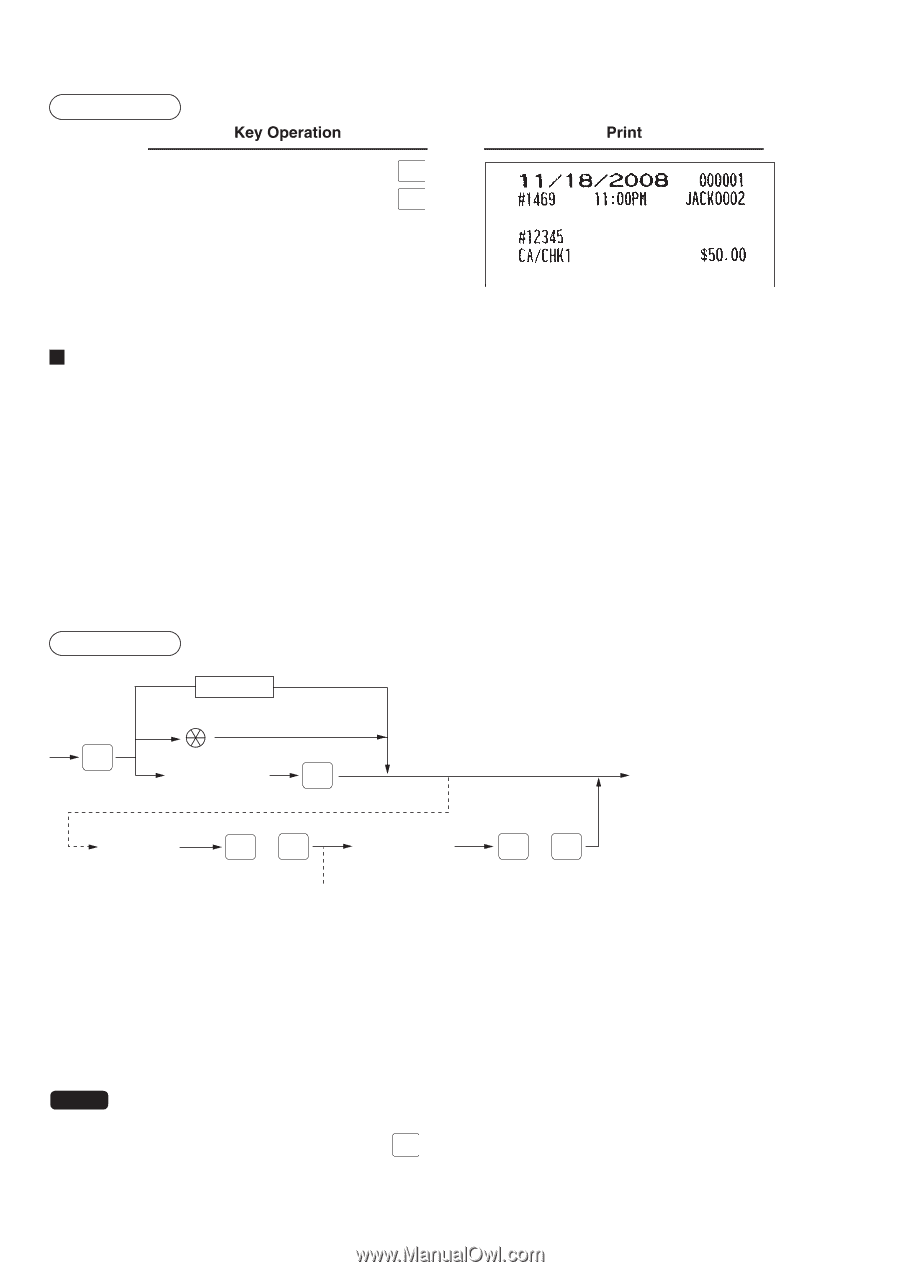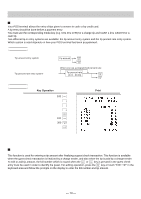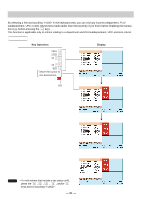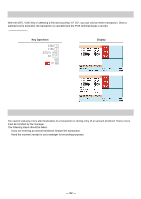Sharp UP-820N UP-820N Operation Manual - Page 80
Customer management
 |
View all Sharp UP-820N manuals
Add to My Manuals
Save this manual to your list of manuals |
Page 80 highlights
Example 12345 #/TM 5000 CA/CHK1 Customer management Your POS terminal can provide a customer management function. To enable the customer management function, enter the customer code assigned to a customer. You can enter the customer code at any point during a transaction. Normally customer information (name, code and address) is previously set by programming. However, you can enter information on a new customer during a transaction. When an undefined customer code is entered, the message "UNDEFINED CODE" is displayed, then you can enter the customer's name and address, which are saved in the customer file. For the customer registered, you can defer his/her payment. Take a tentative finalization procedure using the CH 1 key. The sales amount is added to the charge amount for the customer. When the customer settles his/her charge account, take a received-on account entry procedure. Procedure MCR entry *Scanning customer code CUST Customer code ENTER (max.13 digits) ** Sales registration Name entry (max.16 characters) ENTER or CA/AT Address entry (max.40 characters) *** ENTER or CA/AT *: Scan the customer code on a Customer Card provided to the customer, or enter the EAN-13 format bar code. The customer code can be entered by the optional magnet card reader. **: When an entered customer code does not exist in the customer file, "UNDEFINED CODE" is displayed for a moment with beep sound. Then the NAME entry window entered appears and prompts the operator to enter the customer's name. ***: The ADDRESS entry window is displayed. NOTE • Customer code entry is inhibited after payment operation. • When the wrong code is entered, take the following procedure to cancel it. If no item has been entered, press the NS key. If an item entry has been made, perform a subtotal void operation. - 78 -