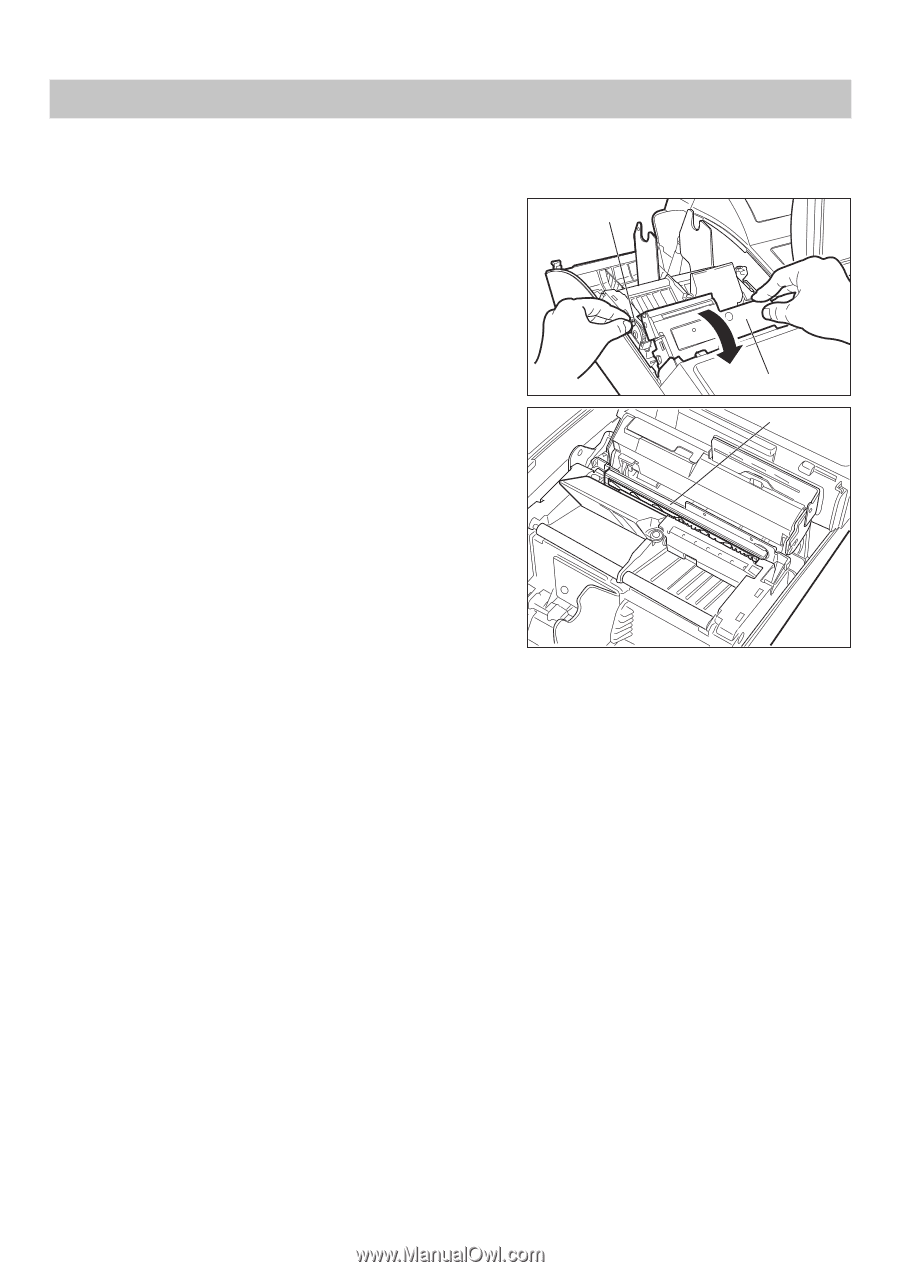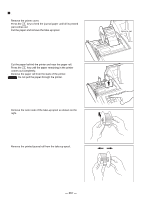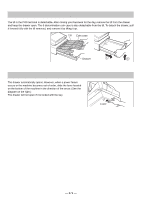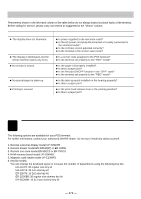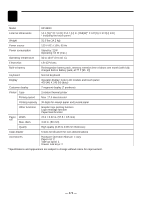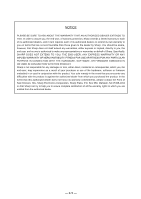Sharp UP-820N UP-820N Operation Manual - Page 272
Cleaning the Print Head
 |
View all Sharp UP-820N manuals
Add to My Manuals
Save this manual to your list of manuals |
Page 272 highlights
Cleaning the Print Head When the printed text is getting dark or faint, there may be paper dust adhering to the print head. Clean the print head as follows: 1. Select the OFF mode. 2. Remove the printer cover. 3. Pull up the print head release lever to the "up" position. 4. Remove the paper roll(s). 5. While pushing the cutter open lever to the right, pull up the cutter unit. Cutter open tab 6. Clean the print head with a soft rag moistened ethyl alcohol or isopropyl alcohol. 7. Return the print head release lever to its original position immediately after cleaning. 8. Return the cutter unit to its original position. Make sure the metal part is surely hooked to the cutter open lever. 9. Reset the paper roll(s) correctly by following the step in "Installing a paper roll". 10. Replace the printer cover. Precautions: Never touch the print head with a tool or anything hard which may damage the head. Cutter unit Print head - 270 -