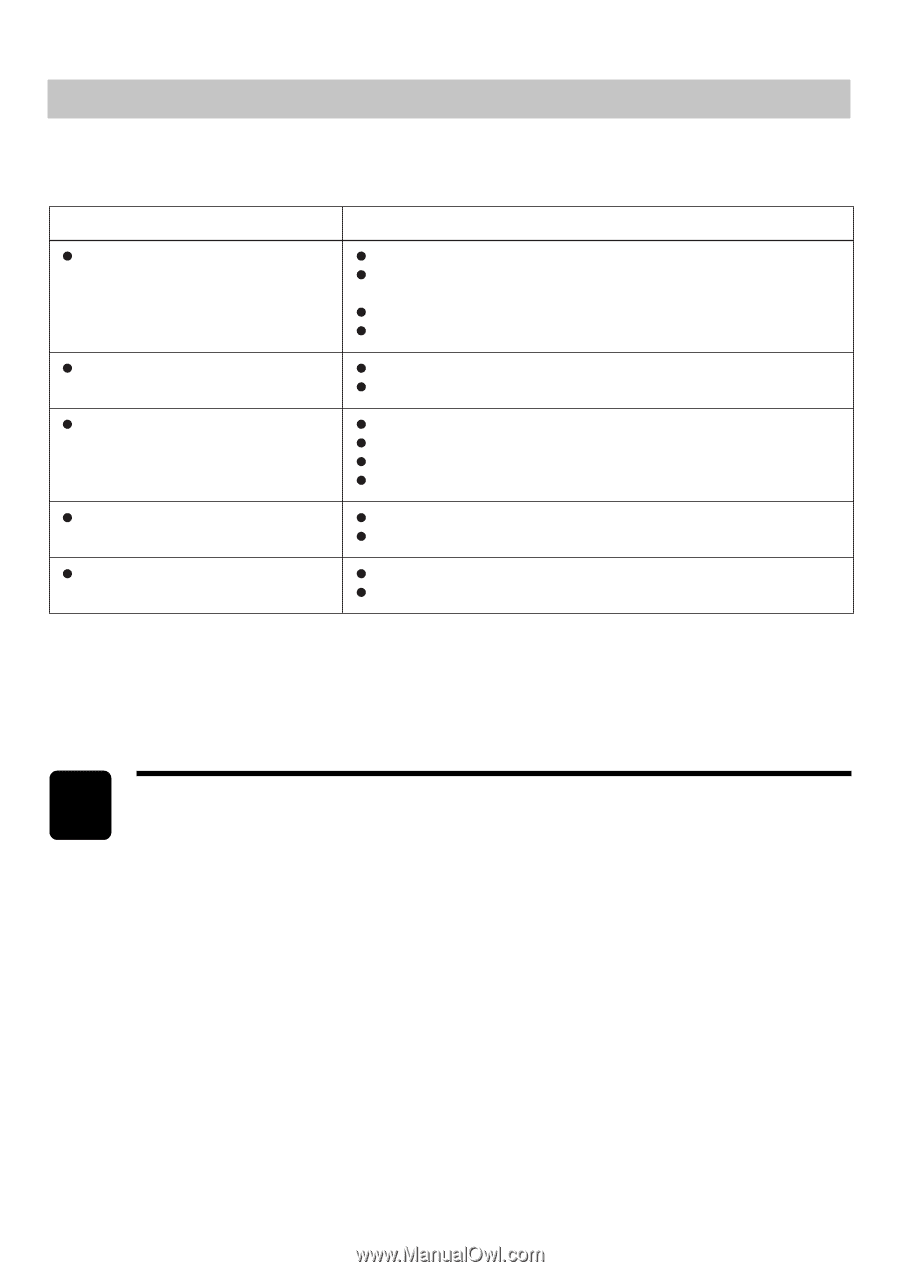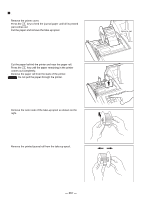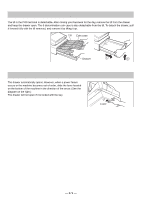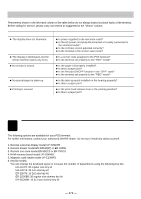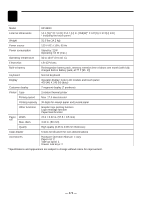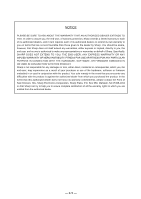Sharp UP-820N UP-820N Operation Manual - Page 274
List of Options
 |
View all Sharp UP-820N manuals
Add to My Manuals
Save this manual to your list of manuals |
Page 274 highlights
Before Calling for Service Phenomena shown in the left-hand column of the table below do not always imply functional faults of the terminal. Before calling for service, please carry out checks as suggested in the "Check" column. Phenomenon The display does not illuminate The display is illuminated, but the whole machine rejects any entry. No receipt is issued. No journal paper is taken up. Printing is unusual. Check Is power supplied to the electrical outlet? Is the AC power cord plug disconnected or loosely connected to the electrical outlet? Is the contrast control adjusted correctly? Is the terminal in the screen-save mode? Is a server code assigned to the POS terminal? Is the terminal set properly to the "REG" mode? Is the paper roll properly installed? Is there a paper jam? Is the Receipt ON/OFF function in the "OFF" state? Is the terminal set properly to the "REG" mode? Is the take-up spool installed on the bearing properly? Is there a paper jam? Is the print head release lever in the printing position? Is there a paper jam? 16 List of Options The following options are available for your POS terminal: For further information, contact your authorized SHARP dealer. Do not try to install any option yourself. 1. Remote customer display model UP-P20DPB 2. Remote drawer model ER-03DW(B7) or ER-04DW 3. Remote coin case model ER-55CC2 or ER-75CC3 4. RAM memory board model UP-S04MB2 5. Magnetic card reader model UP-E13MR3 6. Key kit models You can change the keyboard layout or increase the number of departments using the following key kits. ER-11KT8: 30 regular size key kit ER-12KT8: 30 1x2 size key kit ER-22KT8: 10 2x2 size key kit ER-11DK8B: 30 regular size dummy key kit ER-51DK8B: 10 5x1 size dummy key kit - 272 -