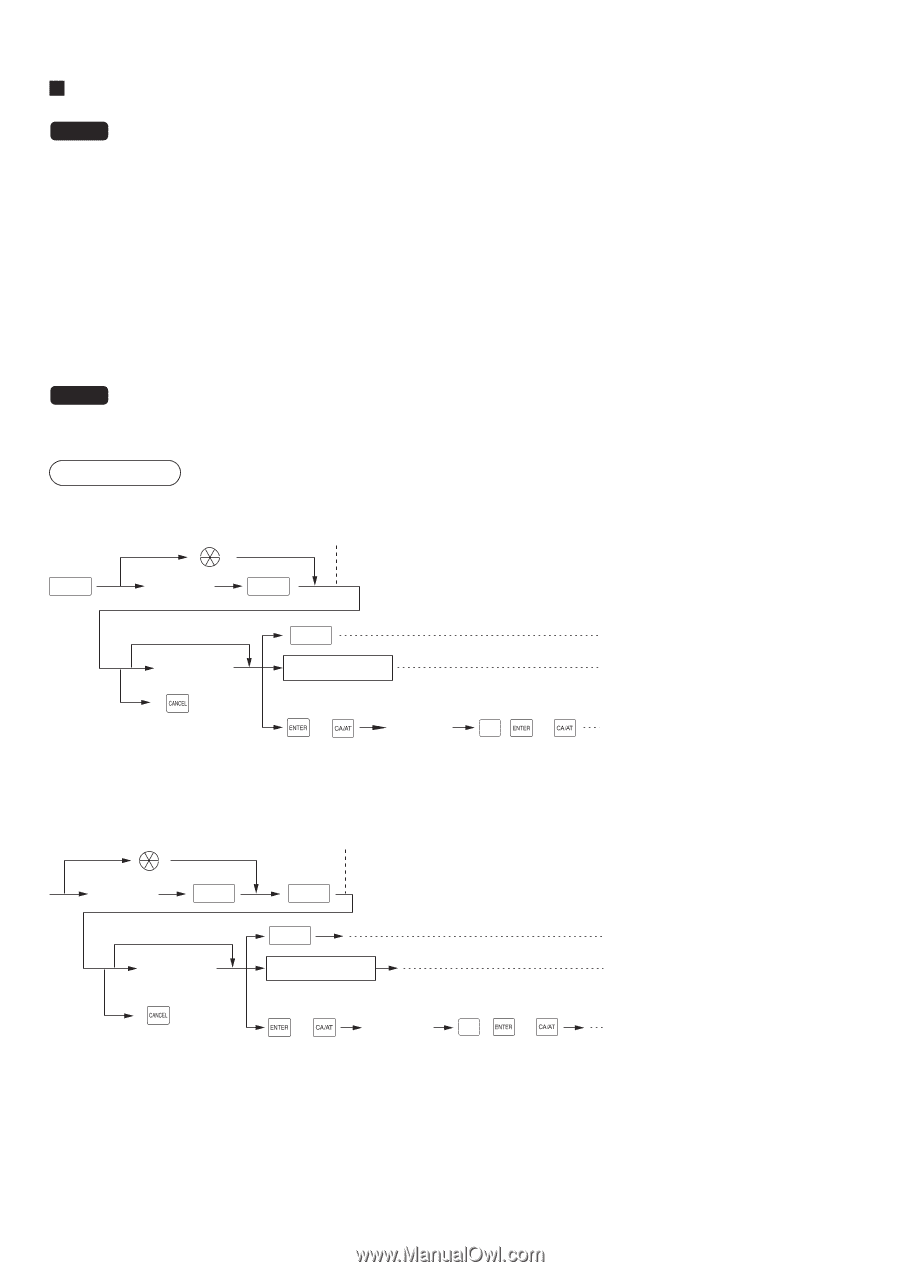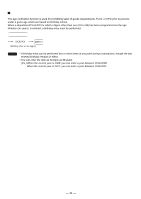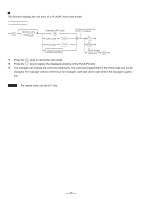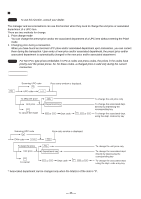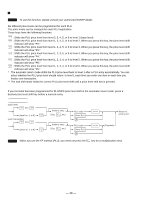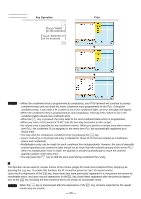Sharp UP-820N UP-820N Operation Manual - Page 47
UPC price change function
 |
View all Sharp UP-820N manuals
Add to My Manuals
Save this manual to your list of manuals |
Page 47 highlights
UPC price change function NOTE To use this function, consult your dealer. The manager and servers/cashiers can use this function when they need to change the unit price or associated department of a UPC item. There are two methods for change: 1. Price change mode You can change the preset price and/or the associated department of a UPC item without entering the PGM mode. 2. Changing price during a transaction When you have found an incorrect UPC price and/or associated department upon transaction, you can correct them during the transaction. Upon entry of new price and/or associated department, the preset price and/or associated department is automatically changed to the new price and/or associated department. NOTE For Non-PLU type prices embedded in UPC-A codes and press codes, the prices in the codes have priority over the preset prices. So, for these codes, a changed price is valid only during the current transaction. Procedure Price change mode Scanning UPC code Price entry window is displayed. PRICE CHANGE UPC code PLU/UPC To keep the price Unit price To cancel the mode PRICE CHANGE * Department key * or Dept code , DEPT # or To change the unit price only To change the associated dept. directly by depressing the corresponding key To change the associated dept. using the dept. code entry key Changing price during a transaction Scanning UPC code Price entry window is displayed. EAN code PLU/UPC To keep the price Unit price PRICE CHANGE PRICE CHANGE * Department key To cancel * or Dept code , DEPT # or To change the unit price only To change the associated dept. directly by depressing the corresponding key To change the associated dept. using the dept. code entry key *: Associated department can be changed only when the totalizer of the item is "0". - 45 -