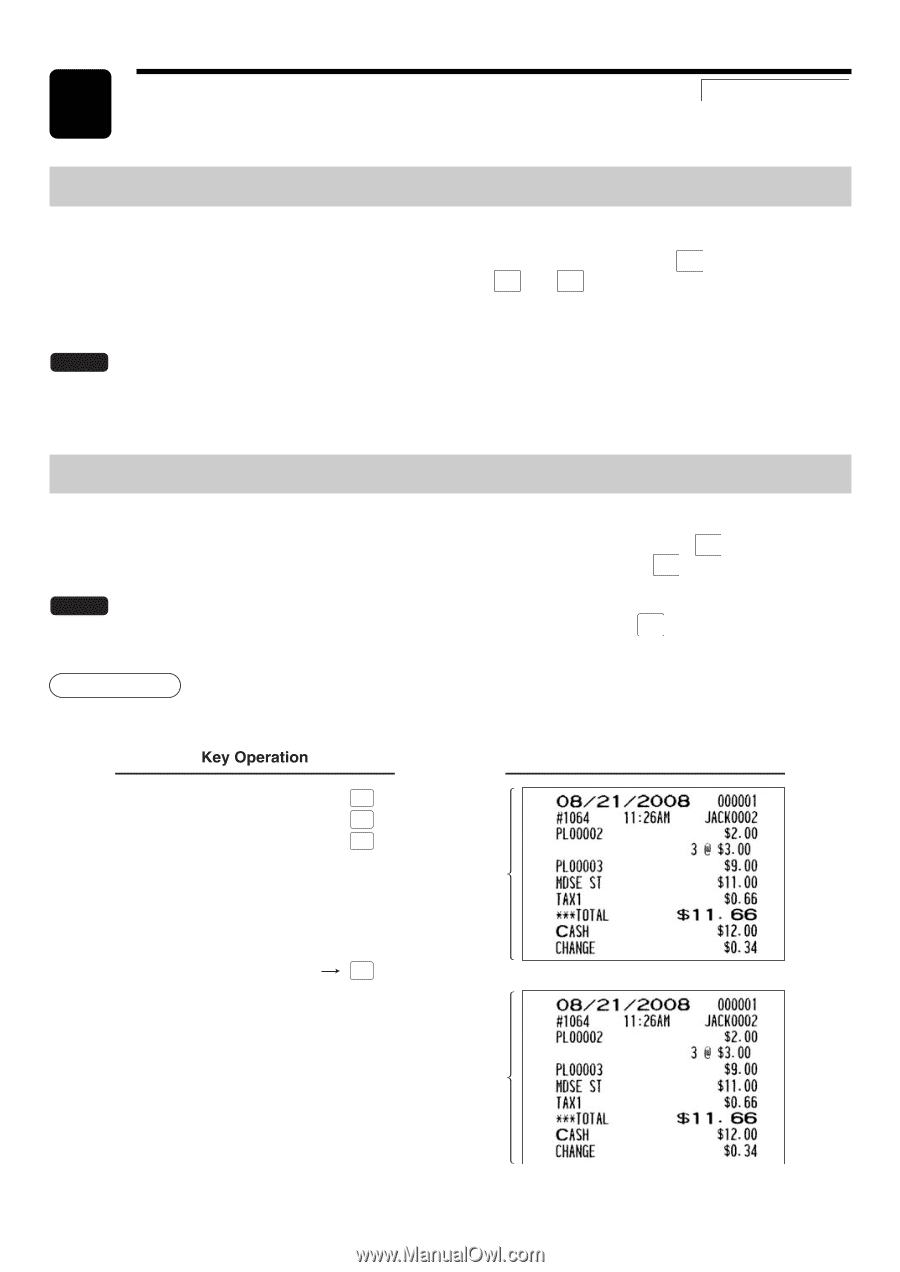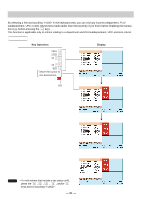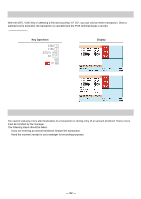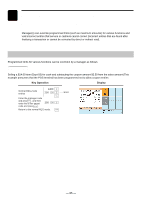Sharp UP-820N UP-820N Operation Manual - Page 85
Special Printing Functions
 |
View all Sharp UP-820N manuals
Add to My Manuals
Save this manual to your list of manuals |
Page 85 highlights
8 Special Printing Functions REG MODE Printing Message Text on Remote Printers or Chit Receipts You can print a message on a remote printer or a chit receipt if so programmed. Press the MSG MENU key and select the relevant message key in the keyboard area, or press one of the MSG1 thru MSG5 keys during an item entry. The message will be printed in double sized characters together with the content of the transaction. NOTE You can not finalize the transaction when a message only is entered. When multiple messages are entered, the last message only is printed. Copy Receipt Printing When the receipt ON-OFF function is in the OFF state, you can get a receipt by pressing the RCPT key. When the receipt ON-OFF function is in the ON state, you can get a copy receipt by pressing the RCPT key. NOTE To toggle the receipt ON-OFF function, use either of the following procedures: • Touch "RCP ON/OFF" from the window which is opened by pressing the FUNC MENU key. • Press the RCP SW key to open the "RCP ON/OFF" window. Procedure Printing a receipt after making entries as shown below with the receipt ON-OFF function "OFF". Print 2 3 3 CA/AT Print on the journal For receipting RCPT Print on the receipt - 83 -