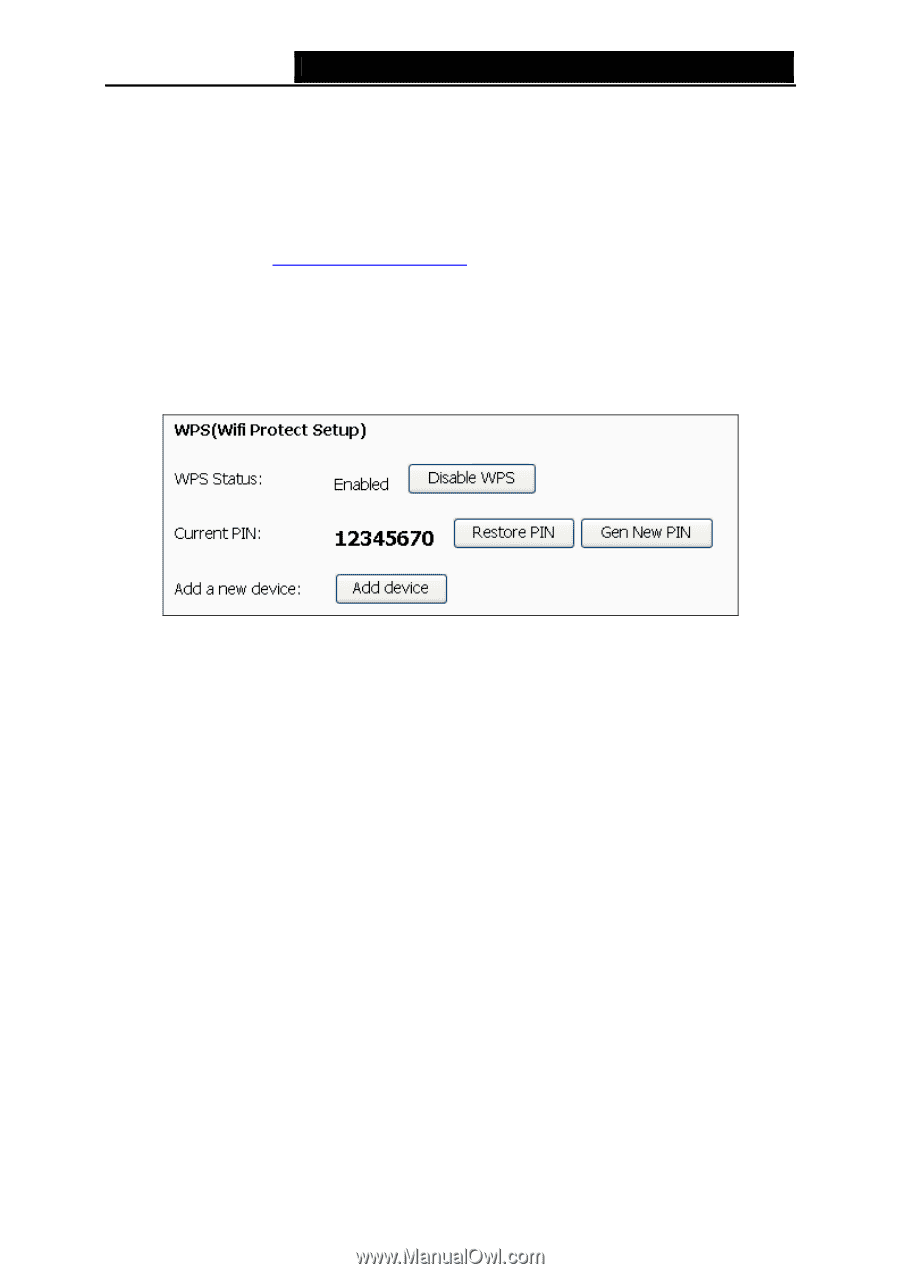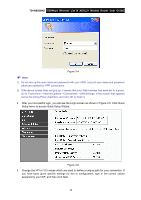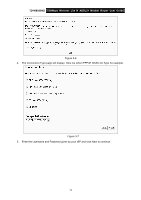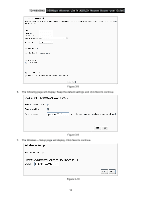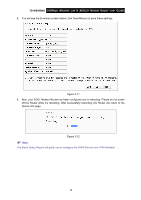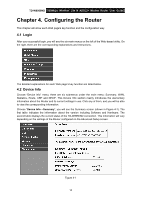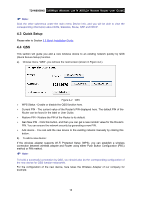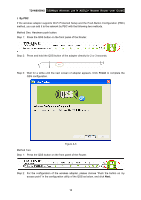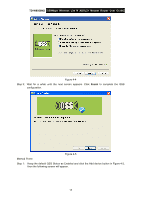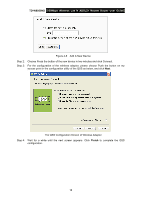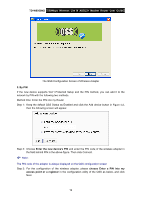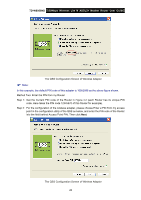TP-Link TD-W8950ND User Guide - Page 22
Quick Setup, 4.4 QSS, corresponding information about WAN, Statistics, Route, ARP and DHCP. - manual
 |
UPC - 845973060404
View all TP-Link TD-W8950ND manuals
Add to My Manuals
Save this manual to your list of manuals |
Page 22 highlights
TD-W8950ND 150Mbps Wireless Lite N ADSL2+ Modem Router User Guide ) Note: Click the other submenus under the main menu Device Info, and you will be able to view the corresponding information about WAN, Statistics, Route, ARP and DHCP. 4.3 Quick Setup Please refer to Section 3.2 Quick Installation Guide. 4.4 QSS This section will guide you add a new wireless device to an existing network quickly by QSS (Quick Secure Setup) function. a). Choose menu "QSS", you will see the next screen (shown in Figure 4-2 ). Figure 4-2 QSS ¾ WPS Status - Enable or disable the QSS function here. ¾ Current PIN - The current value of the Router's PIN displayed here. The default PIN of the Router can be found in the label or User Guide. ¾ Restore PIN - Restore the PIN of the Router to its default. ¾ Gen New PIN - Click this button, and then you can get a new random value for the Router's PIN. You can ensure the network security by generating a new PIN. ¾ Add device - You can add the new device to the existing network manually by clicking this button. b). To add a new device: If the wireless adapter supports Wi-Fi Protected Setup (WPS), you can establish a wireless connection between wireless adapter and Router using either Push Button Configuration (PBC) method or PIN method. ) Note: To build a successful connection by QSS, you should also do the corresponding configuration of the new device for QSS function meanwhile. For the configuration of the new device, here takes the Wireless Adapter of our company for example. 15