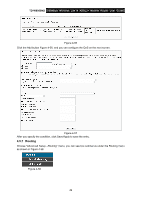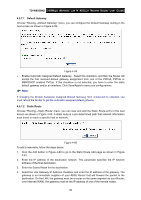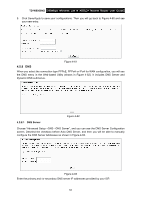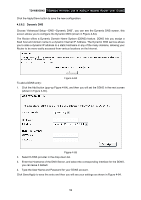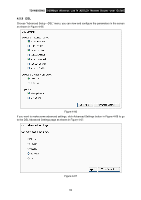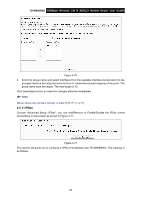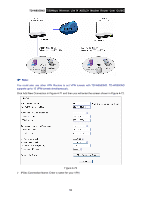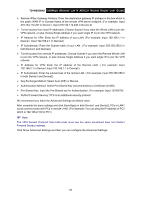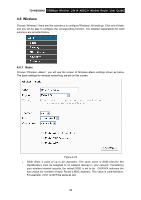TP-Link TD-W8950ND User Guide - Page 61
Port Mapping
 |
UPC - 845973060404
View all TP-Link TD-W8950ND manuals
Add to My Manuals
Save this manual to your list of manuals |
Page 61 highlights
TD-W8950ND 150Mbps Wireless Lite N ADSL2+ Modem Router User Guide If you want to select the tone, click the Tone Selection button to go to the ADSL Tone Settings page as shown in Figure 4-68. Figure 4-68 4.5.10 Port Mapping Choose "Advanced Setup→Port Mapping" menu, you can view and configure the parameters in the screen as shown in Figure 4-69. Port Mapping supports multiple ports to PVC and bridging groups. Each group will perform as an independent network. Figure 4-69 To add a Port Mapping group: 1. Click the Add button, and Figure 4-70 pop up, and then you will set the port mapping group. 54
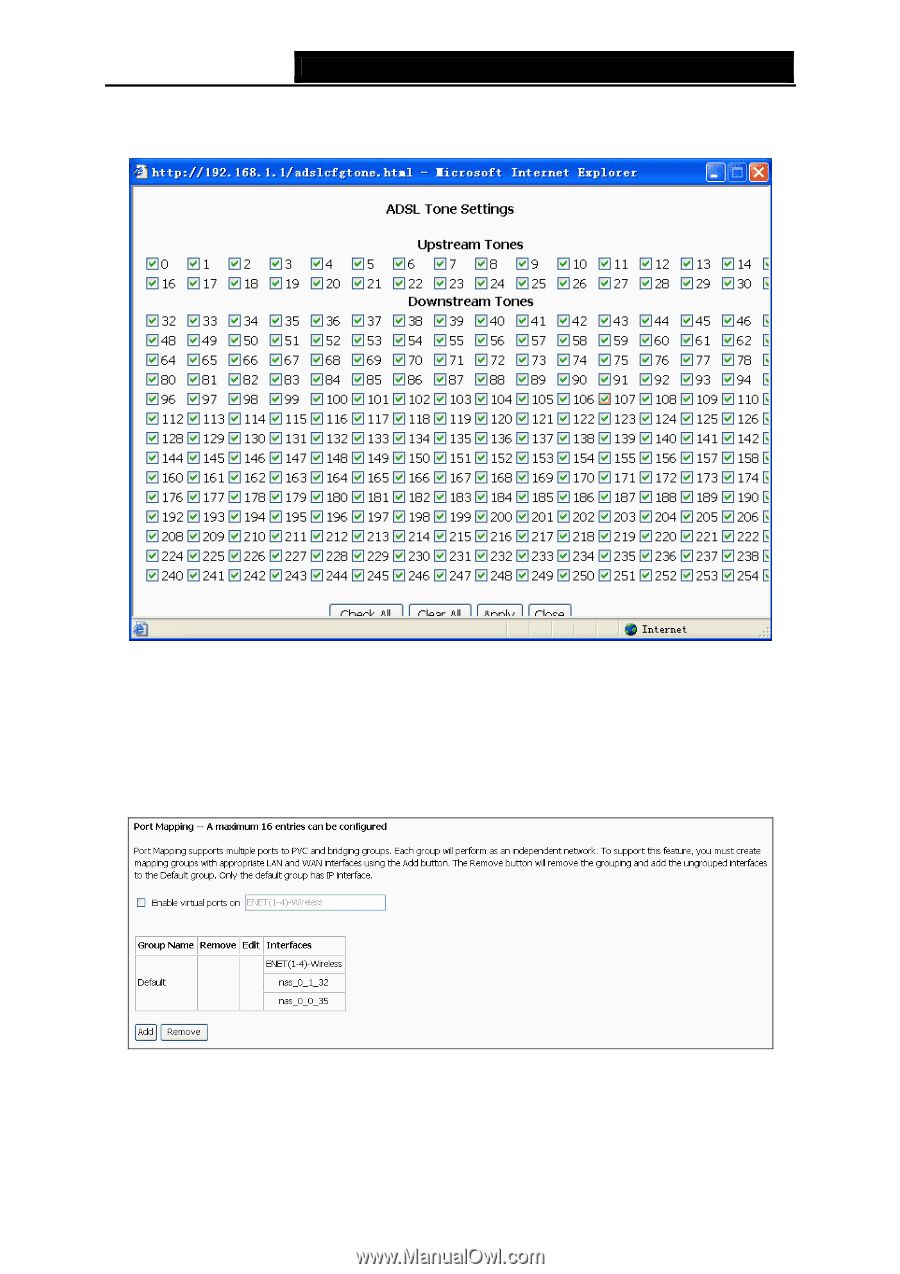
TD-W8950ND
150Mbps Wireless Lite N ADSL2+ Modem Router User Guide
If you want to select the tone, click the Tone Selection button to go to the ADSL Tone Settings
page as shown in Figure 4-68.
Figure 4-68
4.5.10 Port Mapping
Choose “Advanced Setup
→
Port Mapping” menu, you can view and configure the parameters in
the screen as shown in Figure 4-69.
Port Mapping supports multiple ports to PVC and bridging groups. Each group will perform as an
independent network.
Figure 4-69
To add a Port Mapping group:
1.
Click the Add button, and Figure 4-70 pop up, and then you will set the port mapping group.
54