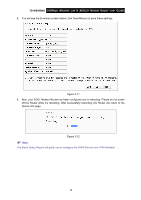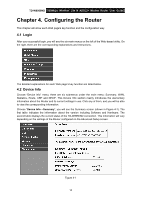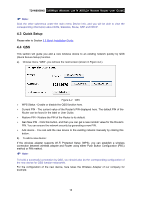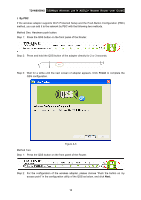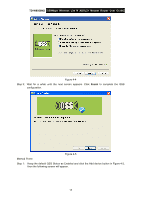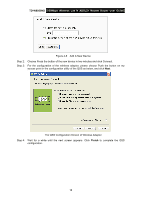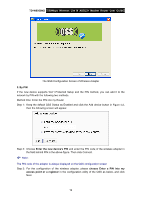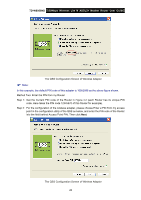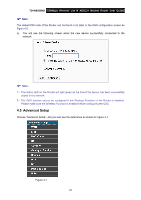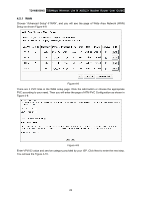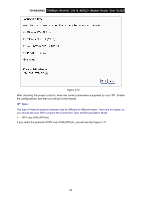TP-Link TD-W8950ND User Guide - Page 25
The QSS Configuration Screen of Wireless Adapter, Add A New Device - access point
 |
UPC - 845973060404
View all TP-Link TD-W8950ND manuals
Add to My Manuals
Save this manual to your list of manuals |
Page 25 highlights
TD-W8950ND 150Mbps Wireless Lite N ADSL2+ Modem Router User Guide Figure 4-6 Add A New Device Step 2: Choose Press the button of the new device in two minutes and click Connect. Step 3: For the configuration of the wireless adapter, please choose Push the button on my access point in the configuration utility of the QSS as below, and click Next. The QSS Configuration Screen of Wireless Adapter Step 4: Wait for a while until the next screen appears. Click Finish to complete the QSS configuration. 18
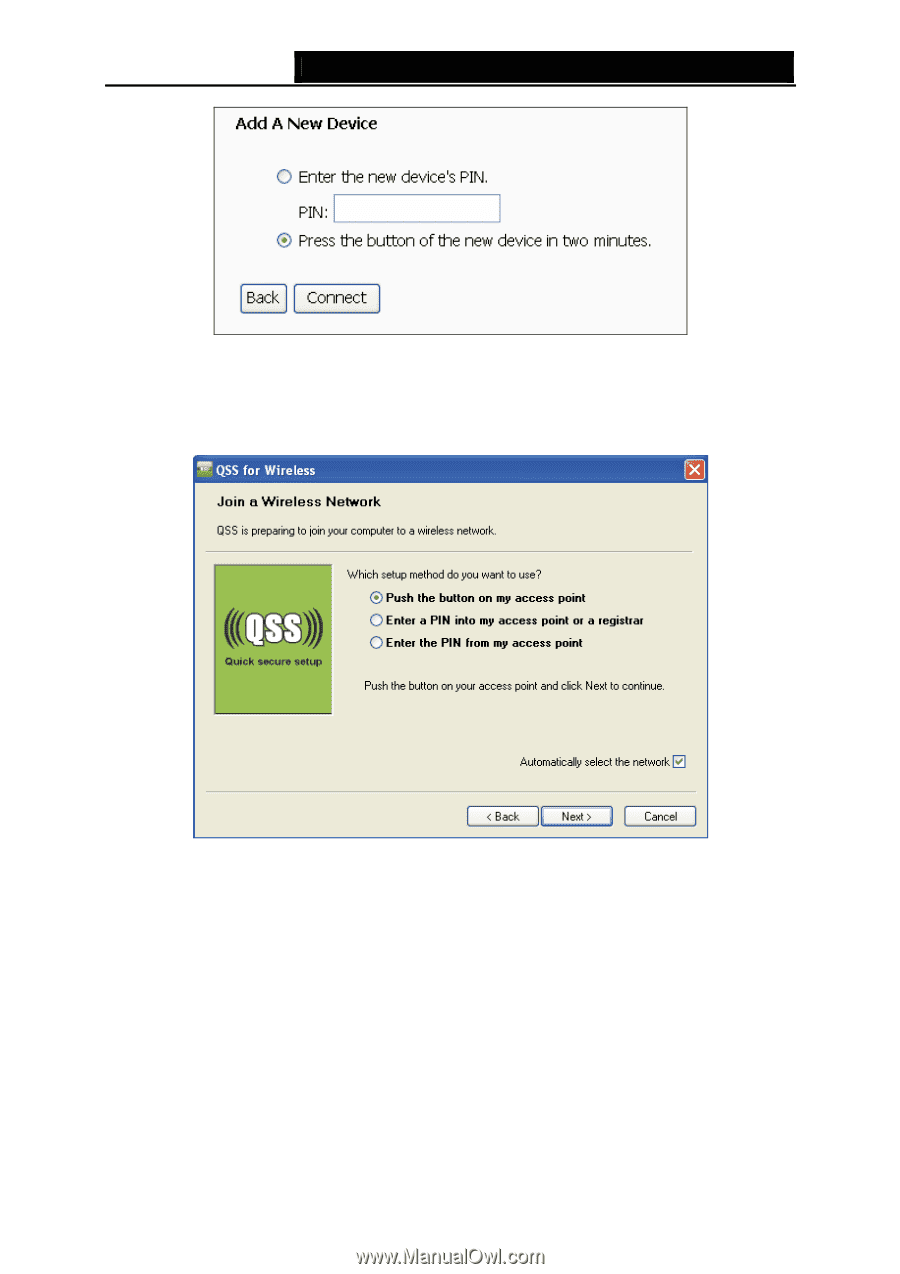
TD-W8950ND
150Mbps Wireless Lite N ADSL2+ Modem Router User Guide
Figure 4-6
Add A New Device
Step 2:
Choose Press the button of the new device in two minutes and click Connect.
Step 3:
For the configuration of the wireless adapter, please choose Push the button on my
access point in the configuration utility of the QSS as below, and click
Next
.
The QSS Configuration Screen of Wireless Adapter
Step 4:
Wait for a while until the next screen appears. Click
Finish
to complete the QSS
configuration.
18