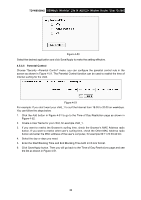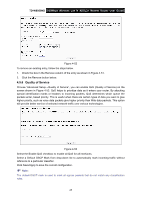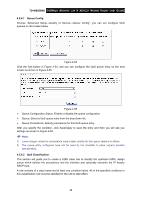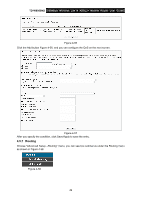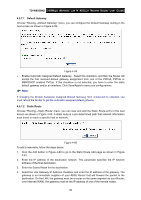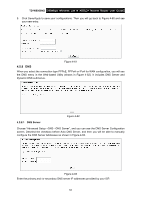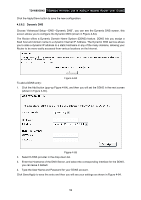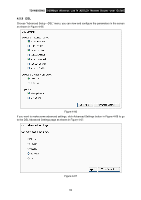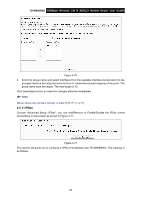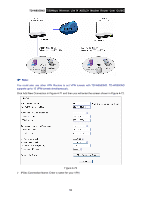TP-Link TD-W8950ND User Guide - Page 58
DNS, 4.5.8.1 DNS Server, TD-W8950ND
 |
UPC - 845973060404
View all TP-Link TD-W8950ND manuals
Add to My Manuals
Save this manual to your list of manuals |
Page 58 highlights
TD-W8950ND 150Mbps Wireless Lite N ADSL2+ Modem Router User Guide 5. Click Save/Apply to save your configurations. Then you will go back to Figure 4-60 and see your new entry. Figure 4-61 4.5.8 DNS When you select the connection type PPPoE, PPPoA or IPoA for WAN configuration, you will see the DNS menu in the Web-based Utility (shown in Figure 4-62). It includes DNS Server and Dynamic DNS submenus. Figure 4-62 4.5.8.1 DNS Server Choose "Advanced Setup→DNS→DNS Server", and you can see the DNS Server Configuration screen. Deselect the checkbox before Auto DNS Server, and then you will be able to manually configure the DNS Server Addresses as shown in Figure 4-63. Figure 4-63 Enter the primary and /or secondary DNS server IP addresses provided by your ISP. 51