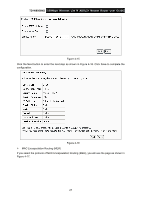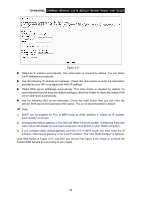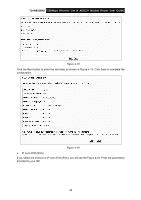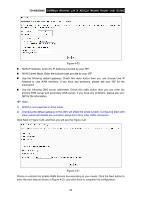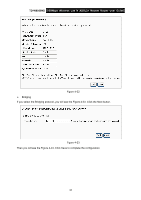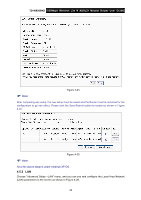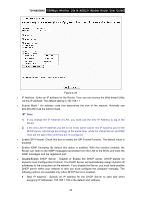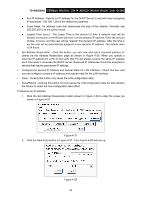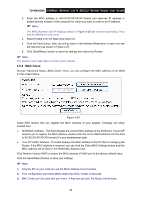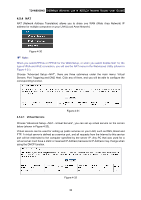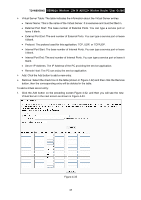TP-Link TD-W8950ND User Guide - Page 39
LAN
 |
UPC - 845973060404
View all TP-Link TD-W8950ND manuals
Add to My Manuals
Save this manual to your list of manuals |
Page 39 highlights
TD-W8950ND 150Mbps Wireless Lite N ADSL2+ Modem Router User Guide ) Note: Figure 4-24 After completing any setup, the new setup must be saved and the Router must be restarted for the configuration to go into effect. Please click the Save/Reboot button to restart as shown in Figure 4-25. ) Note: Figure 4-25 All of the above setup is under windows XP OS. 4.5.2 LAN Choose "Advanced Setup→LAN" menu, and you can see and configure the Local Area Network (LAN) parameters in the screen as shown in Figure 4-26. 32
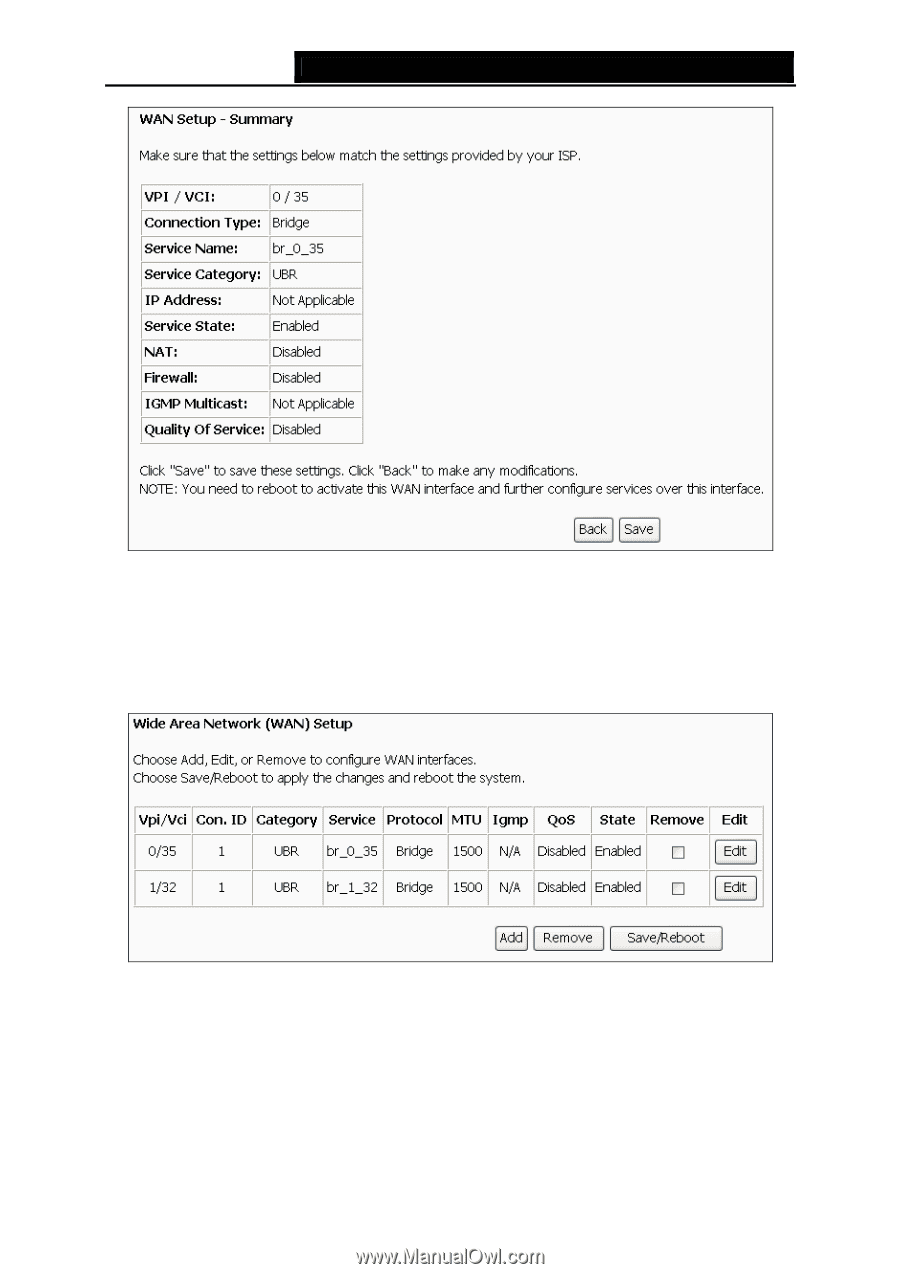
TD-W8950ND
150Mbps Wireless Lite N ADSL2+ Modem Router User Guide
Figure 4-24
)
Note:
After completing any setup, the new setup must be saved and the Router must be restarted for the
configuration to go into effect. Please click the Save/Reboot button to restart as shown in Figure
4-25.
Figure 4-25
)
Note:
All of the above setup is under windows XP OS.
4.5.2 LAN
Choose “Advanced Setup
→
LAN” menu, and you can see and configure the Local Area Network
(LAN) parameters in the screen as shown in Figure 4-26.
32