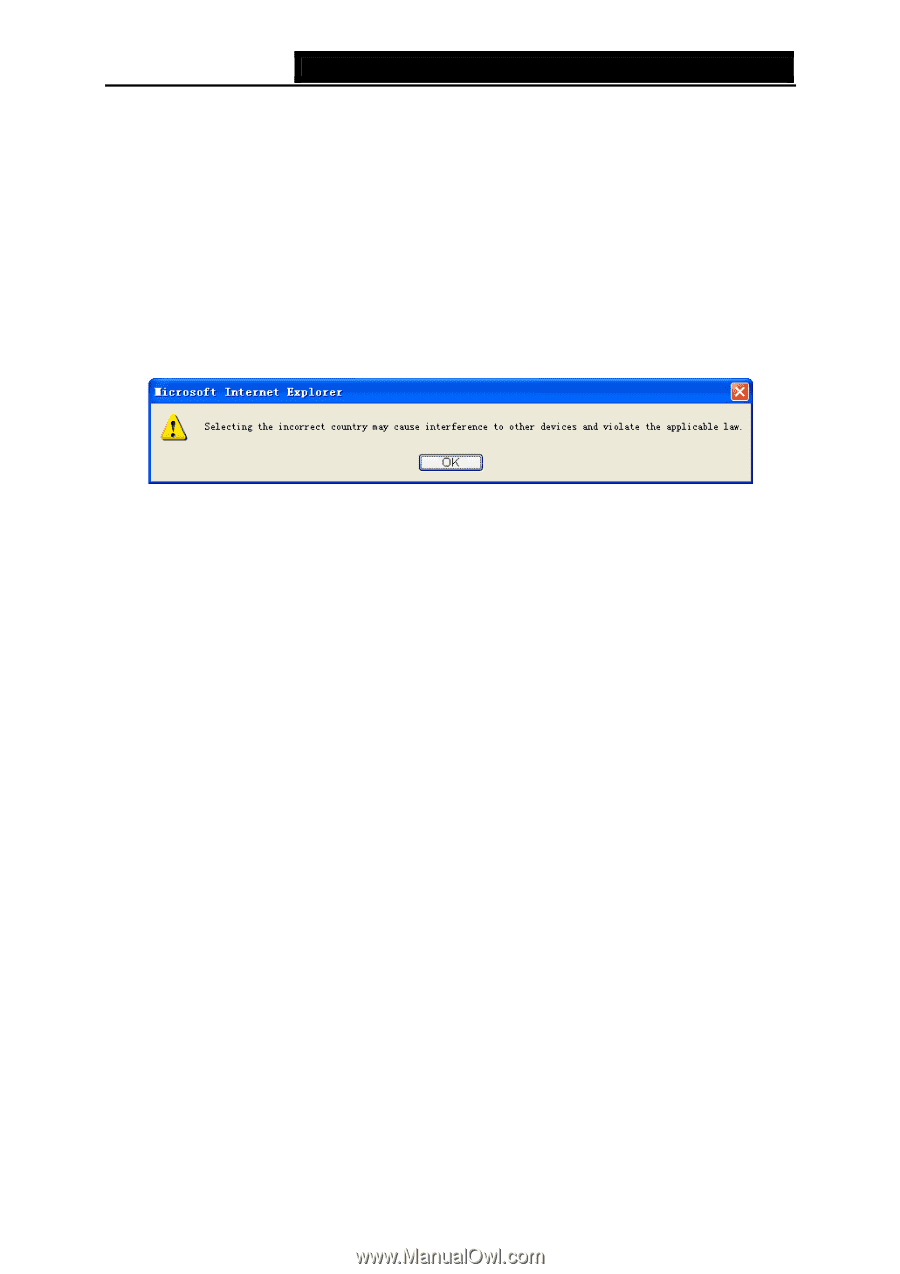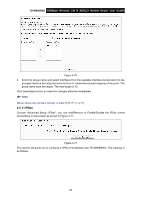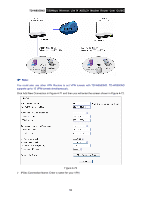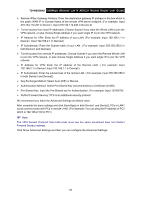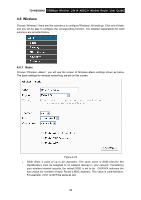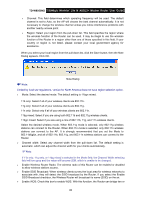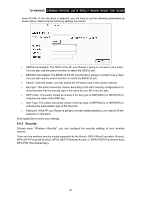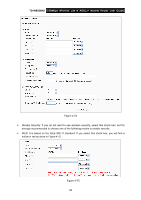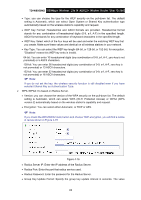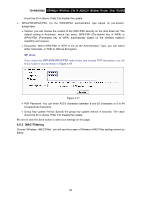TP-Link TD-W8950ND User Guide - Page 67
Dialog appears. Click OK., Note Dialog
 |
UPC - 845973060404
View all TP-Link TD-W8950ND manuals
Add to My Manuals
Save this manual to your list of manuals |
Page 67 highlights
TD-W8950ND 150Mbps Wireless Lite N ADSL2+ Modem Router User Guide ¾ Channel: This field determines which operating frequency will be used. The default channel is set to Auto, so the AP will choose the best channel automatically. It is not necessary to change the wireless channel unless you notice interference problems with another nearby access point. ¾ Region: Select your region from the pull-down list. This field specifies the region where the wireless function of the Router can be used. It may be illegal to use the wireless function of the Router in a region other than one of those specified in this field. If your country or region is not listed, please contact your local government agency for assistance. When you select your local region from the pull-down list, click the Save button, then the Note Dialog appears. Click OK. ) Note: Note Dialog Limited by local law regulations, version for North America does not have region selection option. ¾ Mode: Select the desired mode. The default setting is 11bgn mixed. 11b only: Select if all of your wireless clients are 802.11b. 11g only: Select if all of your wireless clients are 802.11g. 11n only: Select only if all of your wireless clients are 802.11n. 11bg mixed: Select if you are using both 802.11b and 802.11g wireless clients. 11bgn mixed: Select if you are using a mix of 802.11b, 11g, and 11n wireless clients. Select the desired wireless mode. When 802.11g mode is selected, only 802.11g wireless stations can connect to the Router. When 802.11n mode is selected, only 802.11n wireless stations can connect to the AP. It is strongly recommended that you set the Mode to 802.11b&g&n, and all of 802.11b, 802.11g, and 802.11n wireless stations can connect to the Router. ¾ Channel width: Select any channel width from the pull-down list. The default setting is automatic, which can adjust the channel width for your clients automatically. )Note: If 11b only, 11g only, or 11bg mixed is selected in the Mode field, the Channel Width selecting field will turn grey and the value will become 20M, which is unable to be changed. ¾ Enable Wireless Router Radio: The wireless radio of this Router can be enabled or disabled to allow wireless stations access. ¾ Enable SSID Broadcast: When wireless clients survey the local area for wireless networks to associate with, they will detect the SSID broadcast by the Router. If you select the Enable SSID Broadcast checkbox, the Wireless Router will broadcast its name (SSID) on the air. ¾ Enable WDS: Check this box to enable WDS. With this function, the Router can bridge two or 60