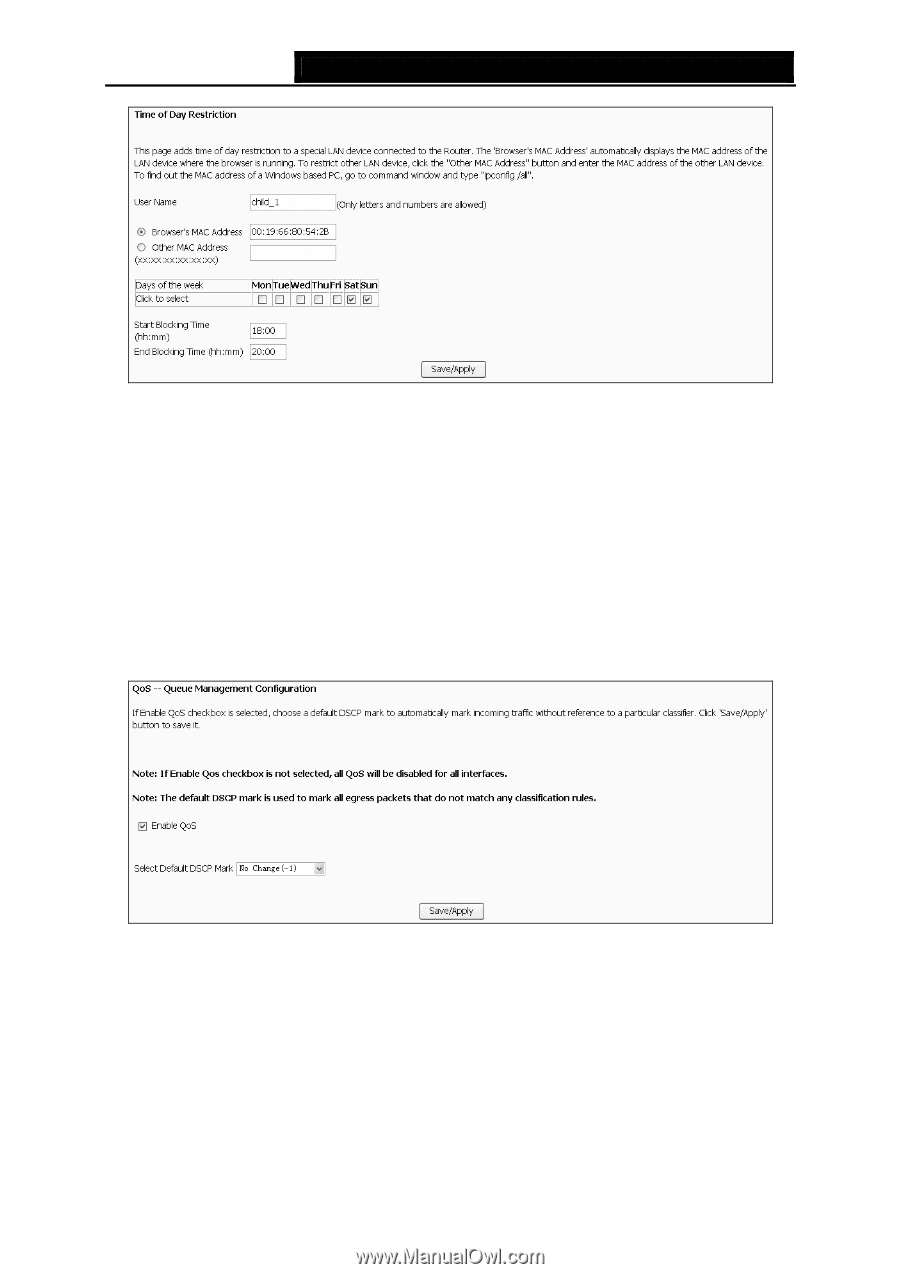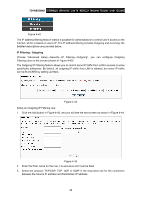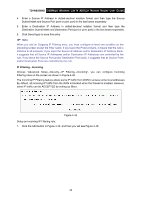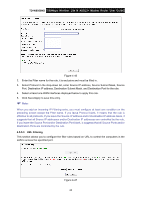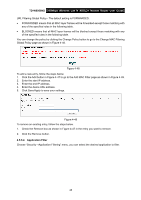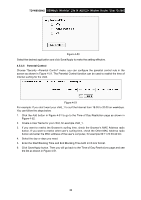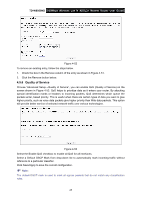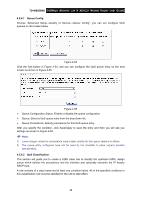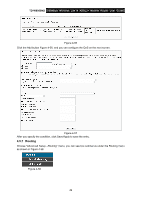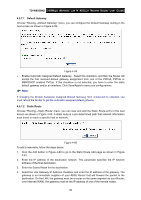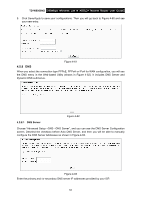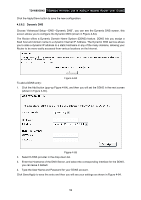TP-Link TD-W8950ND User Guide - Page 54
Quality of Service - qos
 |
UPC - 845973060404
View all TP-Link TD-W8950ND manuals
Add to My Manuals
Save this manual to your list of manuals |
Page 54 highlights
TD-W8950ND 150Mbps Wireless Lite N ADSL2+ Modem Router User Guide Figure 4-52 To remove an existing entry, follow the steps below. 1. Check the box in the Remove column of the entry as shown in Figure 4-51. 2. Click the Remove button below. 4.5.6 Quality of Service Choose "Advanced Setup→Quality of Service", you can enable QoS (Quality of Service) on the screen shown in Figure 4-53. QoS helps to prioritize data as it enters your router. By attaching special identification marks or headers to incoming packets, QoS determines which queue the packets enter, based priority. This is useful when there are certain types of data you want to give higher priority, such as voice data packets give higher priority than Web data packets. This option will provide better service of selected network traffic over various technologies. Figure 4-53 Select the Enable QoS checkbox to enable all QoS for all interfaces. Select a Default DSCP Mark from drop-down list to automatically mark incoming traffic without reference to a particular classifier. Click Save/Apply to save the current configuration. ) Note: The default DSCP mark is used to mark all egress packets that do not match any classification rules. 47