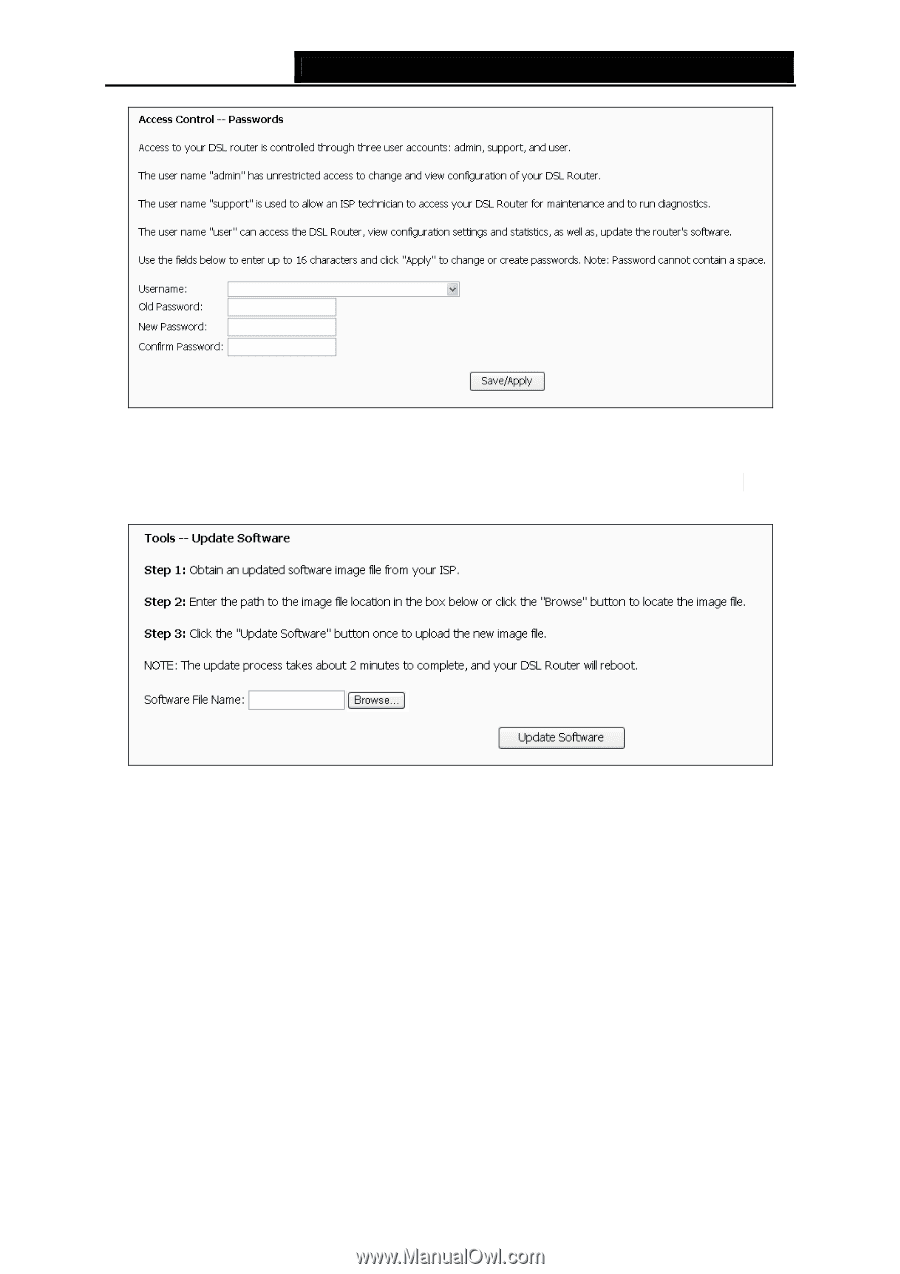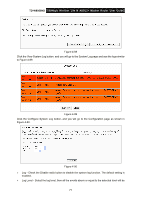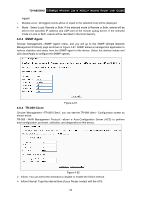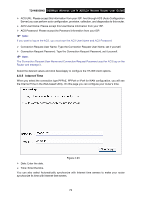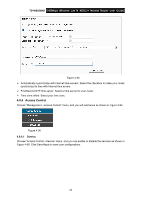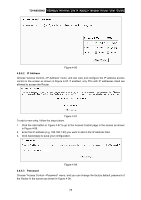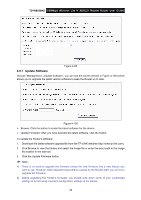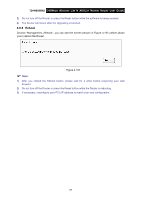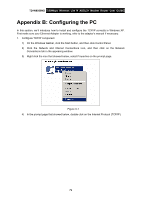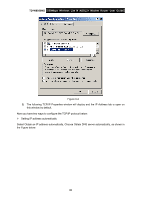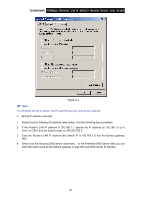TP-Link TD-W8950ND User Guide - Page 83
Update Software - tp
 |
UPC - 845973060404
View all TP-Link TD-W8950ND manuals
Add to My Manuals
Save this manual to your list of manuals |
Page 83 highlights
TD-W8950ND 150Mbps Wireless Lite N ADSL2+ Modem Router User Guide Figure 4-99 4.8.7 Update Software Choose "Management→Update Software", you can see the screen (shown in Figure 4-100) which allows you to upgrade the latest version software to keep the Router up to date. Figure 4-100 ¾ Browse: Click the button to locate the latest software for the device. ¾ Update Firmware: After you have selected the latest software, click the button. To update the Router's software: 1. Download the latest software upgrade file from the TP-LINK website (http://www.tp-link.com). 2. Click Browse to view the folders and select the image file or enter the exact path to the image file location in the text box. 3. Click the Update Firmware button. ) Note: 1) There is no need to upgrade the firmware unless the new firmware has a new feature you want to use. However, when experiencing problems caused by the Router itself, you can try to upgrade the firmware. 2) Before upgrading the Router's firmware, you should write down some of your customized settings to avoid losing important configuration settings of the Router. 76