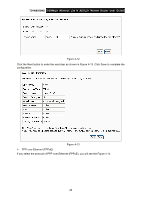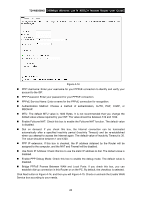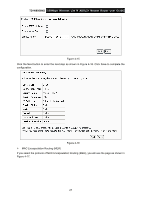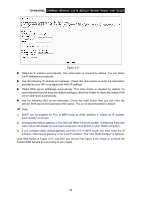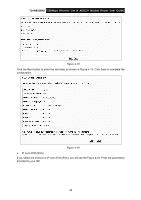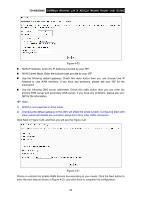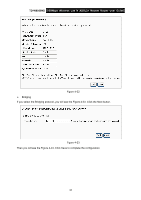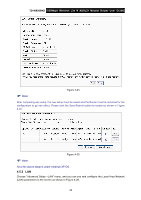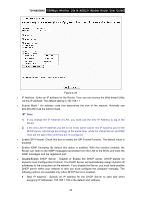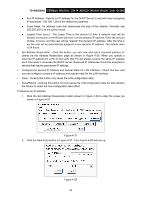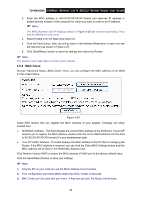TP-Link TD-W8950ND User Guide - Page 37
WAN IP Address: Enter the IP Address provided by your ISP., Click Next - problems
 |
UPC - 845973060404
View all TP-Link TD-W8950ND manuals
Add to My Manuals
Save this manual to your list of manuals |
Page 37 highlights
TD-W8950ND 150Mbps Wireless Lite N ADSL2+ Modem Router User Guide Figure 4-20 „ WAN IP Address: Enter the IP Address provided by your ISP. „ WAN Subnet Mask: Enter the subnet mask provide by your ISP. „ Use the following default gateway: Check this radio button then you can choose Use IP Address or Use WAN Interface. If you have any problems, please ask your ISP for the information. „ Use the following DNS server addresses: Check this radio button then you can enter the primary DNS server and secondary DNS server. If you have any problems, please ask your ISP for the information. ) Note: 1) DHCP is not supported in IPoA mode. 2) Changing the default gateway or the DNS will affect the whole system. Configuring them with static values will disable the automatic assignment from other WAN connection. Click Next in Figure 4-20, and then you will see the Figure 4-21. Figure 4-21 Check or uncheck the Enable WAN Service box according to your needs. Click the Next button to enter the next step as shown in Figure 4-22, and click Save to complete the configuration. 30