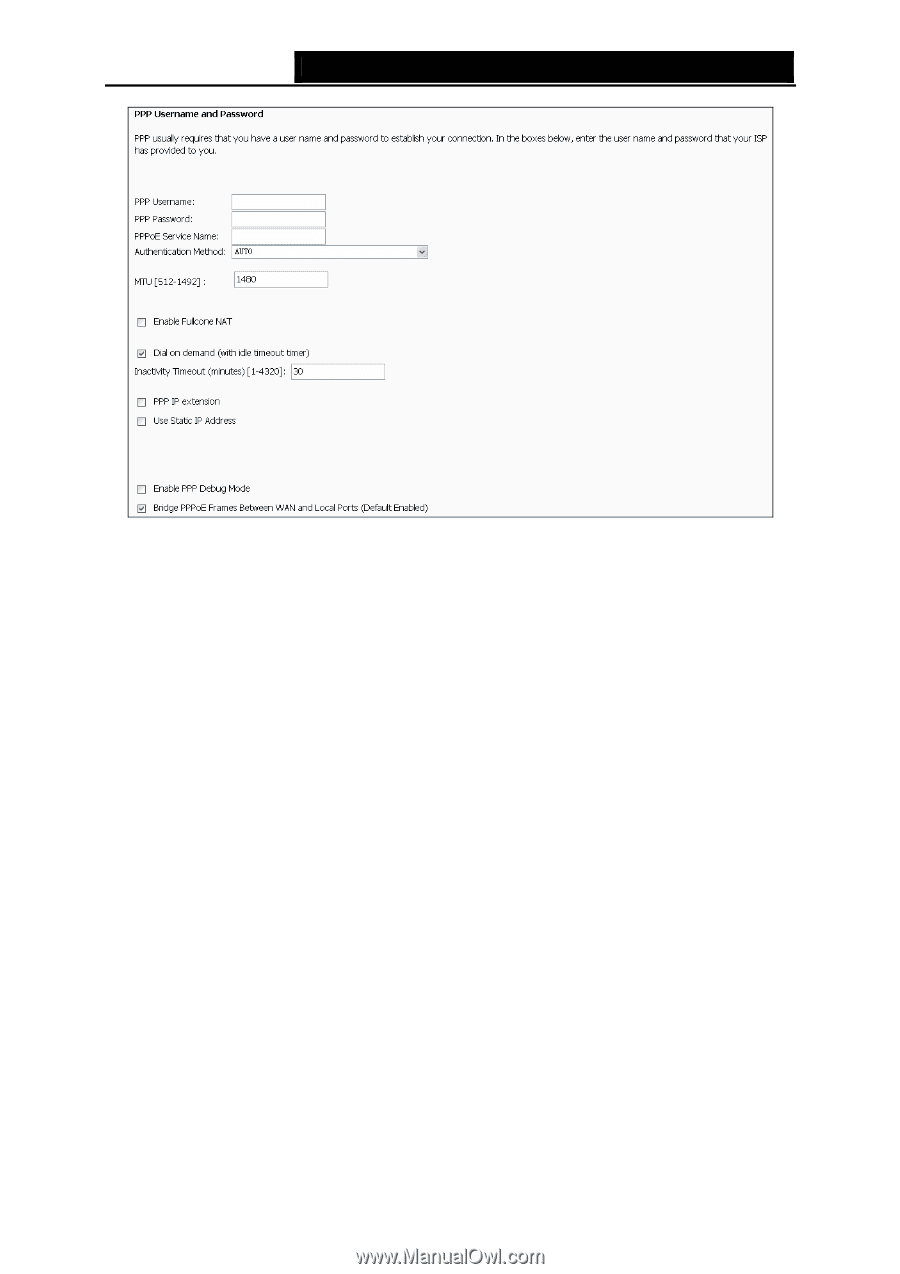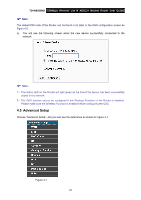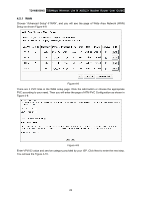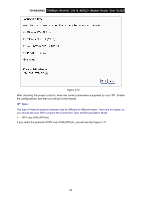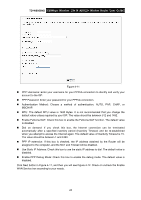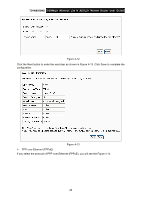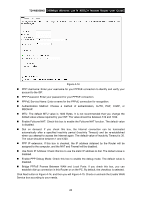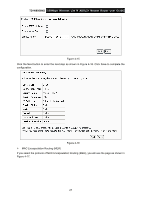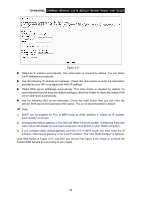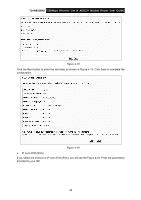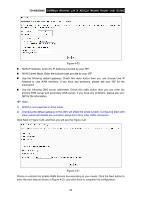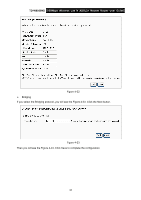TP-Link TD-W8950ND User Guide - Page 33
Bridge PPPoE Frames Between WAN and Local Ports: If you check this box, you can - bridge mode
 |
UPC - 845973060404
View all TP-Link TD-W8950ND manuals
Add to My Manuals
Save this manual to your list of manuals |
Page 33 highlights
TD-W8950ND 150Mbps Wireless Lite N ADSL2+ Modem Router User Guide Figure 4-14 „ PPP Username: Enter your username for your PPPoE connection to identify and verify your account to the ISP. „ PPP Password: Enter your password for your PPPoE connection. „ PPPoE Service Name: Enter a name for the PPPoE connection for recognition. „ Authentication Method: Choose a method of authentication, AUTO, PAP, CHAP, or MSCHAP. „ MTU: The default MTU value is 1480 Bytes. It is not recommended that you change the default value unless required by your ISP. The value should be between 512 and 1492. „ Enable Fullcone NAT: Check this box to enable the Fullcone NAT function. The default value is disabled. „ Dial on demand: If you check this box, the Internet connection can be terminated automatically after a specified inactivity period (Inactivity Timeout) and be re-established when you attempt to access the Internet again. The default value of Inactivity Timeout is 30. The value should be between 1 and 4320. „ PPP IP extension: If this box is checked, the IP address obtained by the Router will be assigned to the computer, and the NAT and Firewall will be disabled. „ Use Static IP Address: Check this box to use the static IP address to dial. The default value is disabled. „ Enable PPP Debug Mode: Check this box to enable the debug mode. The default value is disabled. „ Bridge PPPoE Frames Between WAN and Local Ports: If you check this box, you can establish dial-up connection in this Router or on the PC. By default, the checkbox is selected. Click Next button in Figure 4-14, and then you will Figure 4-15. Check or uncheck the Enable WAN Service box according to your needs. 26