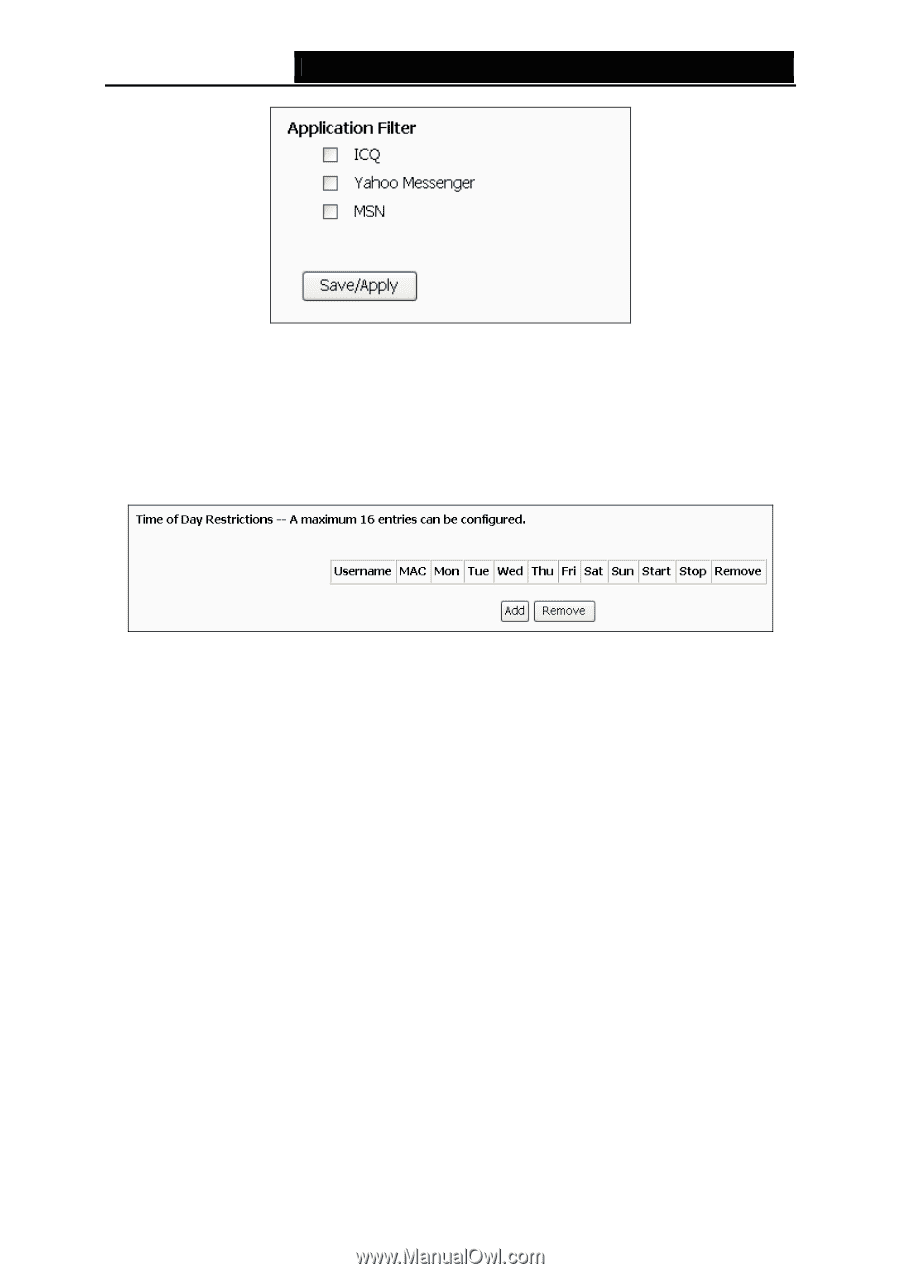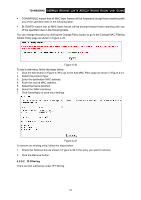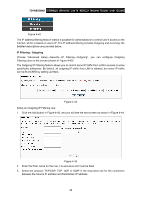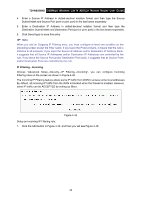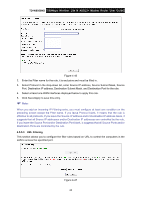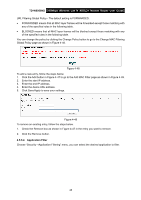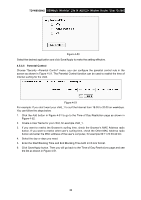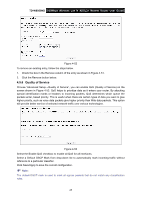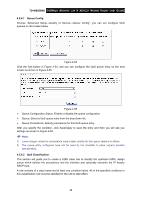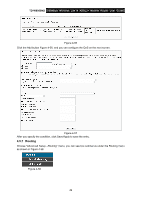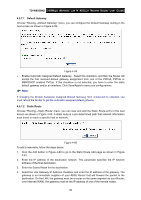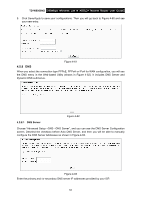TP-Link TD-W8950ND User Guide - Page 53
Parental Control, Choose Security
 |
UPC - 845973060404
View all TP-Link TD-W8950ND manuals
Add to My Manuals
Save this manual to your list of manuals |
Page 53 highlights
TD-W8950ND 150Mbps Wireless Lite N ADSL2+ Modem Router User Guide Figure 4-50 Select the desired application and click Save/Apply to make the setting effective. 4.5.5.5 Parental Control Choose "Security→Parental Control" menu, you can configure the parental control rule in the screen as shown in Figure 4-51. The Parental Control function can be used to restrict the time of Internet surfing for the child. Figure 4-51 For example: If you don't want your child_1 to surf the Internet from 18:00 to 20:00 on weekdays. You can follow the steps below. 1. Click the Add button in Figure 4-51 to go to the Time of Day Restriction page as shown in Figure 4-52. 2. Create a User Name for your child, for example child_1. 3. If you want to restrict the Browser's surfing time, check the Browser's MAC Address radio button. If you want to restrict other user's surfing time, check the Other MAC Address radio button and enter the MAC address of the user's computer, for example 00:11:22:33:44:CC. 4. Select the day or days you need. 5. Enter the Start Blocking Time and End Blocking Time both in hh:mm format. 6. Click Save/Apply button. Then you will go back to the Time of Day Restrictions page and see the list as shown in Figure 4-51. 46