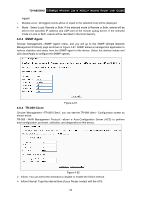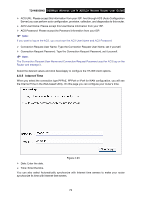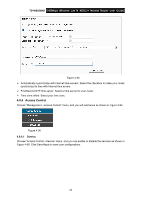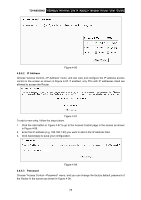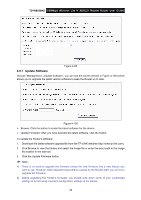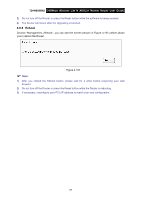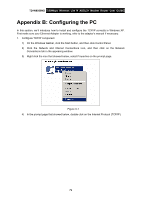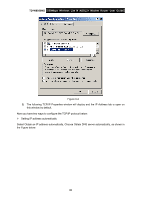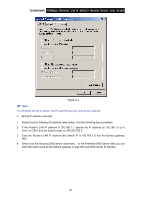TP-Link TD-W8950ND User Guide - Page 84
Reboot
 |
UPC - 845973060404
View all TP-Link TD-W8950ND manuals
Add to My Manuals
Save this manual to your list of manuals |
Page 84 highlights
TD-W8950ND 150Mbps Wireless Lite N ADSL2+ Modem Router User Guide 3) Do not turn off the Router or press the Reset button while the software is being updated. 4) The Router will reboot after the Upgrading is finished. 4.8.8 Reboot Choose "Management→Reboot", you can see the screen (shown in Figure 4-101) which allows you to reboot the Router. Figure 4-101 ) Note: 1) After you clicked the Reboot button, please wait for a while before reopening your web browser. 2) Do not turn off the Router or press the Reset button while the Router is rebooting. 3) If necessary, reconfigure your PC's IP address to match your new configuration. 77
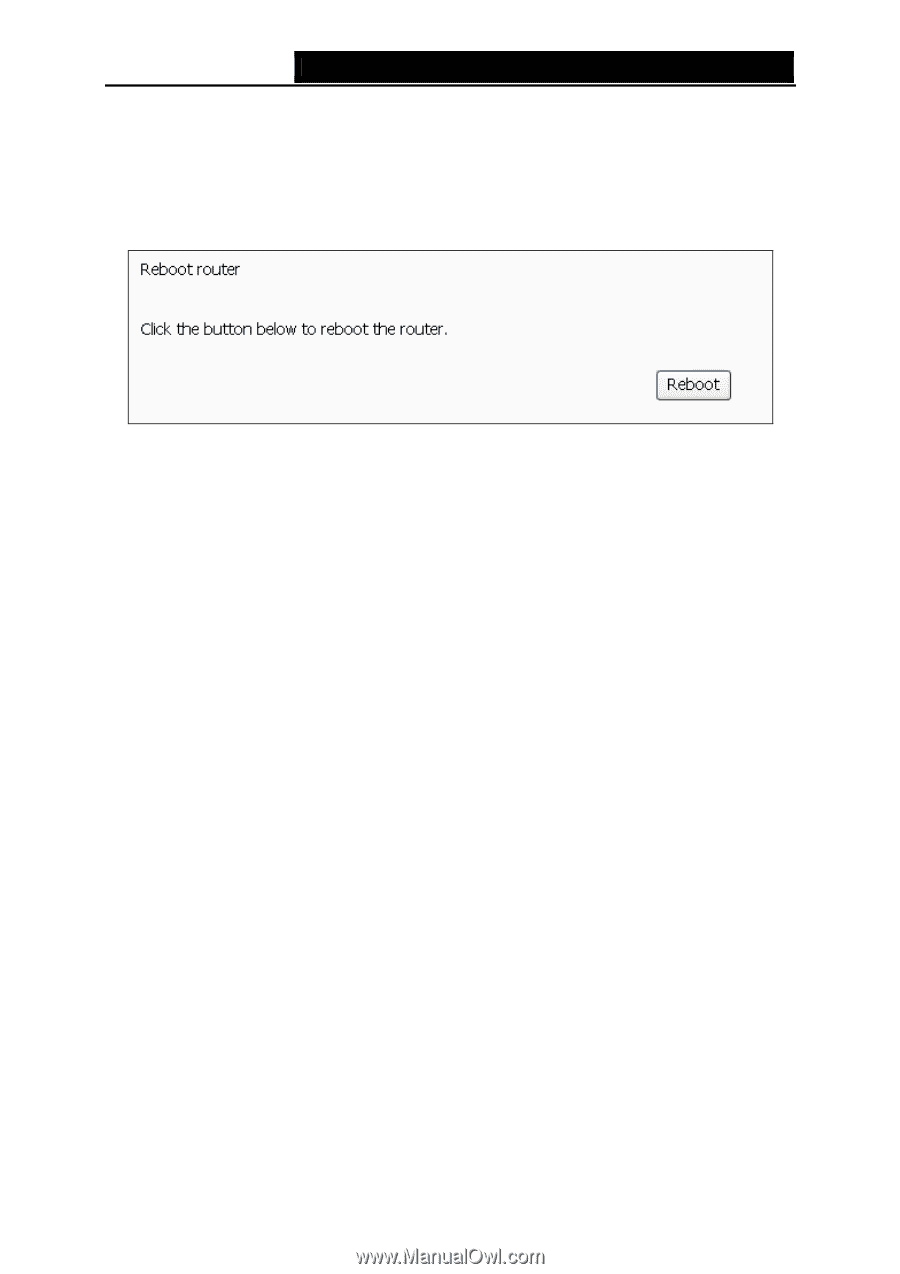
TD-W8950ND
150Mbps Wireless Lite N ADSL2+ Modem Router User Guide
3)
Do not turn off the Router or press the Reset button while the software is being updated.
4)
The Router will reboot after the Upgrading is finished.
4.8.8 Reboot
Choose “Management
→
Reboot”, you can see the screen (shown in Figure 4-101) which allows
you to reboot the Router.
Figure 4-101
)
Note:
1)
After you clicked the Reboot button, please wait for a while before reopening your web
browser.
2)
Do not turn off the Router or press the Reset button while the Router is rebooting.
3)
If necessary, reconfigure your PC's IP address to match your new configuration.
77