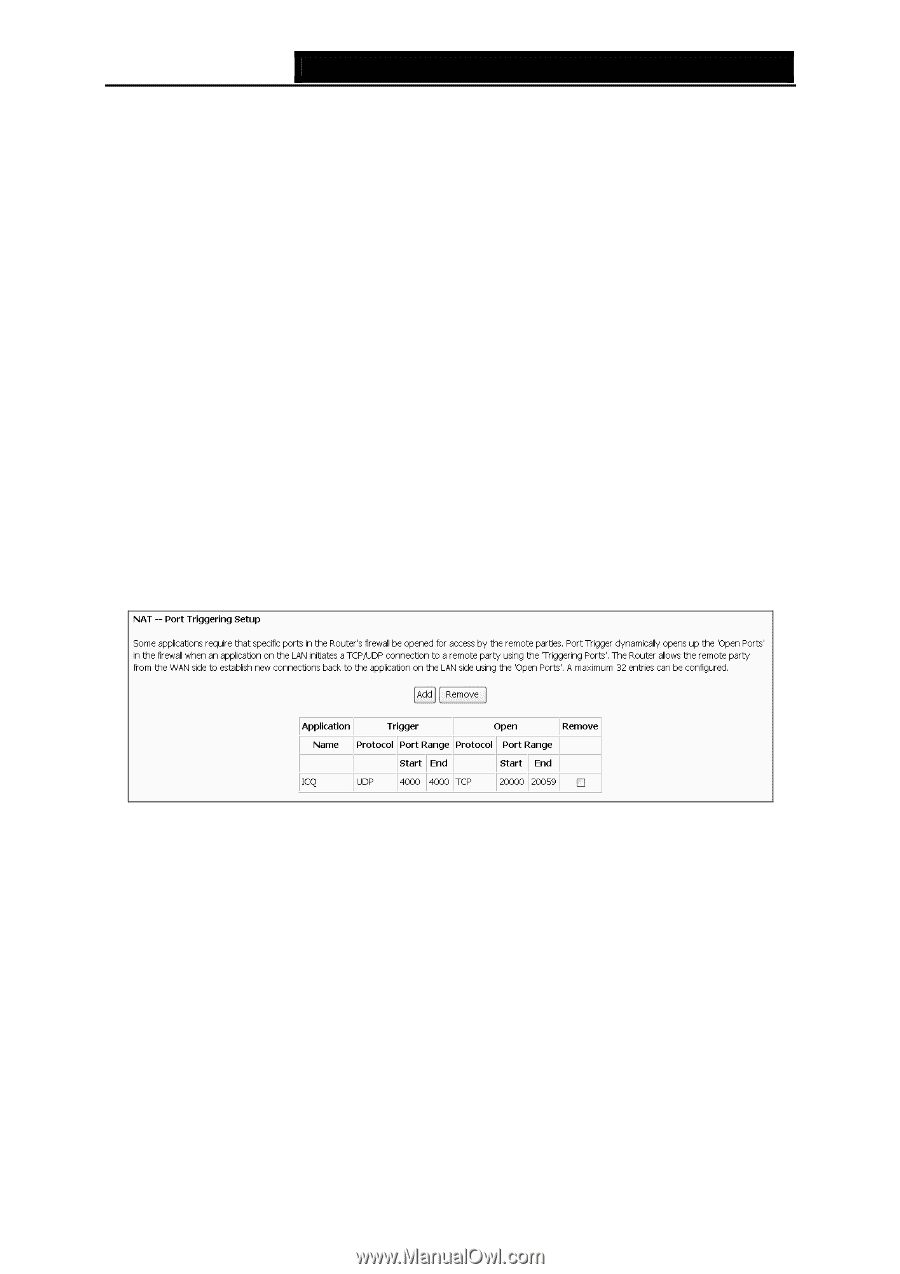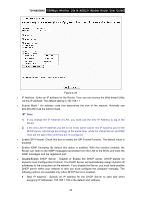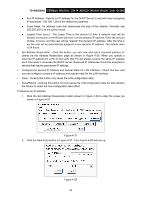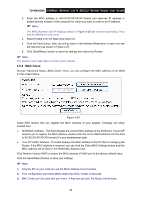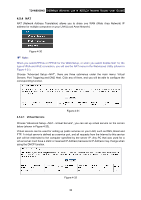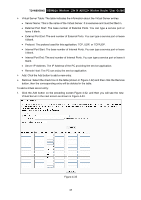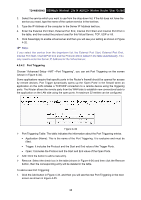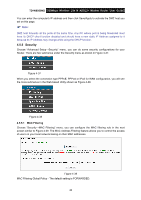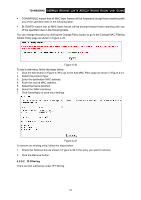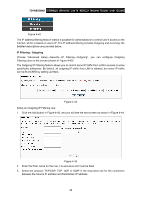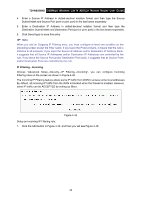TP-Link TD-W8950ND User Guide - Page 45
Port Triggering - specification
 |
UPC - 845973060404
View all TP-Link TD-W8950ND manuals
Add to My Manuals
Save this manual to your list of manuals |
Page 45 highlights
TD-W8950ND 150Mbps Wireless Lite N ADSL2+ Modem Router User Guide 2. Select the service which you want to use from the drop-down list. If the list does not have the service you need, type the name of the custom service in the text box. 3. Type the IP Address of the computer in the Server IP Address text box. 4. Enter the External Port Start, External Port End, Internal Port Start and Internal Port End in the table, and then select the protocol used for this Virtual Server, TCP, UDP or All. 5. Click Save/Apply to enable virtual server and then you will see your setting as shown in Figure 4-32. ) Note: If you select the service from the drop-down list, the External Port Start, External Port End, Internal Port Start, Internal Port End and the Protocol will be added in the table automatically. You only need to enter the Server IP Address for the Virtual Server. 4.5.4.2 Port Triggering Choose "Advanced Setup→NAT→Port Triggering", you can set Port Triggering on the screen (shown in Figure 4-34). Some applications require that specific ports in the Router's firewall should be opened for access by remote devices. Port Trigger dynamically opens up the 'Open Ports' in the firewall when an application on the LAN initiates a TCP/UDP connection to a remote device using the triggering ports. The Router allows the remote party from the WAN side to establish new connections back to the application on the LAN side using the open ports. A maximum 32 entries can be configured. Figure 4-34 ¾ Port Triggering Table: The table indicates the information about the Port Triggering entries. • Application (Name): This is the name of the Port Triggering. It is exclusive and must be filled. • Trigger: It includes the Protocol and the Start and End value of the Trigger Ports. • Open: It includes the Protocol and the Start and End value of the Open Ports. ¾ Add: Click the button to add a new entry. ¾ Remove: Select the check box in the table (shown in Figure 4-34) and then click the Remove button, then the corresponding entry will be deleted in the table. To add a new Port Triggering: 1. Click the Add button in Figure 4-34, and then you will see the new Port Triggering in the next screen as shown in Figure 4-35. 38