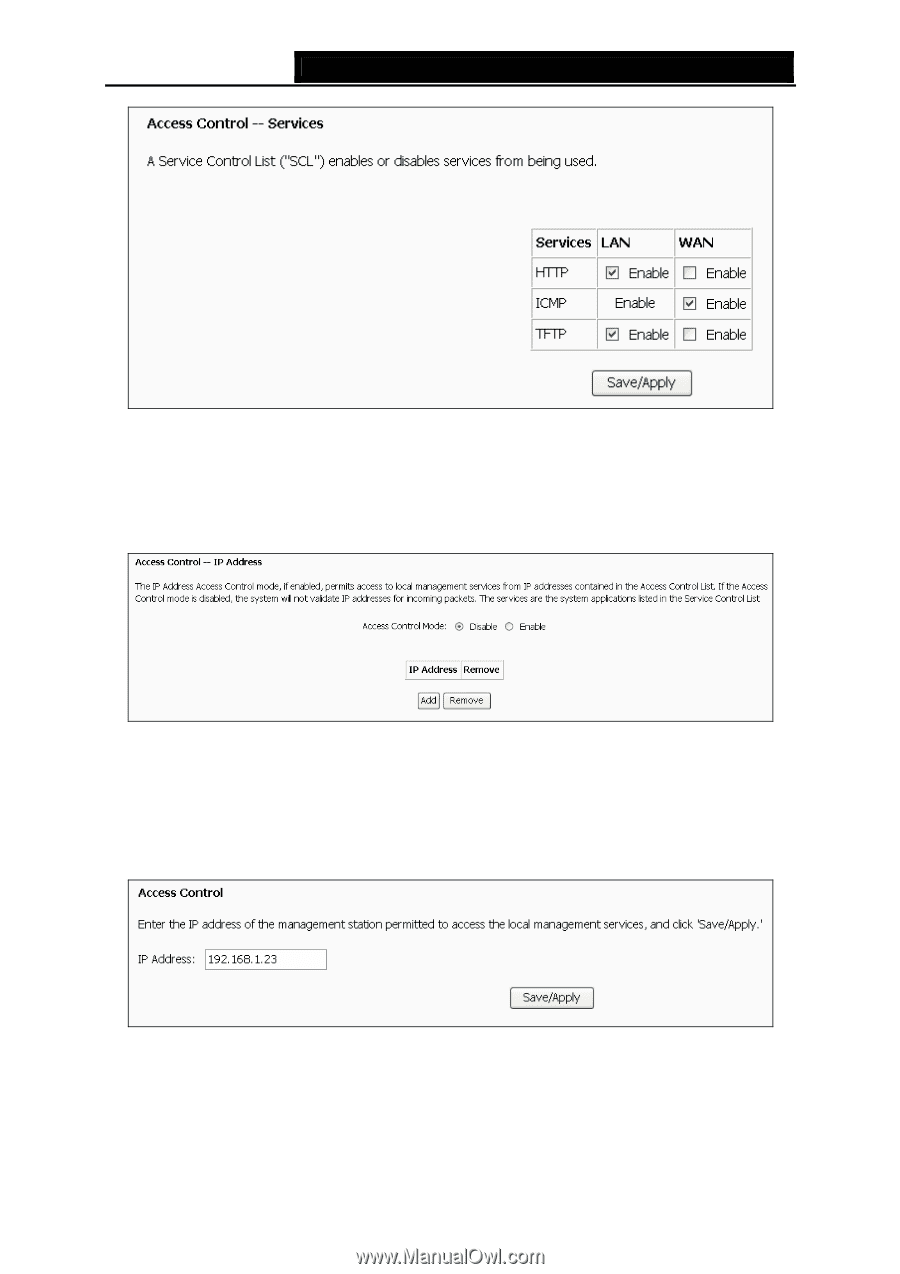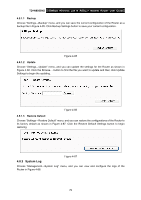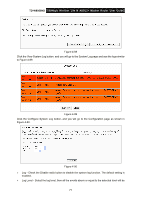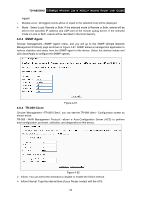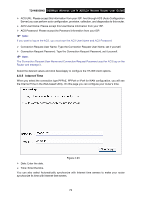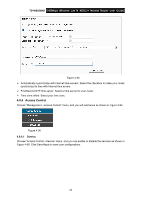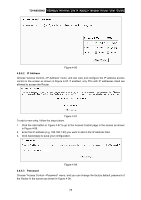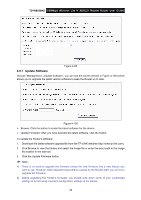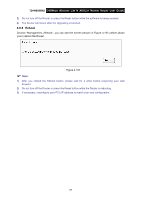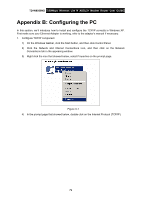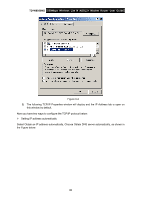TP-Link TD-W8950ND User Guide - Page 82
IP Address, 4.8.6.3 Password, Choose Access Control
 |
UPC - 845973060404
View all TP-Link TD-W8950ND manuals
Add to My Manuals
Save this manual to your list of manuals |
Page 82 highlights
TD-W8950ND 150Mbps Wireless Lite N ADSL2+ Modem Router User Guide Figure 4-96 4.8.6.2 IP Address Choose "Access Control→IP Address" menu, and can view and configure the IP address access control in the screen as shown in Figure 4-97. If enabled, only PCs with IP addresses listed are allowed to access the Router. Figure 4-97 To add a new entry, follow the steps below. 1. Click the Add button in Figure 4-97 to go to the Access Control page in the screen as shown in Figure 4-98. 2. Enter the IP address (e.g. 192.168.1.23) you want to add in the IP Address filed. 3. Click Save/Apply to save your configuration. Figure 4-98 4.8.6.3 Password Choose "Access Control→Password" menu, and you can change the factory default password of the Router in the screen as shown in Figure 4-99. 75