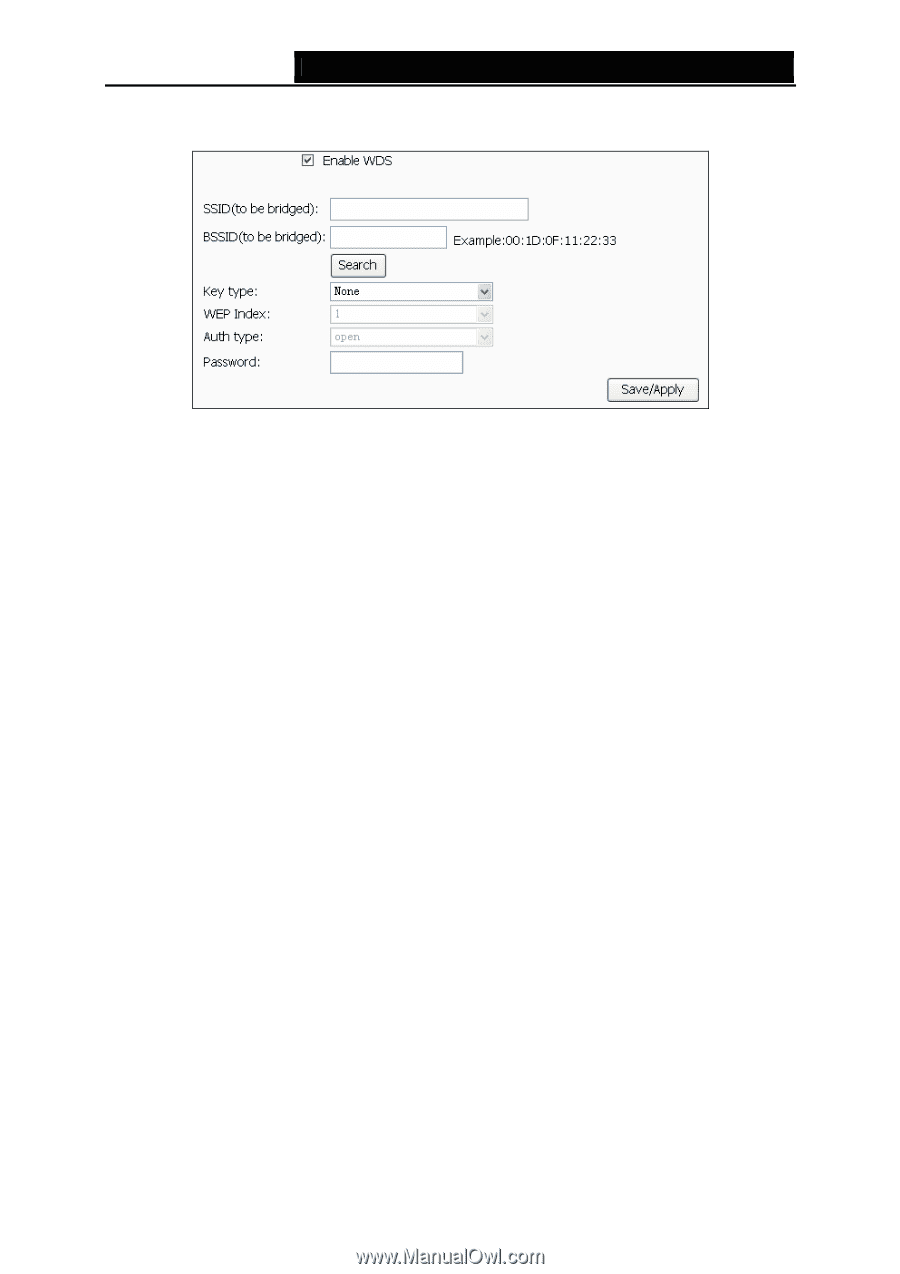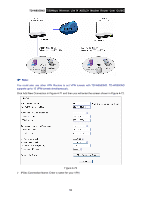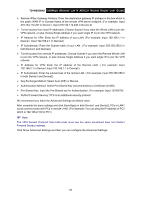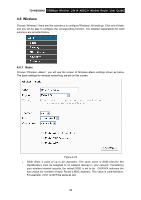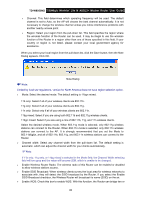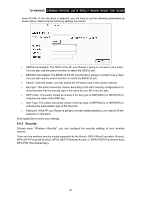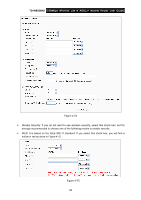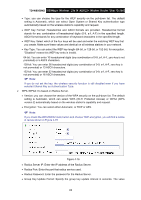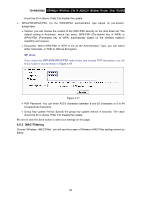TP-Link TD-W8950ND User Guide - Page 68
Security, WPA Wi-Fi Protected Access, WPA2-PSK Pre-Shared Key
 |
UPC - 845973060404
View all TP-Link TD-W8950ND manuals
Add to My Manuals
Save this manual to your list of manuals |
Page 68 highlights
TD-W8950ND 150Mbps Wireless Lite N ADSL2+ Modem Router User Guide more WLANs. If this checkbox is selected, you will have to set the following parameters as shown below. Make sure the following settings are correct ¾ SSID(to be bridged): The SSID of the AP your Router is going to connect to as a client. You can also use the search function to select the SSID to join. ¾ BSSID(to be bridged): The BSSID of the AP your Router is going to connect to as a client. You can also use the search function to select the BSSID to join. ¾ Search: Click this button, you can search the AP which runs in the current channel. ¾ Key type: This option should be chosen according to the AP's security configuration.It is recommended that the security type is the same as your AP's security type ¾ WEP Index: This option should be chosen if the key type is WEP(ASCII) or WEP(HEX).It indicates the index of the WEP key. ¾ Auth Type: This option should be chosen if the key type is WEP(ASCII) or WEP(HEX).It indicates the authorization type of the Root AP. ¾ Password: If the AP your Router is going to connect needs password, you need to fill the password in this blank. Click Apply/Save to save your settings. 4.6.2 Security Choose menu "Wireless→Security", you can configure the security settings of your wireless network. There are five wireless security modes supported by the Router: WEP (Wired Equivalent Privacy), WPA (Wi-Fi Protected Access), WPA2 (Wi-Fi Protected Access 2), WPA2-PSK (Pre-Shared Key), WPA-PSK (Pre-Shared Key). 61