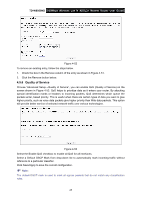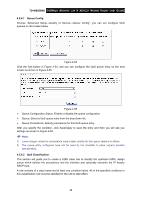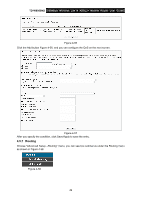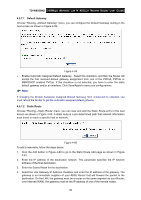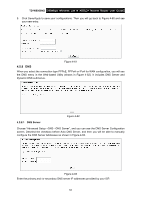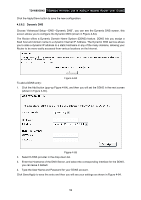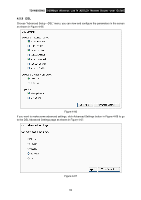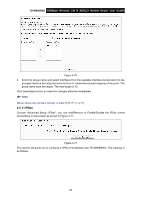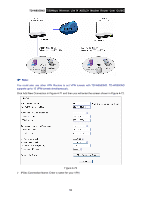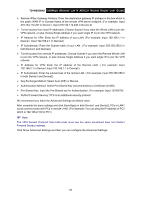TP-Link TD-W8950ND User Guide - Page 59
Dynamic DNS
 |
UPC - 845973060404
View all TP-Link TD-W8950ND manuals
Add to My Manuals
Save this manual to your list of manuals |
Page 59 highlights
TD-W8950ND 150Mbps Wireless Lite N ADSL2+ Modem Router User Guide Click the Apply/Save button to save the new configuration. 4.5.8.2 Dynamic DNS Choose "Advanced Setup→DNS→Dynamic DNS", you can see the Dynamic DNS screen, this screen allows you to configure the Dynamic DNS (shown in Figure 4-64). The Router offers a Dynamic Domain Name System (DDNS) feature. DDNS lets you assign a fixed host and domain name to a dynamic Internet IP Address. The Dynamic DNS service allows you to alias a dynamic IP address to a static hostname in any of the many domains, allowing your Router to be more easily accessed from various locations on the Internet. Figure 4-64 To add a DDNS entry: 1. Click the Add button (pop-up Figure 4-64), and then you will set the DDNS in the next screen (shown in Figure 4-65). Figure 4-65 2. Select D-DNS provider in the drop-down list. 3. Enter the Hostname of the DNS Server, and select the corresponding Interface for the DDNS, you can leave it default. 4. Type the User Name and Password for your DDNS account. Click Save/Apply to save the entry and then you will see your settings as shown in Figure 4-64. 52