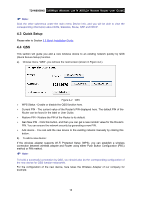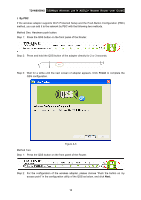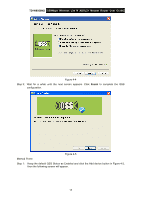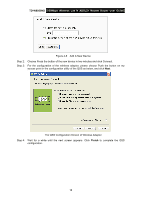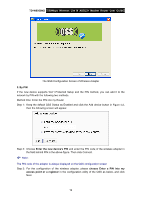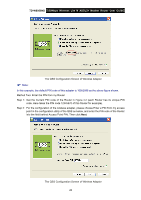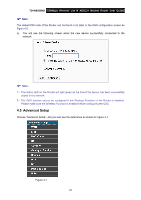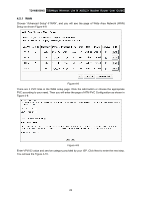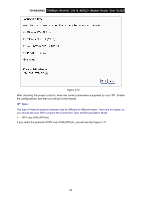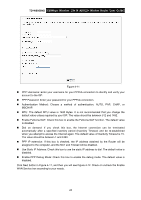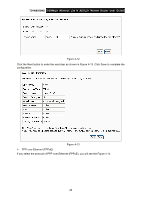TP-Link TD-W8950ND User Guide - Page 27
Method Two: Enter the PIN from my Router, Step 2: For the configuration of the wireless adapter
 |
UPC - 845973060404
View all TP-Link TD-W8950ND manuals
Add to My Manuals
Save this manual to your list of manuals |
Page 27 highlights
TD-W8950ND 150Mbps Wireless Lite N ADSL2+ Modem Router User Guide The QSS Configuration Screen of Wireless Adapter ) Note: In this example, the default PIN code of this adapter is 16952898 as the above figure shown. Method Two: Enter the PIN from my Router Step 1: Get the Current PIN code of the Router in Figure 4-2 (each Router has its unique PIN code. Here takes the PIN code 12345670 of this Router for example). Step 2: For the configuration of the wireless adapter, please choose Enter a PIN from my access point in the configuration utility of the QSS as below, and enter the PIN code of the Router into the field behind Access Point PIN. Then click Next. The QSS Configuration Screen of Wireless Adapter 20
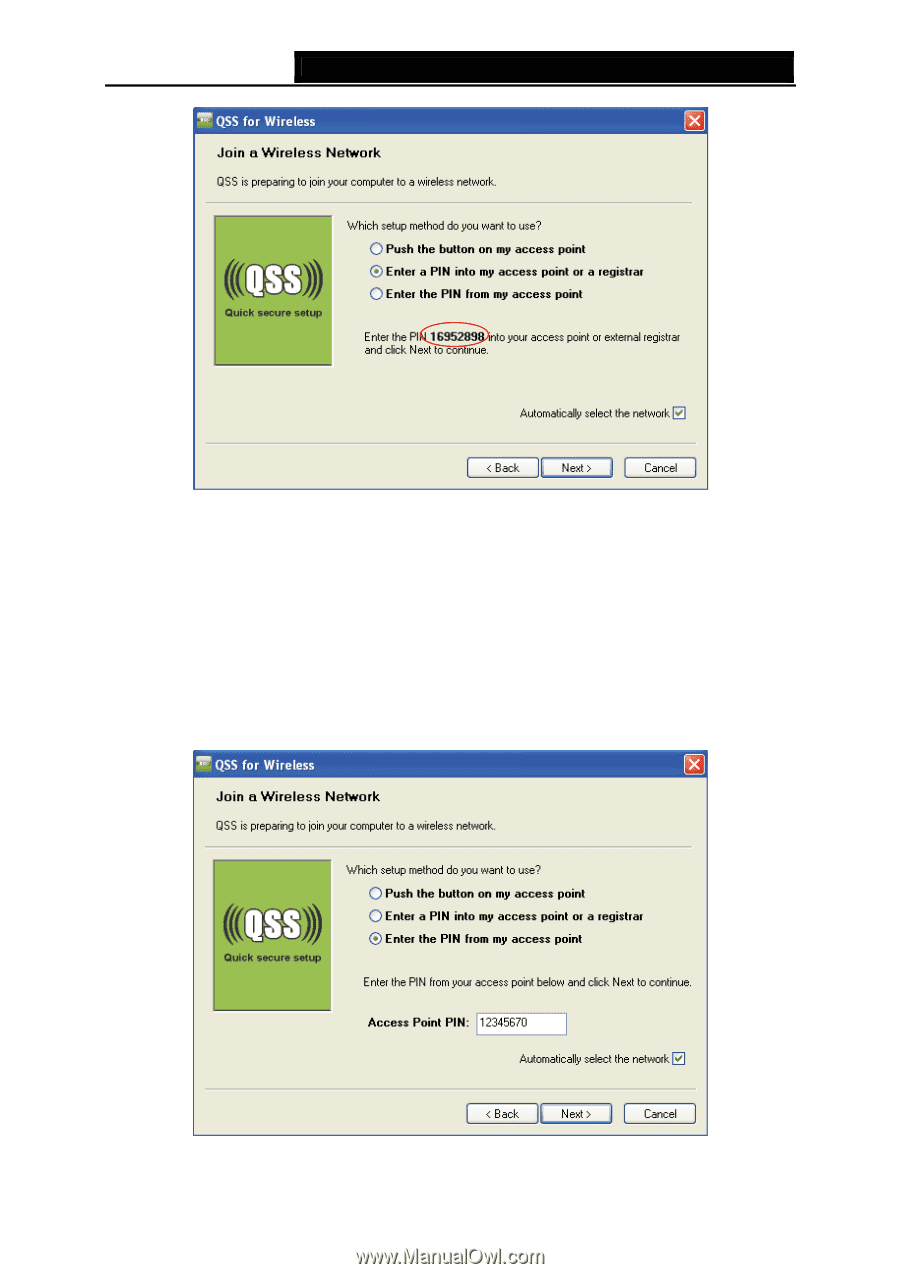
TD-W8950ND
150Mbps Wireless Lite N ADSL2+ Modem Router User Guide
The QSS Configuration Screen of Wireless Adapter
)
Note:
In this example, the default PIN code of this adapter is 16952898 as the above figure shown.
Method Two: Enter the PIN from my Router
Step 1: Get the Current PIN code of the Router in
Figure 4-2
(each Router has its unique PIN
code. Here takes the PIN code 12345670 of this Router for example).
Step 2: For the configuration of the wireless adapter, please choose Enter a PIN from my access
point in the configuration utility of the QSS as below, and enter the PIN code of the Router
into the field behind Access Point PIN. Then click
Next
.
The QSS Configuration Screen of Wireless Adapter
20