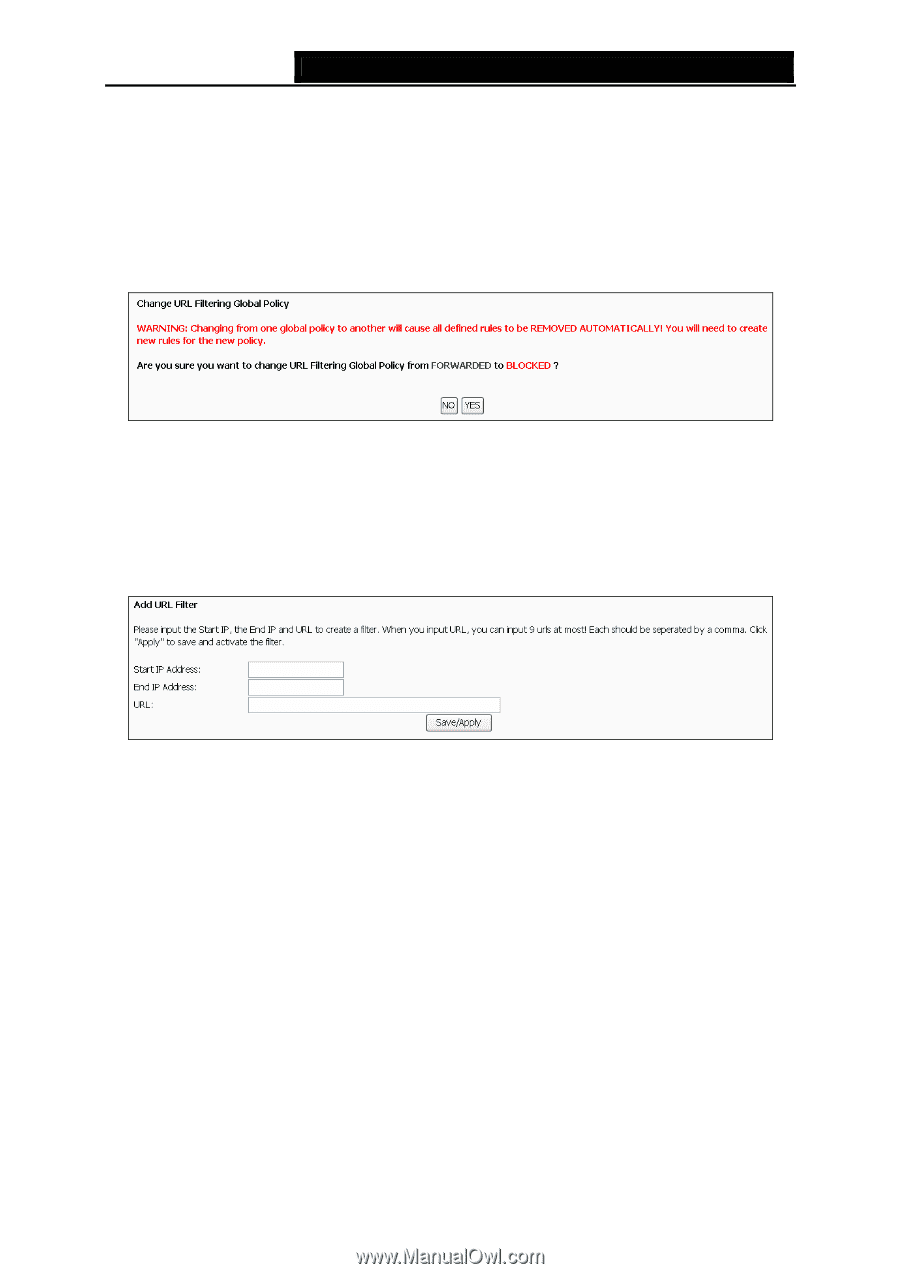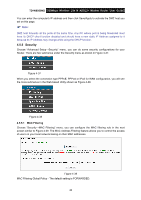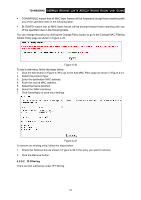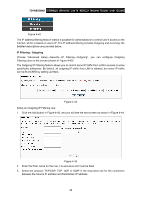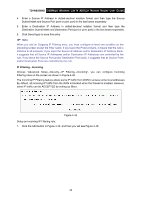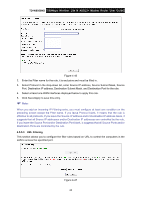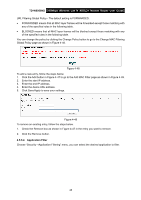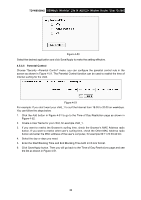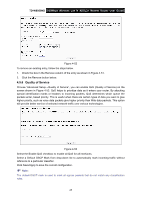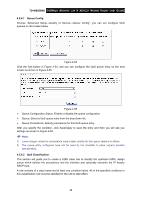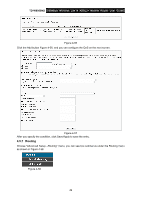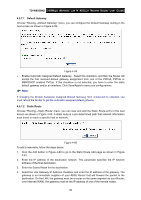TP-Link TD-W8950ND User Guide - Page 52
Application Filter, URL Filtering Global Policy - The default setting is FORWARDED.
 |
UPC - 845973060404
View all TP-Link TD-W8950ND manuals
Add to My Manuals
Save this manual to your list of manuals |
Page 52 highlights
TD-W8950ND 150Mbps Wireless Lite N ADSL2+ Modem Router User Guide URL Filtering Global Policy - The default setting is FORWARDED. • FORWARDED means that all MAC layer frames will be forwarded except those matching with any of the specified rules in the following table. • BLOCKED means that all MAC layer frames will be blocked except those matching with any of the specified rules in the following table. You can change the policy by clicking the Change Policy button to go to the Change MAC Filtering Global Policy page as shown in Figure 4-48. Figure 4-48 To add a new entry, follow the steps below. 1. Click the Add button in Figure 4-47 to go to the Add MAC Filter page as shown in Figure 4-49. 2. Enter the start IP address. 3. Enter the end IP address. 4. Enter the desire URL address. 5. Click Save/Apply to save your settings. Figure 4-49 To remove an existing entry, follow the steps below. 1. Check the Remove box as shown in Figure 4-47 in the entry you want to remove. 2. Click the Remove button. 4.5.5.4 Application Filter Choose "Security→Application Filtering" menu, you can select the desired application to filter. 45