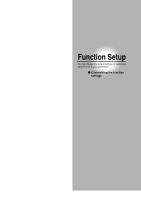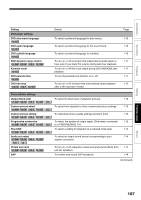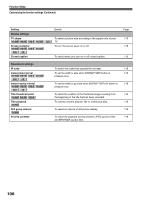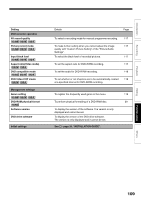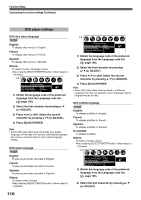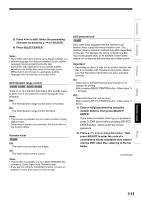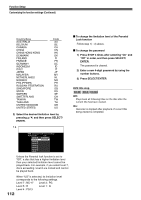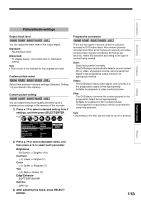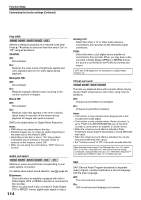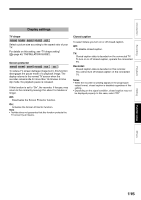Toshiba D-R4SU Owners Manual - Page 110
DVD player settings
 |
View all Toshiba D-R4SU manuals
Add to My Manuals
Save this manual to your list of manuals |
Page 110 highlights
Function Setup Customizing the function settings (Continued) DVD player settings DVD disc menu language DVD-VIDEO English: To display disc menus in English. French: To display disc menus in French. Spanish: To display disc menus in Spanish. Others: To make a further language choice. After pressing SELECT/ENTER button, follow steps 1) - 4) below. e.g. DVD player settings DVD disc menu language English DVD audio language English DVD subtitle language No subtitle DVD dynamic range control On Code EN 1) Obtain the language code of the preferred language from the Language code list ( page 126). SETUP 2) Select the first character by pressing / (or ADJUST). 3) Press / to shift. Select the second character by pressing / (or ADJUST). 4) Press SELECT/ENTER. Note • Some DVD video discs may not include your preset language. In this case, the recorder automatically displays disc menus consistent with the disc's initial language setting. DVD audio language DVD-VIDEO English: To play sound tracks recorded in English. French: To play sound tracks recorded in French. Spanish: To play sound tracks recorded in Spanish. Others: To make further choices. After pressing SELECT/ENTER button, follow steps 1) - 4) below. e.g. DVD player settings DVD disc menu language English DVD audio language English DVD subtitle language No subtitle DVD dynamic range control On Karaoke vocal Off Code EN 1) Obtain the language code of the preferred language from the Language code list SETUP ( page 126). 2) Select the first character by pressing / (or ADJUST). 3) Press / to shift. Select the second character by pressing / (or ADJUST). 4) Press SELECT/ENTER. Note • Some DVD video discs may be played in a different language from that you selected. A prior language may be programmed by the disc. DVD subtitle language DVD-VIDEO English: To display subtitles in English. French: To display subtitles in French. Spanish: To display subtitles in Spanish. No Subtitle: To disable subtitles. Others: To make a further choice. After pressing SELECT/ENTER button, follow steps 1) - 4) below. e.g. DVD player settings DVD disc menu language English DVD audio language English DVD subtitle language No subtitle DVD dynamic range control On Karaoke vocal Off Code -- 1) Obtain the language code of the preferred language from the Language code list SETUP ( page 126). 2) Select the first character by pressing / (or ADJUST). 110