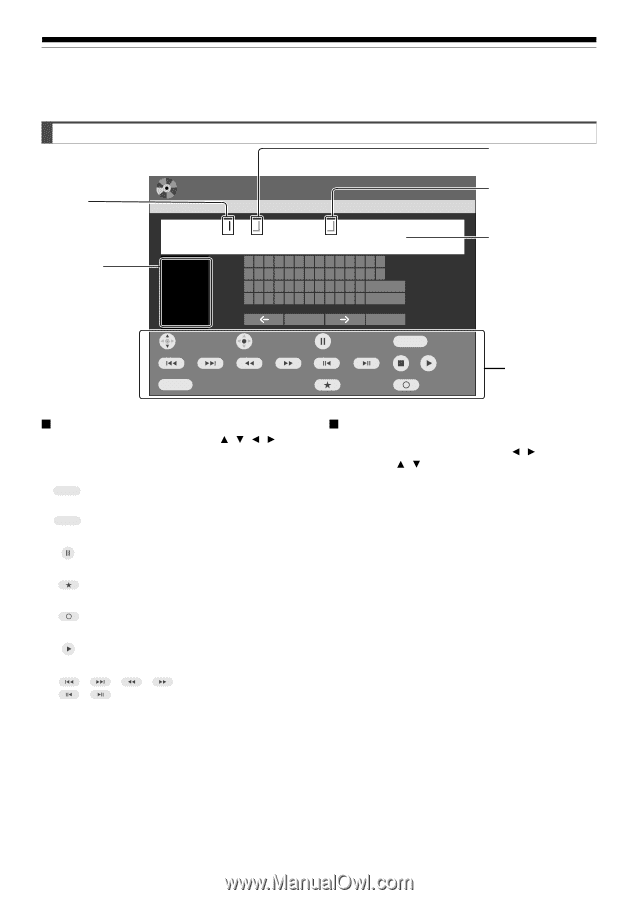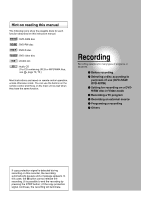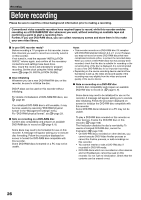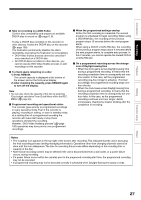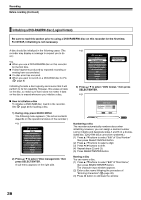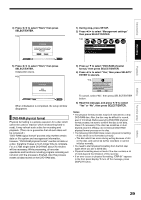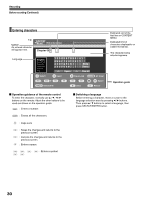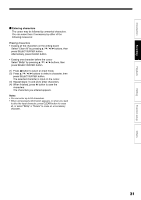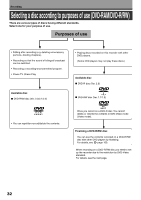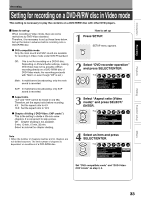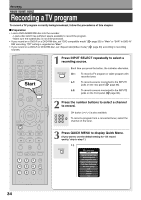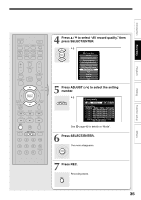Toshiba D-R4SU Owners Manual - Page 30
Entering characters
 |
View all Toshiba D-R4SU manuals
Add to My Manuals
Save this manual to your list of manuals |
Page 30 highlights
Recording Before recording (Continued) Entering characters e.g. Cursor An entered character will appear here. CONTENT MENU Title information Chapter 003 Language English Spanish French German Italian etc... 1234567890 - = ' / qwe r t y u i op [ ] asd f gh j k l : BkSp z x c v b nm, . / Delete Space Clear All Select Input Caps Lock CLEAR All Clear / # ; - , . : Space 10KEY Direct(0-9) Save Return Estimated end of the first line on CONTENT MENU. Estimated limit of characters displayable on CONTENT MENU. The character being selected appears. Operation guide Operation guidance of the remote control To enter the character, normally use / / / buttons on the remote. About the other buttons to be used are shown on the operation guide. 10KEY : Enters a number. CLEAR : Erases all the characters. : Caps Lock : Saves the changes and returns to the previous screen. : Cancels the changes and returns to the previous screen. : Enters a space. : Enters a symbol. Switching a language Before entering a character, move a cursor to the language selection area by pressing / buttons. Then press / buttons to select a language, then press SELECT/ENTER button. 30