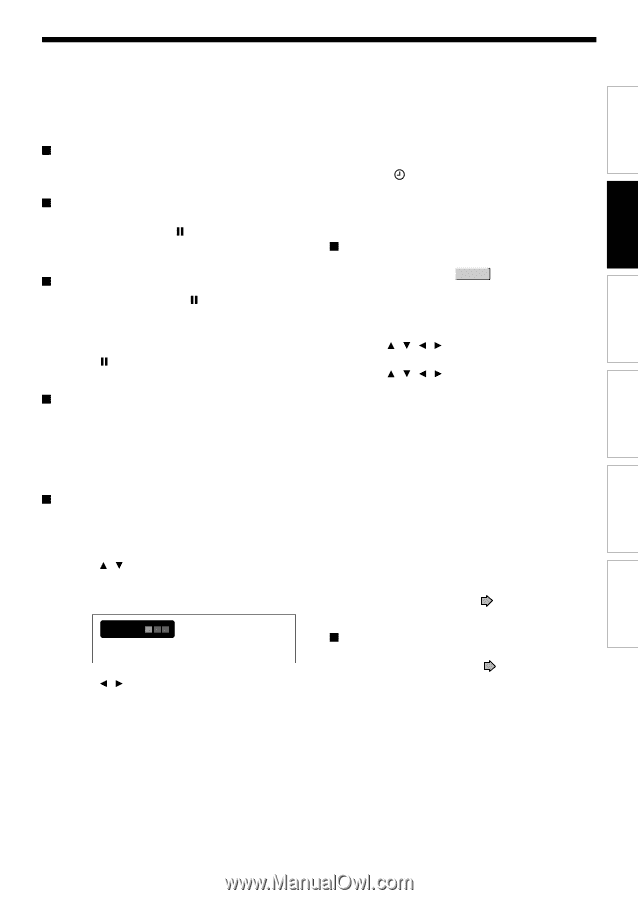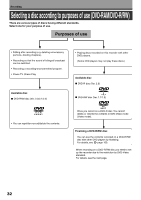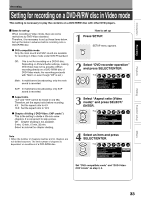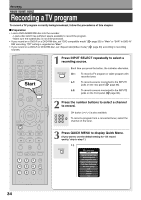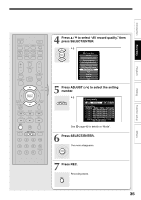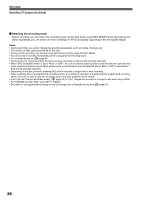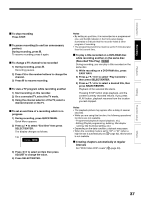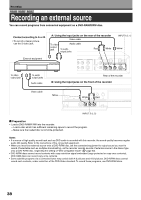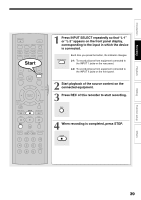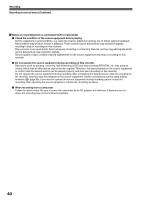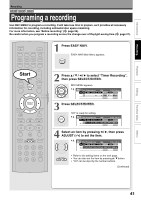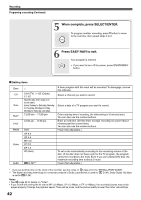Toshiba D-R4SU Owners Manual - Page 37
Recorded Title Play
 |
View all Toshiba D-R4SU manuals
Add to My Manuals
Save this manual to your list of manuals |
Page 37 highlights
Introduction Recording Playback Editing To stop recording Press STOP. To pause recording (to omit an unnecessary portion) During recording, press . To resume recording, press it again. To change a TV channel to be recorded 1) During recording, press . Recording pauses. 2) Press CH or the number buttons to change the channel. 3) Press to resume recording. To view a TV program while recording another 1) Start recording on this recorder. 2) On a connected TV, select the TV mode. 3) Using the channel selector of the TV, select a desired channel on the TV. To set an end time of a recording which is in progress 1) During recording, press QUICK MENU. Quick Menu appears. 2) Press / to select "End time" then press SELECT/ENTER. The display changes as follows: e.g. End time 2 :13 pm 3) Press / to select an item then press ADJUST to change the value. 4) Press SELECT/ENTER. Notes • By setting an end time, it is memorized as a programmed one, and the indicator in the front panel display illuminates to indicate that the recorder holds a timer program of recording. • The programmed end time must be set for 5 minutes later than the current time. To play a title recorded on a DVD-RAM disc while recording another on the same disc (Recorded Title Play) DVD-RAM During recording, you can play a title recorded on the same disc. 1) While recording on a DVD-RAM disc, press EASY NAVI. 2) Press / / / to select "Play Contents", then press SELECT/ENTER. 3) Press / / / to select a desired title, then press SELECT/ENTER. Playback of the selected title starts. Pressing STOP button stops playback, and the content currently recorded returns. If you press PLAY button, playback resumes from the location you last stopped. Notes • The playback picture may appear after a delay of several seconds. • While you are using this function, the following operations/ functions are not available. - Programmed playback (repeat playback, etc.) - Editing (Playlist programming, dubbing, title/chapter naming, title thumbnail setting, etc.) • Depending on the data condition, playback may pause. • When the recording mode is set to "XP" or "AT" (when a high bit rate is automatically set. page 42), this function is not available. Creating chapters automatically at regular intervals Set "DVD-Video:CHP create" ( page 33). Function setup Others 37