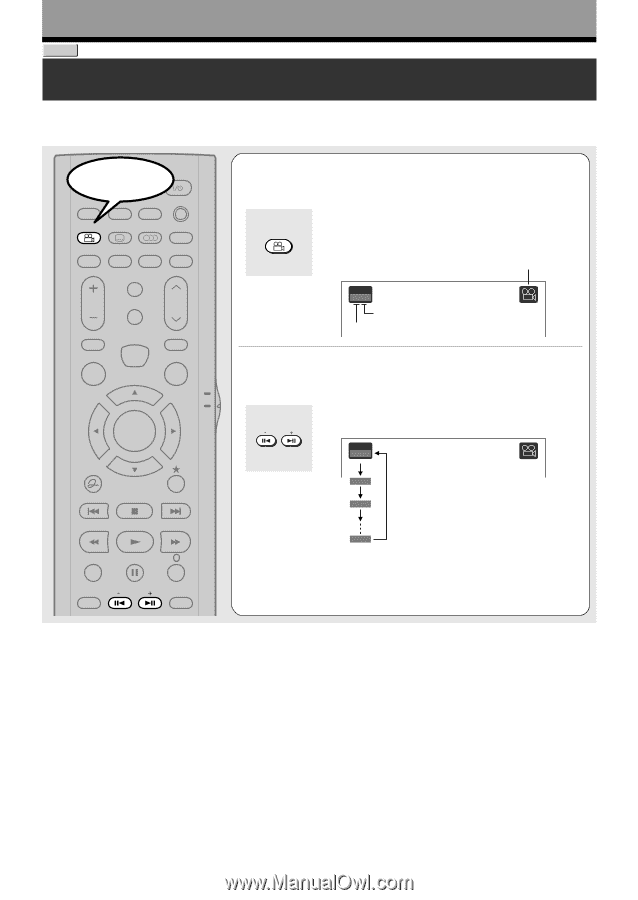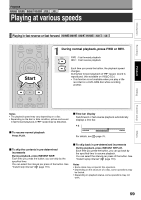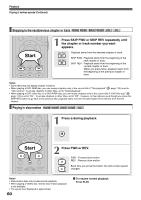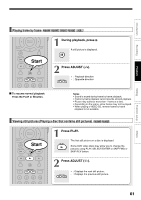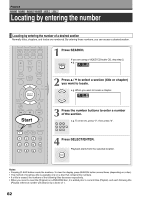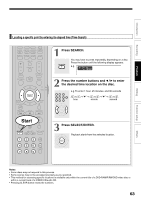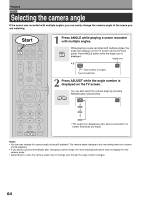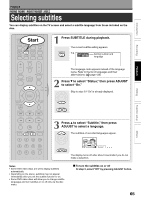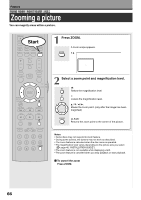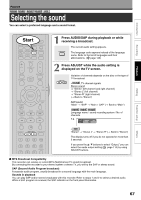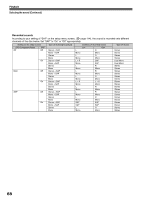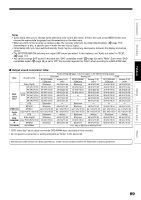Toshiba D-R4SU Owners Manual - Page 64
Selecting the camera angle
 |
View all Toshiba D-R4SU manuals
Add to My Manuals
Save this manual to your list of manuals |
Page 64 highlights
Playback DVD-VIDEO Selecting the camera angle If the scene was recorded with multiple angles, you can easily change the camera angle of the scene you are watching. Start OPEN/CLOSE DISPLAY FL SELECT DIMMER PROGRESSIVE ANGLE SUBTITLE AUDIO/SAP FREEZE REMAIN REC MODE EXTEND ZOOM SETUP VOL TIMESLIP CH MUTE INPUT SELECT TOP MENU EASY NAVI MENU SELECT/ ENTER INSTANT REPLAY QUICK MENU TV DVD INSTANT SKIP SKIP REV STOP SKIP FWD REV PLAY FWD REC SEARCH T ADJUST CHP DIVIDE 1 Press ANGLE while playing a scene recorded with multiple angles. ANGLE While playing a scene recorded with multiple angles, the angle icon appears on the TV screen and on the front panel. Press ANGLE button while the angle icon is displayed. Angle icon e.g. Angle 1 / 6 Total number of angles Current selection 2 Press ADJUST while the angle number is displayed on the TV screen. ADJUST You can also select the camera angle by pressing ANGLE button several times. Angle 1 / 6 2 / 6 3 / 6 6 / 6 • The angle icon disappears after about 3 seconds if no further selections are made. Notes • You can also change the camera angle during still playback. The camera angle changes to the new setting when you resume normal playback. • If you pause a picture immediately after changing a camera angle, the resumed playback picture may not display the new camera angle. • Depending on a disc, the camera angle may not change even though the angle number changes. 64