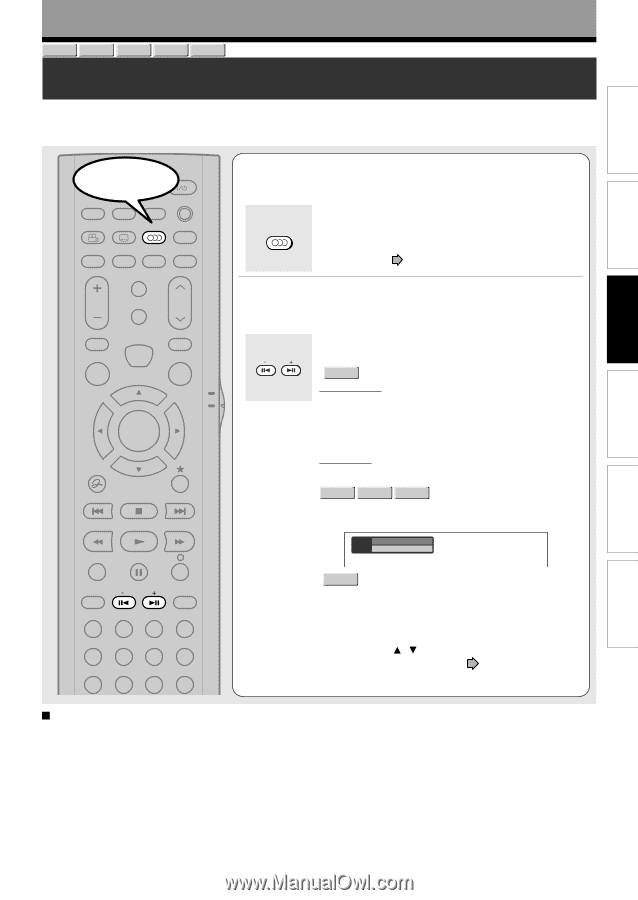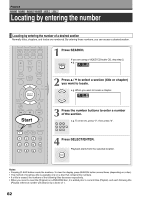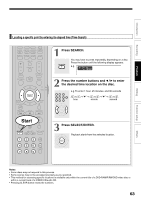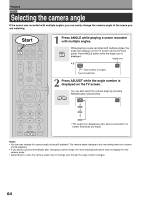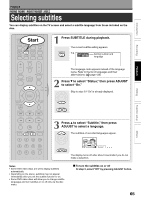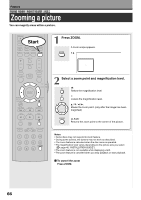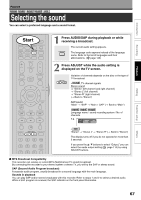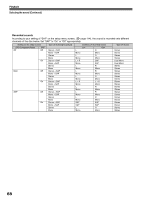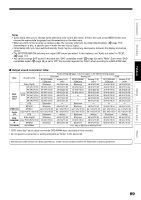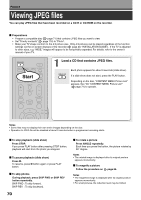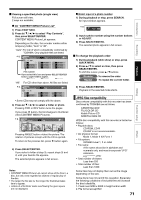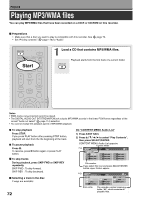Toshiba D-R4SU Owners Manual - Page 67
Selecting the sound
 |
View all Toshiba D-R4SU manuals
Add to My Manuals
Save this manual to your list of manuals |
Page 67 highlights
Introduction Recording Playback Editing Playback DVD-RAM DVD-RW DVD-R DVD-VIDEO VCD Selecting the sound You can select a preferred language and a sound format. Start OPEN/CLOSE DISPLAY FL SELECT DIMMER PROGRESSIVE ANGLE SUBTITLE AUDIO/SAP FREEZE REMAIN REC MODE EXTEND ZOOM SETUP VOL TIMESLIP CH MUTE INPUT SELECT TOP MENU EASY NAVI MENU SELECT/ ENTER INSTANT REPLAY QUICK MENU TV DVD INSTANT SKIP SKIP REV STOP SKIP FWD REV PLAY FWD REC SEARCH T ADJUST CHP DIVIDE 1 2 3 +10 4560 CLEAR 789 1 Press AUDIO/SAP during playback or while receiving a broadcast. The current audio setting appears. AUDIO/SAP The language code appears instead of the language name. Refer to the list of languages and their abbreviations. ( page 126) 2 Press ADJUST while the audio setting is displayed on the TV screen. ADJUST Variation of channels depends on the disc or the type of TV broadcast. • DVD-RAM , TV channel signals Stereo sound → "Stereo" (left channel and right channel) → "Stereo L" (left channel) → "Stereo R" (right channel) (→ Back to "Stereo") SAP sound "Main" → "SAP" → "Main + SAP" (→ Back to "Main") DVD-RW DVD-R DVD-VIDEO Language name / sound recording system / No. of channels e.g. Sound 1 English 2ch Output PCM • VCD "Stereo" → "Stereo L" → "Stereo R" (→ Back to "Stereo") The display turns off if you do not operate for more than 3 seconds. If you press the / buttons to select "Output," you can select the audio output setting ( page 114) by using ADJUST buttons. MTS Broadcast Compatibility This recorder can receive or record MTS (Multichannel TV sound) broadcast. By connecting the recorder to your stereo system or stereo TV, you will try the SAP or stereo sound. SAP (Second Audio Program broadcast) A separate audio program, usually broadcast in a second language with the main language. Sounds in playback You can play SAP and/or stereo broadcasts with this recorder. Refer to steps 1 and 2 to select a desired audio. While a SAP program is received, the SAP indicator on the front panel illuminates. Function setup Others 67