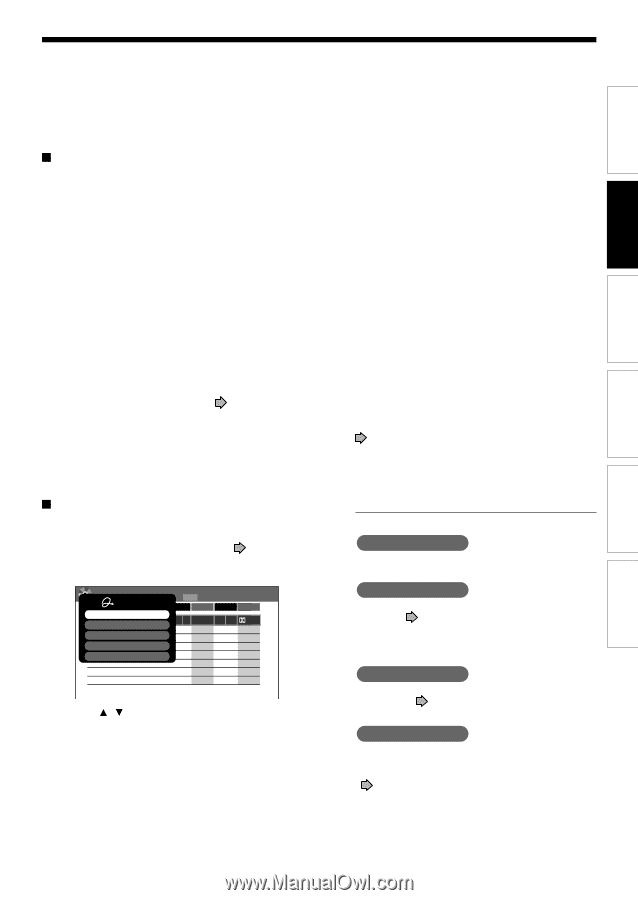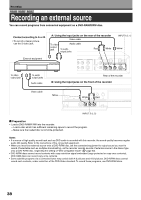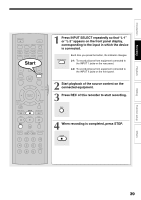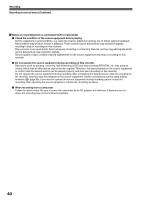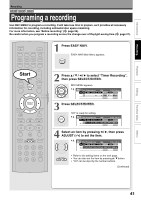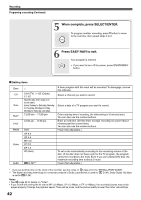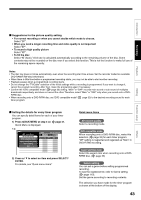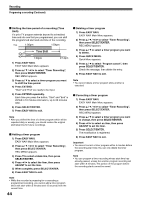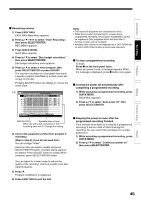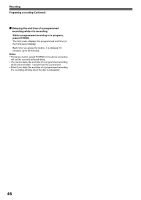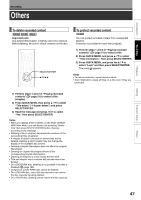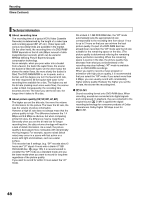Toshiba D-R4SU Owners Manual - Page 43
Suggestions for the picture quality setting, Setting the details for every timer program
 |
View all Toshiba D-R4SU manuals
Add to My Manuals
Save this manual to your list of manuals |
Page 43 highlights
Introduction Recording Playback Suggestions for the picture quality setting • For normal recording or when you cannot decide which mode to choose. Select "SP". • When you need a longer recording time and video quality is not important Select "EP". • To record a high quality picture Select "XP". • To fill the disc Select "AT (Auto)." A bit rate is calculated automatically according to the remaining volume of the disc. Some contents may not be recorded on the disc even if you select this function. This is not the function to make full use of the remaining space capacity. Notes • The disc tray does not close automatically, even when the recording start time arrives. Set the recorder loaded an available DVD-RAM/R/RW disc beforehand. • When there is little time before a programmed recording starts, you may not be able to start another recording. • Playback pauses when a programmed recording starts. • Do not change the "TV/Cable" selection of the Initial settings while a recording is programmed. If you want to change it, cancel the program recording. After then, make the programing again if necessary. • Confirm the "DVD compatible mode" ( page 33) setting. "Main" or "SAP" records main sound or sub-sound of multiplex broadcasts respectively, and does not record the other. Therefore, select "Main" or "SAP" only when you record onto a DVDR/RW disc. • When recording onto a DVD-R/RW disc, set "DVD compatible mode" ( page 33) to the desired recording sound for each timer program. Editing Function setup Others Setting the details for every timer program You can specify detail items for each of your timer program. 1) Press QUICK MENU at step 4 on Quick Menu is displayed. page 41. e.g. REC MENU Timer Programing Exec CH QuDiactkeMenSutart 1/ 1 4/3 (Su) 9:00 pm End Media Video Audio AV record quality 23 4/10 (Sa) 7 00 pm 8 00 pm DVD SP 4.6 D/M1 DVD compatible mode Aspect ratio(Video mode) DVD-RGBenroreadsceattsitnRgecord AV RecoErxditQuality 2) Press / to select an item and press SELECT/ ENTER. For details, see "Quick menu items." Quick menu items AV record quality Select a recording mode. DVD compatible mode When recording onto a DVD-R/RW disc, make this selection ( page 33) for each timer program. "Off" setting is neglected and regarded as "Main" in DVD-R/RW recording. Aspect ratio(Video mode) Select the aspect ratio when recording onto a DVDR/RW disc. ( page 33) Genre setting You can set a genre before setting programmed recording. To see the registered list, refer to Genre setting ( page 119). Set the genre according to recording contents. The selection you have made for the timer program is shown at the bottom of the display. 43