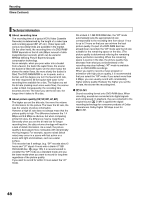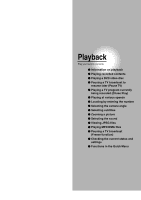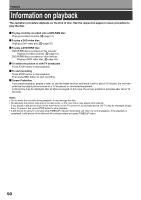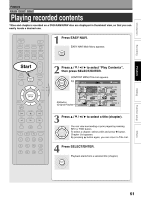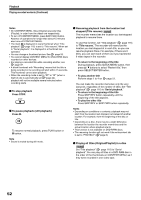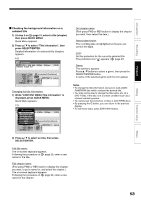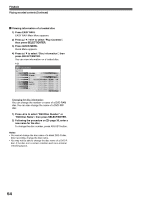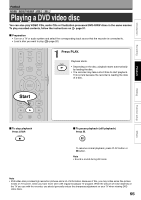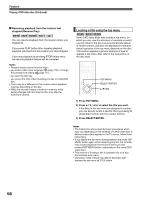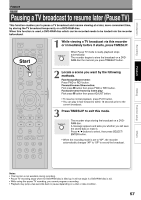Toshiba D-R4SU Owners Manual - Page 53
Editing, Others, Introduction, Function setup, Recording
 |
View all Toshiba D-R4SU manuals
Add to My Manuals
Save this manual to your list of manuals |
Page 53 highlights
Introduction Recording Playback Editing Checking the background information on a selected title 1) At step 3 on page 51, select a title (chapter) then press QUICK MENU. Quick Menu appears. 2) Press / to select "Title information", then press SELECT/ENTER. Detailed information of a selected title (chapter) appears. e.g. CONTENT MENU Title informatin Title : 006 3CH 2005 2005/04/10 10:00pm TV:3 4/10(Su) 10:00 pm (2:06:32) Media : DVD Mode : LP Rate : 2. 2 Audio : D/ M1 DVD Mode : Off Documentary/Culture(General) Original Chapter : 0001 (0:04:15) Changing the title information: 1) While "CONTENT MENU Title Information" is displayed, press QUICK MENU. Quick Menu appears. e.g. CONTENT MENU Title informatin Quick Menu 2T0i0tl4e/E0:7d0E/i01td61cith1tai0tpl:e0te0nrpamn3maCemTHVe:32005 4/10(Su) 10:00 pm (2:06:32) Del chapter name Record date & time Lock MeGdeian:re DVD ModEexi:t L P Rate : 2. 2 Documentary/Culture(General) Original Chapter : 0001 (0:04:15) Audio : D/ M1 DVD Mode : Off Del chapter name: (First press FWD or REV button to display the chapter you want, then select this item.) Record date & time: The recording date is highlighted so that you can correct the digits. Lock: Set the protection for the currently selected title. The protection icon " " appears. ( page 47) Genre: The submenu appears. Press / buttons to select a genre, then press the SELECT/ENTER button. A name of the selected genre and the icon appear. Notes • To change the title information, be sure to load a DVD- RAM/R/RW disc which contains the desired title. • You may not be able to change the title name, etc. of a DVD-R disc, if the disc is in a certain condition such as a minimal remaining space. • You cannot set the protection of titles in DVD-R/RW discs. • By pressing the O button, you can return to the previous display. • To exit these steps, press EASY NAVI button. 2) Press / to select an title, then press SELECT/ENTER. Edit title name: The on-screen keyboard appears. Following the procedure on page 30, enter a new name for the title. Edit chapter name: (First press FWD or REV button to display the chapter you want, to put a name for, and select the chapter.) The on-screen keyboard appears. Following the procedure on page 30, enter a new name for the chapter. Function setup Others 53