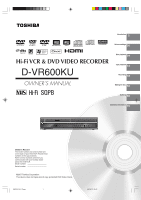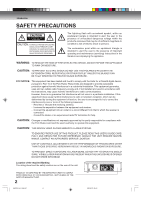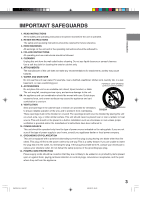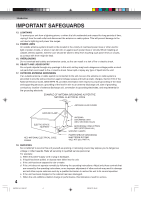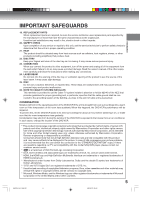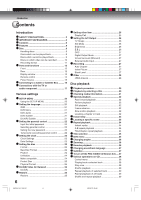Toshiba D-VR600 Owner's Manual - English
Toshiba D-VR600 - DVDr/ VCR Combo Manual
 |
UPC - 022265000748
View all Toshiba D-VR600 manuals
Add to My Manuals
Save this manual to your list of manuals |
Toshiba D-VR600 manual content summary:
- Toshiba D-VR600 | Owner's Manual - English - Page 1
Various settings 20 Hi-Fi VCR & DVD VIDEO RECORDER D-VR600KU OWNER'S MANUAL Disc playback 29 Tape playback 44 Recording 48 Editing the disc 56 Dubbing 66 Additional information 70 Owner's Record The model number and serial number are on the back of your DVD/VCR. Record these numbers in the - Toshiba D-VR600 | Owner's Manual - English - Page 2
operate this equipment. CAUTION: THIS DIGITAL VIDEO PLAYER EMPLOYS A LASER SYSTEM. TO ENSURE PROPER USE OF THIS PRODUCT, PLEASE READ THIS USER'S GUIDE CAREFULLY AND RETAIN FOR FUTURE REFERENCE. SHOULD THE UNIT REQUIRE MAINTENANCE, CONTACT AN AUTHORIZED SERVICE LOCATION. USE OF CONTROLS, ADJUSTMENTS - Toshiba D-VR600 | Owner's Manual - English - Page 3
unit and in the operating instructions should be adhered to. 4. FOLLOW INSTRUCTIONS All operating and use instructions should be followed. 5. not defeat the safety purpose of the grounding-type plug. 12. POWER-CORD PROTECTION Power-supply cords should be routed so that they are not likely to - Toshiba D-VR600 | Owner's Manual - English - Page 4
power-supply cord or plug is damaged. b. If liquid has been spilled, or objects have fallen into the unit. c. If the unit has been exposed to rain or water. d. If the unit does not operate normally by following the operating instructions. Adjust only those controls that are covered by the operating - Toshiba D-VR600 | Owner's Manual - English - Page 5
are questions regarding our TV set compatibility with this model 525p DVD player, please contact our customer service center. * is a trademark of DVD Format/Logo Licensing Corporation. * DivX, DivX Certified, and associated logos are trademarks of DivX, Inc. and are used under license. * HDMI - Toshiba D-VR600 | Owner's Manual - English - Page 6
13 Remote control 14 •• Power Source 15 Connecting to a Cable or Satellite Box .......... 16 Connections with the TV or audio component 17 Various settings • SETUP MENU 20 • Using the SETUP MENU 20 Setting the language 21 OSD 21 DVD Menu 21 DVD Audio 21 DVD Subtitle 21 • DivX(R) Subtitle - Toshiba D-VR600 | Owner's Manual - English - Page 7
Glossary 70 Problems and troubleshooting 72 Video head cleaning 73 Error/Warning message list 74 Specifications 75 Limited Warranty 76 Memo 78 2K70101A_E P02-07 Media mark Each applicable media are indicated using the symbol shown below. : DVD-Video : DVD+RW : DVD-RAM : DVD+R : DVD-RW - Toshiba D-VR600 | Owner's Manual - English - Page 8
Not only you can playback and record video tapes, but you can also playback DVD discs or make recordings using DVD-RAM, DVD-RW, DVD-R, DVD+RW or DVD+R discs with this unit. In addition, you can enjoy editing the programs you record. Playback function A realistic, powerful, Movie Theater sound - Toshiba D-VR600 | Owner's Manual - English - Page 9
experience any difficulty playing a DVD and/or CD disc on this VCR and DVD Video Recorder, please contact Toshiba Customer Service. Region management information This unit is designed and manufactured to support the region management information that is recorded on a DVD disc. If the region number - Toshiba D-VR600 | Owner's Manual - English - Page 10
Discs on which video can be recorded To record video with this unit, use the discs below: Media type Logo mark DVD-RAM Ver.2.0 Ver.2.1 DVD-RW Ver.1.0, Ver.1.1, Ver.1.2 Ver.1.1 CPRM support Ver.1.2 CPRM support (1~6x SPEED) DVD-R Ver.2.0, Ver.2.1 (1~16x SPEED) DVD+RW DVD+R DVD-RAM • When - Toshiba D-VR600 | Owner's Manual - English - Page 11
addition to operation of a Video CD not equipped with the PBC function, you can enjoy playback of interactive software with search function by using the menu displayed on the TV screen (Menu Playback). Some of the functions described in this owner's manual may not work with some discs. • Toshiba is - Toshiba D-VR600 | Owner's Manual - English - Page 12
) button AUDIO (L/R) IN (INPUT 2) jacks VIDEO IN (INPUT 2) jack Remote sensor REC button INPUT SELECT REC MODE Rear AC power cord AUDIO (L/R)/VIDEO COMPONENT IN (INPUT 1) jacks OUT jacks (DVD Priority) AUDIO (L/R)/VIDEO OUT COAXIAL DIGITAL S-VIDEO jacks (DVD/VCR common) AUDIO OUT jack IN (INPUT - Toshiba D-VR600 | Owner's Manual - English - Page 13
tape playback. Description Video tape is temporarily stopped. Lights during video tape recording. P Progressive scanning mode. XP/SP/LP/SLP 4 DVD recording modes. XP, SP, LP or SLP can be selected in turn by pressing the REC MODE/SPEED repeatedly. SP/SLP 2 VCR recording modes. SP or SLP - Toshiba D-VR600 | Owner's Manual - English - Page 14
, 46 VCR DVD Switches to operation between VCR and DVD. 29, 45 TRK +/- Manual tracking in the playback mode for VCR 46 DUBBING Copies VCR to DVD or DVD to VCR. 66, 67 DVD MENU Displays the menu of the DVD disc. Turns PBC on/off. 35, 37 INPUT SELECT Switches the connected TV to external - Toshiba D-VR600 | Owner's Manual - English - Page 15
/ / are also used to navigate on-screen menu system. • Each press of DVD or VCR, switches the screen between the DVD screen (DVD mode) and the VCR screen (VCR mode). Operation • Aim the remote control at the remote sensor and press control buttons to operate. • Operate the remote control within 30 - Toshiba D-VR600 | Owner's Manual - English - Page 16
cable (supplied) To video outputs (yellow) Cable TV To audio outputs (white) (red) Satellite antenna Cable/Satellite box Notes: • Refer to the owner's manual of the connected equipment as well. • When you connect the DVD/VCR to other equipment, be sure to turn off the power and unplug all of - Toshiba D-VR600 | Owner's Manual - English - Page 17
arrangement you use to interconnect various video and audio components to the DVD/VCR is dependent on the model and features of each component. Check the Owner's Manual provided with each component for the location of video and audio inputs and outputs. The unauthorized recording, use, distribution - Toshiba D-VR600 | Owner's Manual - English - Page 18
owner's manual for the TV to be connected to this recorder operate properly with this recorder. • For proper operation, it is recommended that you use as short an HDMI cable as possible.You may not encoun- ter difficulty if you use TV and set to the HDMI mode. 2. Press RESOLUTION on the remote control - Toshiba D-VR600 | Owner's Manual - English - Page 19
connect to a TV with a component video cable (not supplied) or S-Video cable (not supplied) instead of a video cable (not supplied). Audio(R) output Audio(L) output Video output Optical digital audio output Audio/Video cable (not supplied) To Audio/Video input TV DVD/VCR Coaxial digital audio - Toshiba D-VR600 | Owner's Manual - English - Page 20
chapter. Using the SETUP Recording Other Language Rating Clock Disc DivX(R) Restore Other Language OSD DVD Menu DVD Audio DVD Subtitle DivX VCR mode, the unit will automatically change mode to DVD. However, it will not return to VCR mode when you close the SETUP MENU. Press VCR to return to the VCR - Toshiba D-VR600 | Owner's Manual - English - Page 21
TV and set it to the video input mode. • Select "Language" from "General". For the proce- dure, see steps 1 to 3 in "Using the SETUP MENU" on page 20. General A/V Output Timer REC Recording Other Language Rating Clock Disc DivX(R) Restore Other Language OSD DVD Menu DVD Audio DVD Subtitle DivX - Toshiba D-VR600 | Owner's Manual - English - Page 22
playback of such discs. Preparation: • Turn ON the TV and set it to the video input mode. • Select "Rating" from "General". For the procedure, see steps 1 to 3 in "Using the SETUP MENU" on page 20. General A/V Output Timer REC Recording Other Language Rating Clock Disc DivX the remote control, then - Toshiba D-VR600 | Owner's Manual - English - Page 23
You can manually set the date, year and present time with the remote control. Preparation: • Turn ON the TV and set it to the video input mode. • Select "Clock" from "General". For the procedure, see steps 1 to 3 in "Using the SETUP MENU" on page 20. General A/V Output Timer REC Recording Other - Toshiba D-VR600 | Owner's Manual - English - Page 24
of free space on the disc. • You can record or edit a finalized DVD-RW (in VR mode) by cancelling the finalizing, but you cannot do these operations with a DVD-RW (Video mode), or with a DVD-R or with a DVD+R. • Even if you finalize a disc in the Video mode, the disc cannot be played back in some - Toshiba D-VR600 | Owner's Manual - English - Page 25
You can display the registration code of DivX® VOD. Preparation: • Turn ON the TV and set it to the video input mode. • Select "DivX(R)" from "General". For the procedure, see steps 1 to 3 in "Using the SETUP MENU" on page 20. General A/V Output Timer REC Recording Other Language Rating Clock Disc - Toshiba D-VR600 | Owner's Manual - English - Page 26
set the type of image displayed on the TV screen when the playback of the DVD is stilled. Select "Still Mode" and Using the SETUP MENU" on page 20. General A/V Output Timer REC Recording Other Video Picture Audio Picture Brightness E.B.L. STD Off Press RETURN to exit Brightness You can control - Toshiba D-VR600 | Owner's Manual - English - Page 27
playback of Dolby Digi- tal recorded discs. • When you listen to the sound from TV's speaker, it is recommended to select "TV". • The level of Dynamic Range Reduction may differ depending on the DVD. This section describes recording settings. Preparation: • Turn ON the TV and set it to the video - Toshiba D-VR600 | Owner's Manual - English - Page 28
show mode. Preparation: • Turn ON the TV and set it to the video input mode. • Select "Other". For the procedure, see steps 1 to 2 in "Using the SETUP MENU" on page 20. Other JPEG Interval Off Press RETURN to exit General A/V Output Timer REC Recording Other JPEG Interval You can select - Toshiba D-VR600 | Owner's Manual - English - Page 29
" ". • Some playback operations of DVDs may be intentionally fixed by software producers. Since this DVD/ VCR plays DVDs according to the disc contents the software producers designed, some playback features may not be available. Also refer to the instructions supplied with the DVDs. • When playing - Toshiba D-VR600 | Owner's Manual - English - Page 30
Disc playback Playback by selecting a title When playing back a recorded disc, you can display the Title List and select the title to be played back. Preparation: • Turn ON the TV and set to the video input mode. • Load a recorded DVD. • Press DVD to select the DVD mode. (The DVD indicator will - Toshiba D-VR600 | Owner's Manual - English - Page 31
Turn ON the TV and set it to the video input mode. • Load the disc. • Press DVD to select the DVD mode. (The DVD indicator will light.) 1 Press DISPLAY. Information will appear. The number of chapters and present chapter number Playback condition (playback, stop, pause and record) Title name The - Toshiba D-VR600 | Owner's Manual - English - Page 32
indefi- nitely. If you leave the still video image or On screen display image displayed on your TV for an extended period of time, you risk permanent damage to your television screen. Projection televisions are very susceptible. • Fast forward and review playback does not work with a DTS-encoded CD - Toshiba D-VR600 | Owner's Manual - English - Page 33
Instant skip Use this function to skip commercials while playback. Press INSTANT SKIP during playback. The time jumps to a point approx. 30 seconds later and playback resumes. NOTE: With some DVD-Video, the Instant skip operation may not work. Locating a specific scene Specify the time recorded on - Toshiba D-VR600 | Owner's Manual - English - Page 34
10 seconds when INSTANT REPLAY is pressed, the title top is repeated and then the video is played back. • With some DVD-Video, the Instant replay operation may not work. A-B repeat playback A-B repeat playback allows you to repeat material between two selected points. 1 Press A-B REPEAT during - Toshiba D-VR600 | Owner's Manual - English - Page 35
, you can select the subtitles language and soundtrack language, etc. using the DVD menu. 1 Press DVD MENU during playback. The DVD menu appears on the screen. • Press DVD MENU again to resume playback at the scene where you pressed DVD MENU. 2 Press / or / to select the desired item. 3 Press ENTER - Toshiba D-VR600 | Owner's Manual - English - Page 36
Pause, Slow, Search or Skip feature in the zoom mode. • The vocal output feature is used during playback of Dolby Digital (multichannel) recorded DVD KARAOKE discs.This feature allows you to turn off vocal audio tracks, or restore them for background accompaniment. • When playing Karaoke, connect - Toshiba D-VR600 | Owner's Manual - English - Page 37
only when playing a disc on which a bilingual broadcast was recorded in the DVD-RW VR mode. It is not possible to switch between channels otherwise as only the channel selected in the DVD-RW Video mode or DVD-R. 3 In case of VIDEO CD playback Each time you press the AUDIO button, the audio type - Toshiba D-VR600 | Owner's Manual - English - Page 38
operations. Preparation: • Turn ON the TV and set to the video input mode. • Load the music CD. • Press DVD to select the DVD mode. (The DVD indicator will light.) Press TOP MENU/TITLE MENU. The Play screen will appear. The music data recorded on the CD The track number (during playback) Control - Toshiba D-VR600 | Owner's Manual - English - Page 39
Disc playback Various operations on CD Shuffle playback 1 During playback, press or to select (Play mode) from the control menu and press ENTER. Press or to select "Shuffle", then press ENTER. 2 Press PLAY. All tracks are played back in random order. To cancel random playback, select "Normal - Toshiba D-VR600 | Owner's Manual - English - Page 40
may not play due to the condition of the recording. Preparation: • Turn ON the TV and set to the video input mode. • Press DVD to select the DVD mode. (The DVD indicator will light.) Using the Play screen 1 Load a disc storing MP3, WMA, JPEG or DivX®. The Play screen will appear. Play folder 01 - Toshiba D-VR600 | Owner's Manual - English - Page 41
still evolving, Toshiba cannot guarantee that all recordable discs will produce optimal playback quality. The technical criteria set forth in this owner's manual are meant only as a guide. Please be advised that you must obtain permission from the applicable copyright owners to download copyrighted - Toshiba D-VR600 | Owner's Manual - English - Page 42
MP3/WMA/JPEG/DivX® playback JPEG slide show Preparation: Set "JPEG Interval" to "5 sec.", "10 sec." or "15 sec." (See page 28.) 1 Press or to select (Thumbnail play), then press - Toshiba D-VR600 | Owner's Manual - English - Page 43
divx Video02.divx Video03.divx Video04.divx Video05.divx Video06.divx Video01.divx Total: 6items Mode: Normal 00:00:25/00:28:35 Disc playback Play 2 Press PLAY. Selected DivX® file is played back. NOTES: • You can use Fast forward, Review to start to play DivX® video. Please wait until - Toshiba D-VR600 | Owner's Manual - English - Page 44
tape, the VCR power will turn ON automatically. Automatic playback When loading a cassette tape without an erase prevention tab, playback will start automatically. Unloading You can eject the video tape while the unit is turned off. 1 Press EJECT on the unit or the remote control. 2 Remove the - Toshiba D-VR600 | Owner's Manual - English - Page 45
: • Turn ON the TV and set to the video input mode. • Press VCR to select the VCR mode. (The VCR indicator will light.) 1 Load a pre-recorded tape (When loading a cassette tape without the erase prevention tab, playback will start automatically). 2 To start playback Press PLAY. Playback will start - Toshiba D-VR600 | Owner's Manual - English - Page 46
playback. The video is rapidly forwarded for approx. 30 seconds and playback resumes. You may press the button up to six times in a row to move 180 seconds ahead. Audio output selection When playing a pre-recorded Hi-Fi STEREO on video heard over both TV speakers. This display VCR operation status - Toshiba D-VR600 | Owner's Manual - English - Page 47
the display window. PM PS P Tape playback NOTES for Counter Display: • If you recording, if you stop recording temporarily, the INDEX mark is not recorded on the tape. PS P Video index search system This function enables you to locate the beginning of any recording made on the VCR. Recording - Toshiba D-VR600 | Owner's Manual - English - Page 48
, re-format the disc or use a new disc and follow the instruction on recording. NOTES: Recording time can change for the following reasons. • When image quality is poor during poor TV reception. • When recording on a disc that has been edited before. • When the video is followed with re- cordings - Toshiba D-VR600 | Owner's Manual - English - Page 49
support VCPS. Copy Once programs cannot be recorded to DVD+RW/+R disc. Images that cannot be recorded Some DVD-Video recordable) Programs (images) that contain the one-time recordable signal can be recorded only in the VR mode using a DVD-RW disc that supports CPRM Ver. 1.1 and Ver 1.2. Recording - Toshiba D-VR600 | Owner's Manual - English - Page 50
MODE/SPEED to select the recording mode. The recording mode will appear on the TV screen and change every time REC MODE/ SPEED is pressed. VCR recording modes: SP/SLP DVD recording modes: XP/SP/LP/SLP VCR mode 00 : 00 : 00 SP DVD mode SP SP is the normal recording mode for video tapes. SLP offers - Toshiba D-VR600 | Owner's Manual - English - Page 51
(L/R)/S-VIDEO IN input on the front panel (INPUT2) Confirm whether the input source that you used is appeared on the display window. 3 Select the channel you wish to record on your cable/satellite box. NOTES: • If you wish to watch the DVD playback during the VCR OTR, press DVD to change to DVD - Toshiba D-VR600 | Owner's Manual - English - Page 52
OUT jacks of the Cable/Satellite box. • Turn ON the TV and set to the video input mode. • Load a recordable DVD or video tape. • Confirm that the clock is indicating the correct time. Example: Set the recording mode to LP; the TV program from Cable/ Satellite box connected to L1 starting at 8:00 - Toshiba D-VR600 | Owner's Manual - English - Page 53
INPUT2) L2(S): AUDIO (L/R)/S-VIDEO IN on the front panel (INPUT2) 7 Press or to select "Recurrence", and press ENTER. Press or to select a type of recurrence, and press ENTER. 8 Press or to select "Rec to", and press ENTER. Press or to select "DVD" or "VCR" which you use to record, and press ENTER - Toshiba D-VR600 | Owner's Manual - English - Page 54
time. • You cannot use the timer recording for the both DVD and VCR at the same time. • You can playback the DVD during the VCR timer recording, and you can playback the VCR during the DVD timer recording. • The timer recording program is stopped during timer recording, the stopped program is - Toshiba D-VR600 | Owner's Manual - English - Page 55
is displayed (see page 31). 1 While recording a program onto the DVD-RAM disc, press PLAY to start chase playback. The program as it is being recorded will playback. 2 Locate a scene you want through the following operations if necessary. Fast forward/Review playback: Press SEARCH / . Every press - Toshiba D-VR600 | Owner's Manual - English - Page 56
or edit a disc which was recorded or edited using another DVD recorder. • You cannot edit or record the disc on which disc protection is set. In such a case, be sure to cancel the disc protection before starting the operation. Title List When the content is recorded, a title name that includes the - Toshiba D-VR600 | Owner's Manual - English - Page 57
: • Turn ON the TV and set to the video input mode. • Load the recorded disc. • Press DVD to select the DVD mode. (The DVD indicator will light.) You . • Search the scene by using each operation button (F.FWD, REW, SKIP6, SKIP7, PAUSE/STILL, SLOW, INSTANT SKIP) for the playback. 5 If you want to - Toshiba D-VR600 | Owner's Manual - English - Page 58
Editing the disc Erasing chapter You can erase an unnecessary chapter (scene). Erase the chapter after checking the title. You cannot restore the erased scene. When you erase the scene, you can increase the disc space. 1 Press TITLE MENU to display the Title List. 2 Press or to select the title - Toshiba D-VR600 | Owner's Manual - English - Page 59
Combining chapters The adjacent two chapters can be combined. 1 Press TITLE MENU to display the Title List. 2 Press or to select the title where you want to combine the chapters. 3 Press or to select (Chapter List), and press ENTER. Title List will change to Chapter List of the selected title. 4 - Toshiba D-VR600 | Owner's Manual - English - Page 60
Select thumbnail picture 4 Press ENTER when your desired scene is appeared. • Search the scene by using each operation button (F.FWD, REW, SKIP6, SKIP7, PAUSE/STILL, SLOW, INSTANT SKIP) for the playback. 5 A new thumbnail picture is registered. • To display the Title List, press TITLE MENU. Title - Toshiba D-VR600 | Owner's Manual - English - Page 61
1, 2007-8:30 AM Line 2 (S) Mar 16, 2007-3:00 PM Rename Rename 4 The keyboard screen will appear. Use the keyboard screen to enter the title name (see "Using the keyboard screen" on page 64). Line 2 Letters Return Numbers Exit Clear All > 1 2 3 Angle Signs < > ( - # a b c d e f Back - Toshiba D-VR600 | Owner's Manual - English - Page 62
make the title deletion on DVD-RW (Video mode) and DVD-R after they are finalized. • This unit cannot create free disc space on DVD-RW (Video mode) and DVD-R, even when you delete titles. • On DVD+RW, you can create free space only when you delete the latest recorded title. 62 2K70101A_E P56-63 - Toshiba D-VR600 | Owner's Manual - English - Page 63
keyboard screen to enter the disc name (see "Using the keyboard screen" on page 64). 4 Press DISPLAY to return to the Title List. Editing the disc NOTE: If there are no titles recorded on the disc, the Title List will not be displayed and therefore you cannot change the disc name. 2K70101A_E - Toshiba D-VR600 | Owner's Manual - English - Page 64
This section explains the function of the keyboard screen and how to input characters. The disc name and the title name can be changed using the keyboard screen. Keyboard screen types The keyboard screen has three types: "Letters", "Numbers" and "Signs". The type can be switched over by pressing - Toshiba D-VR600 | Owner's Manual - English - Page 65
will be erased from the last to the top one by one. Erasing method 3 Use the cursor to select the character and erase it. 1 Press SKIP6 or SKIP7 to . Or, press , , or to select "Done", then press ENTER. Erasing method 4 Use the cursor to select the character and erase all. 1 Press , , or to select - Toshiba D-VR600 | Owner's Manual - English - Page 66
. • The videos recorded from TV programs or movies can be used only for your personal enjoyment without permission of the copyright holder. NOTE: Confirm that the VCR indicator lights. 4 Press DUBBING. • The unit is changed to DVD mode automatically. • The VCR is waiting for playback and the DVD is - Toshiba D-VR600 | Owner's Manual - English - Page 67
from the copyright owner, videos recorded from TV programs or movies can only be used for your own personal enjoyment. Yes No During dubbing, DVD playback, VCR recording and "dub" (dubbing) indicator appear on the display window. DVD RW VR PSP Video recording DVD playback 6 To stop dubbing - Toshiba D-VR600 | Owner's Manual - English - Page 68
connection: When using this unit as a recording device Playback VCR Playback Camcorder To AV jack To Video OUT To Audio (R) OUT AUDIO/VIDEO cable (not supplied) To Audio (L) OUT DVD/VCR DVD/VCR To Video IN To Audio (R) IN To Audio (L) IN NOTES: • If using a monaural VCR or other equipment - Toshiba D-VR600 | Owner's Manual - English - Page 69
to DV. • You cannot playback DVD or VCR when DV input mode selected. 3 Press REC/OTR. The digital video camera starts playback and this unit starts recording. • You also can use PLAY, F.FWD, REW, PAUSE/STILL and STOP on the front panel or remote control of this unit to control DV camera. 4 To stop - Toshiba D-VR600 | Owner's Manual - English - Page 70
Additional information Glossary A-B Repeat Playback DVD menu Playback that repeats between two set points, A and Menu recorded on a DVD-Video that enables the user B. to select subtitles language, dubbing, etc. angle Recorded onto some DVD discs are scenes which have been simultaneously shot - Toshiba D-VR600 | Owner's Manual - English - Page 71
a disc is called a "title". Title List Menu that lists titles and tracks recorded on the disc. It is used for playback and disc editing. top menu Menu on a DVD-Video for selecting chapters for playback, subtitle language, etc. Some DVD-Video call this top menu "Title". track A song on an Audio CD is - Toshiba D-VR600 | Owner's Manual - English - Page 72
your local dealer or service outlet if problems persist. Be sure all connections are properly made when using with other units. SYMPTOMS POSSIBLE SOLUTIONS PAGE DVD/VCR DVD/VCR does not operate. No picture. No sound. The remote control does not function. • Make sure the power cord is plugged - Toshiba D-VR600 | Owner's Manual - English - Page 73
Problems and troubleshooting / Video head cleaning SYMPTOMS POSSIBLE SOLUTIONS PAGE VCR TV recording does not work. Timer recording does not work. Noise bars on screen. • The erase prevention tab of the video cassette is broken off. 44 • The time is not set correctly. 23 • The recording - Toshiba D-VR600 | Owner's Manual - English - Page 74
information Error/Warning message list General Power ON Playback Recording Timer recording Input source Disc setup ERROR/WARNING MESSAGE CAUSE POSSIBLE SOLUTIONS This symbol means either the feature you tried is not available on the disc, or the DVD/VCR cannot access the feature at this - Toshiba D-VR600 | Owner's Manual - English - Page 75
: Hi-Fi dynamic range: 90dB (DVD-Video), 42 dB (VCR at SP) Less than 0.02% (DVD-Video), Less than 1.5% (VCR at SP) Less than 0.01% Wrms More than 90dB DVD: 4Hz - 22kHz CD: 4Hz - 20KHz 20Hz to 20kHz More than 90dB Accessories: Remote control (SE-R0270) x 1 Audio/Video Cable x 1 Battery R03/AAA - Toshiba D-VR600 | Owner's Manual - English - Page 76
firm, whichever comes first. Owner's Manual and Product Registration Card Read this owner's manual thoroughly before operating this DAV Product. Complete and mail the enclosed product registration card or register your DAV Product on-line at www.tacp.toshiba.com/service as soon as possible. By - Toshiba D-VR600 | Owner's Manual - English - Page 77
Services If, after following all of the operating instructions in this manual and checking the section "Troubleshooting," you find that service is needed: (1) For instructions on how to obtain warranty service www.tacp.toshiba.com ALL RECORDED DATA CAUSED BY USE, MISUSE OR INABILITY TO USE - Toshiba D-VR600 | Owner's Manual - English - Page 78
Additional information Memo ... 78 2K70101A_E P75-Back 78 08`02`07, 20:47 - Toshiba D-VR600 | Owner's Manual - English - Page 79
Memo ... Additional information 2K70101A_E P75-Back 79 08`02`07, 20:47 79 - Toshiba D-VR600 | Owner's Manual - English - Page 80
J2K70101A SH 07/02 N 2K70101A_E P75-Back 80 Printed in Thailand 08`02`07, 20:47
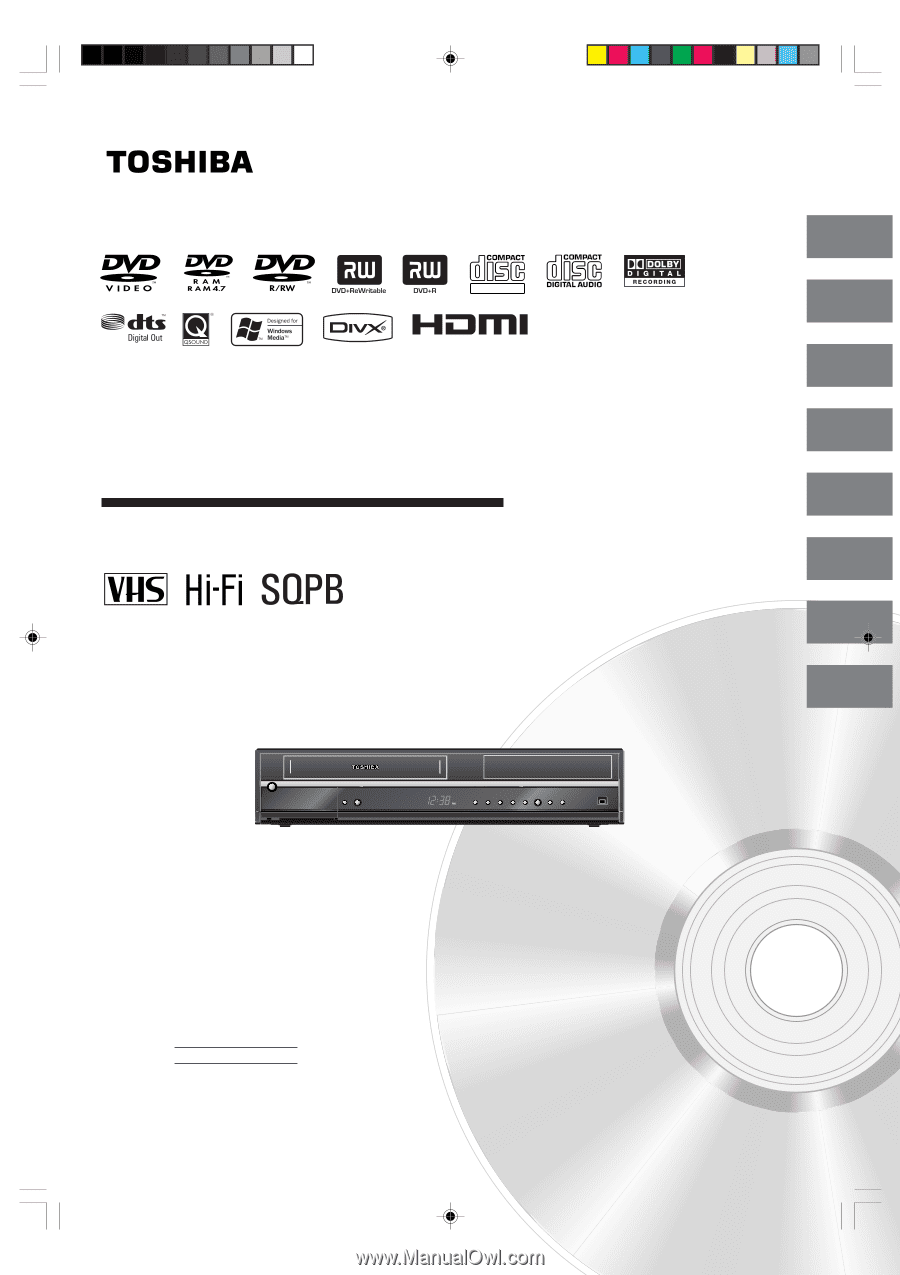
Hi-Fi VCR & DVD VIDEO RECORDER
D-VR600KU
OWNER’S MANUAL
2
20
29
44
48
56
Introduction
Various settings
Disc playback
Tape playback
Recording
Editing the disc
©2007 Toshiba Corporation
66
70
Dubbing
Additional information
This device does not tape-record copy protected DVD Video Discs.
DIGITAL VIDEO
Owner’s Record
The model number and serial number are
on the back of your DVD/VCR. Record these
numbers in the spaces below.
Refer to these numbers whenever you
communicate with your Toshiba dealer
about this DVD/VCR.
Model number:
Serial number:
2K70101A_E Cover
08`02`07, 20:41
1