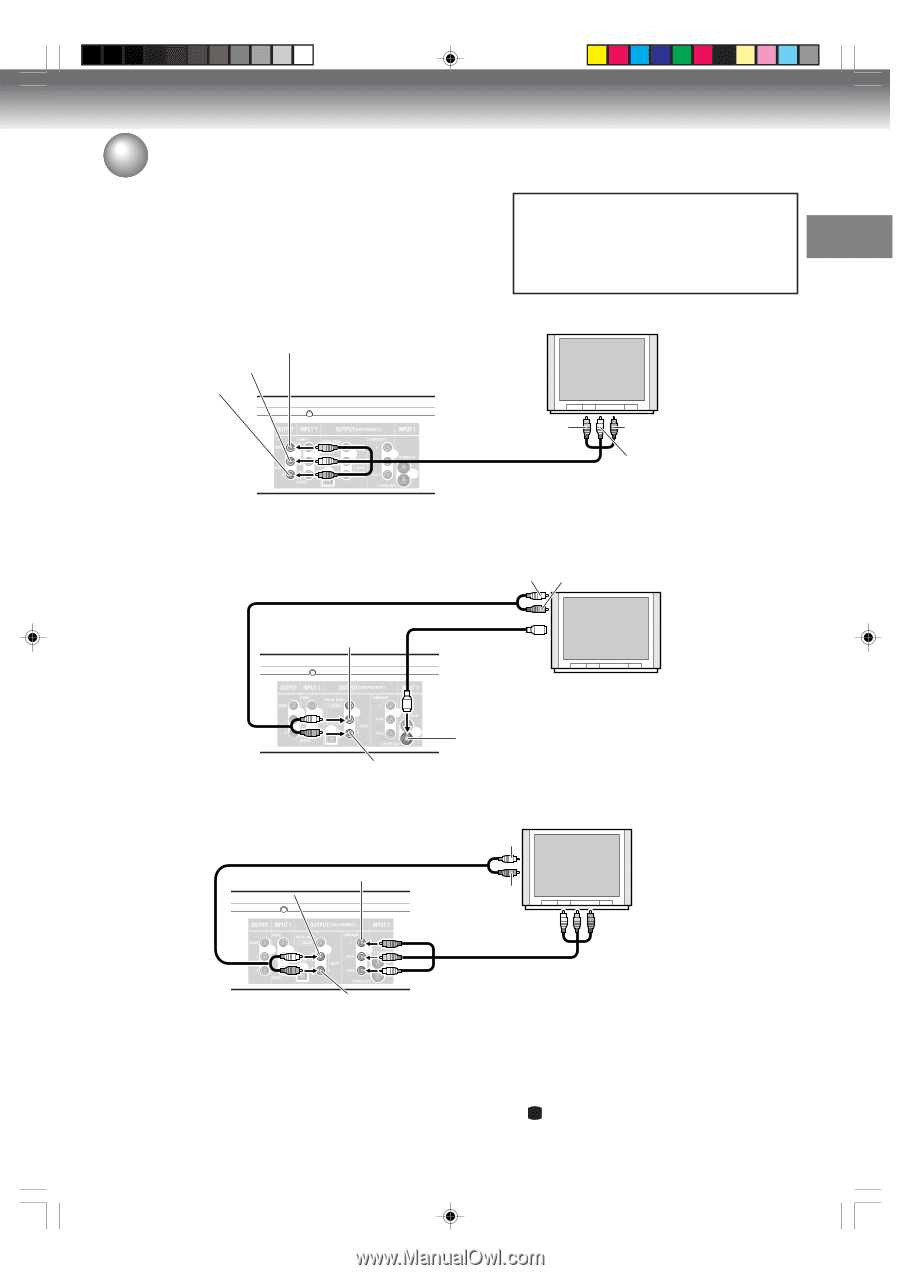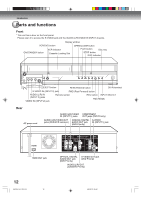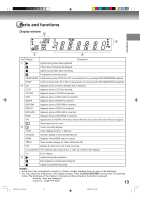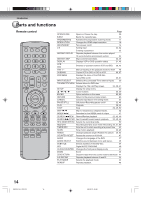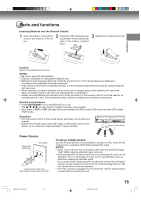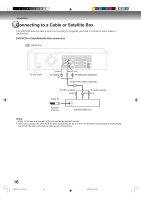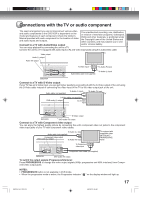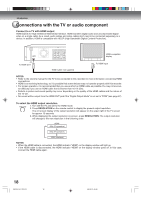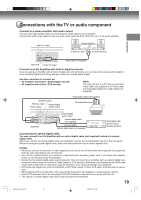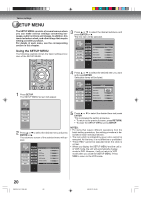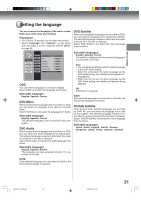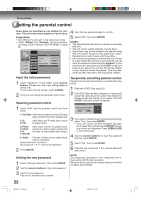Toshiba D-VR600 Owner's Manual - English - Page 17
Connections with the TV or audio component - dvd recorder manual
 |
UPC - 022265000748
View all Toshiba D-VR600 manuals
Add to My Manuals
Save this manual to your list of manuals |
Page 17 highlights
Introduction Connections with the TV or audio component The exact arrangement you use to interconnect various video and audio components to the DVD/VCR is dependent on the model and features of each component. Check the Owner's Manual provided with each component for the location of video and audio inputs and outputs. The unauthorized recording, use, distribution, or revision of television programs, videotapes, DVDs and other materials, is prohibited under the Copyright Laws of the United States and other countries, and may subject you to civil Connect to a TV with Audio/Video output and/or criminal liability. You can enjoy playback by connecting the unit to a TV. Connect the unit to a TV equipped with audio input (L/R) and video input jacks using the audio/video cable. TV Video output Audio (L) output Audio (R) output To Video input To Audio (R) input Audio/video cable (not supplied) To Audio (L) input DVD/VCR Connect to a TV with S-Video output If your TV has an S-Video input, you can get higher quality by connecting it with the S-Video output of the unit using the S-Video cable instead of connecting the video input of the TV to the video output jack of the unit. Audio cable (not supplied) To Audio (L) input To Audio (R) input TV S-Video cable (not supplied) DVD audio (L) output To S-Video input S-Video output DVD/VCR DVD audio (R) output Connect to a TV with Component video output You can enjoy the highest quality picture by connecting the unit's component video out jacks to the component video input jacks of your TV with component video cables. To Audio (L) input Audio cable (not supplied) Component video output DVD audio (L) output To Audio (R) input TV equipped with component video (INTERLACE/ PROGRESSIVE) inputs To Component video input Component video cable (not supplied) DVD/VCR DVD audio (R) output To switch the output signals (Progressive/Interlace): Press PROGRESSIVE to change the video output signals (480p: progressive and 480i: interlace) from Component video output jacks. NOTES: • PROGRESSIVE button is not available in VCR mode. • When the progressive mode is active, the Progressive indicator " P " on the display window will light up. 17 2K70101A_E P12-19 17 08`02`07, 20:42