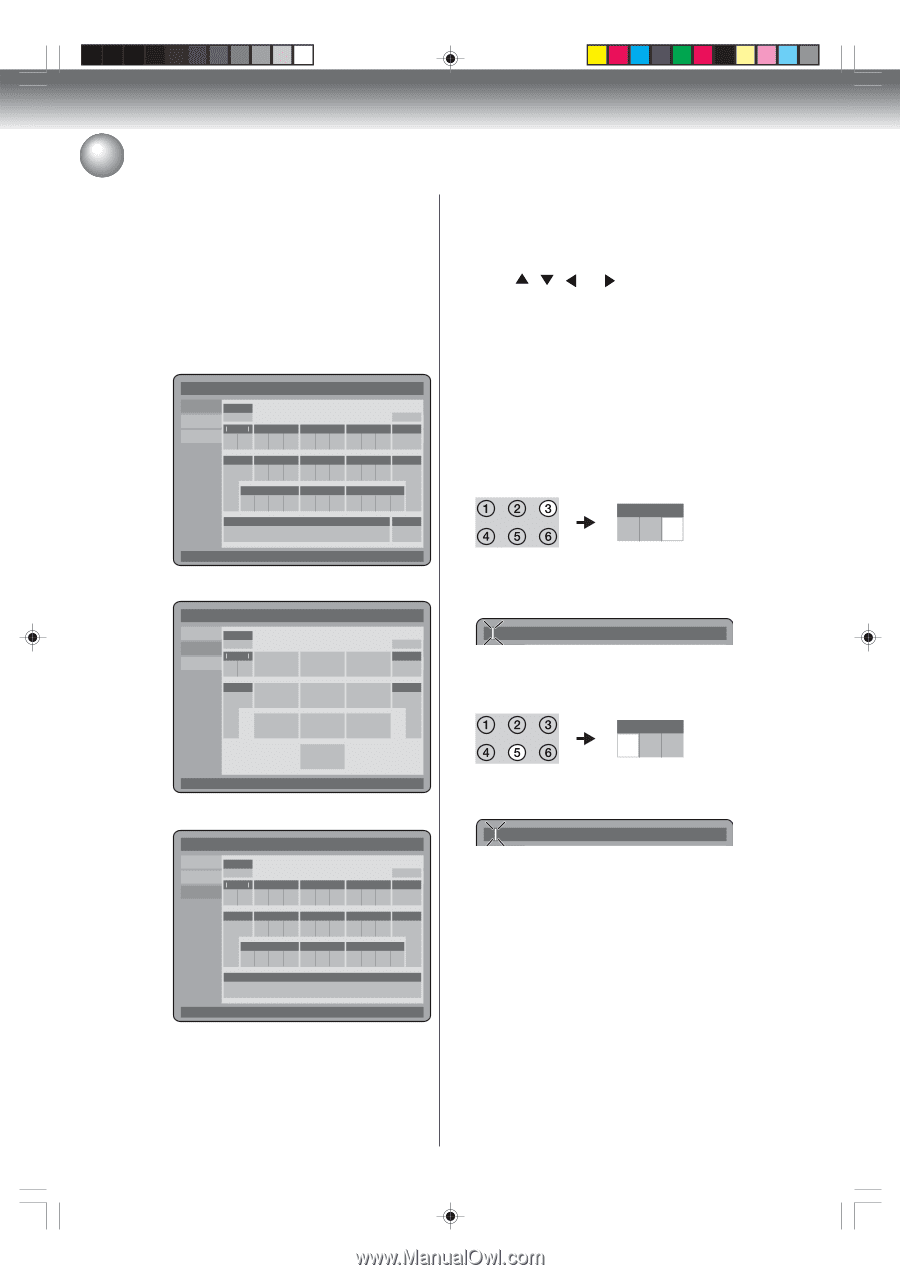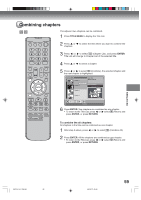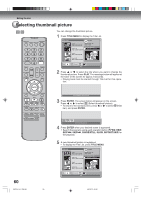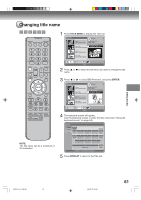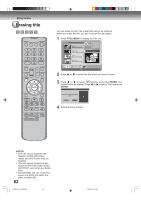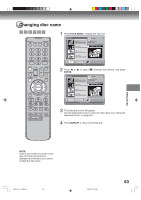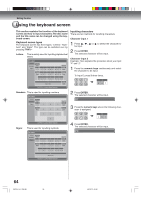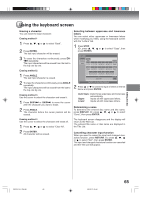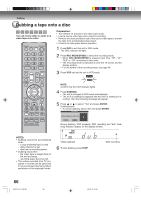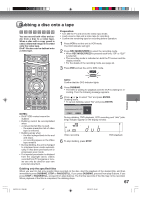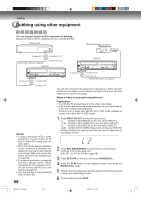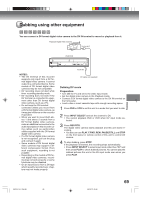Toshiba D-VR600 Owner's Manual - English - Page 64
Using the keyboard screen
 |
UPC - 022265000748
View all Toshiba D-VR600 manuals
Add to My Manuals
Save this manual to your list of manuals |
Page 64 highlights
Editing the disc Using the keyboard screen This section explains the function of the keyboard screen and how to input characters. The disc name and the title name can be changed using the keyboard screen. Keyboard screen types The keyboard screen has three types: "Letters", "Numbers" and "Signs". The type can be switched over by pressing TRK+/-. Letters: This is mainly used for inputting alphabetical letters. No Label Letters Return Numbers Exit Clear All > 1 2 3 Angle Signs < > ( - # a b c d e f Back Display 4 Done g h i 5 6 Display j k l m n o Done 7 pq r s 8 t uv 9 wx y z 0 Space bar Stop Caps Use TRK +/- to select different keyboard Inputting characters There are two methods for inputting characters. Character input 1 1 Press , , or to select the character to be input. 2 Press ENTER. The selected character will be input. Character input 2 Example: Here explains the procedure when you input "F" and "J". 1 Press the numeric keys continuously and select the character to be input. To input F, press 3 three times. 3 de f Numbers: This is used for inputting numbers. No Label Letters Return Numbers Exit > Clear All Angle Signs 1 2 3 Back Display Display Done 4 5 6 Done 2 Press ENTER. The selected character will be input. F 3 Press the numeric keys where the following character is assigned. 7 8 9 0 5 j kl Signs: Use TRK +/- to select different keyboard This is used for inputting symbols. No Label Letters Return Numbers Exit > 1 Signs ) ! , 2 ?@# Clear All 3 Angle & % ^ Back Display Done . 4 *_ 5 - += 6 Display [ ] : Done 7 ; ¨ \\ ' 8 9 0 Space bar Use TRK +/- to select different keyboard 4 Press ENTER. The selected character will be input. Fj 64 2K70101A_E P64-69 64 08`02`07, 20:46