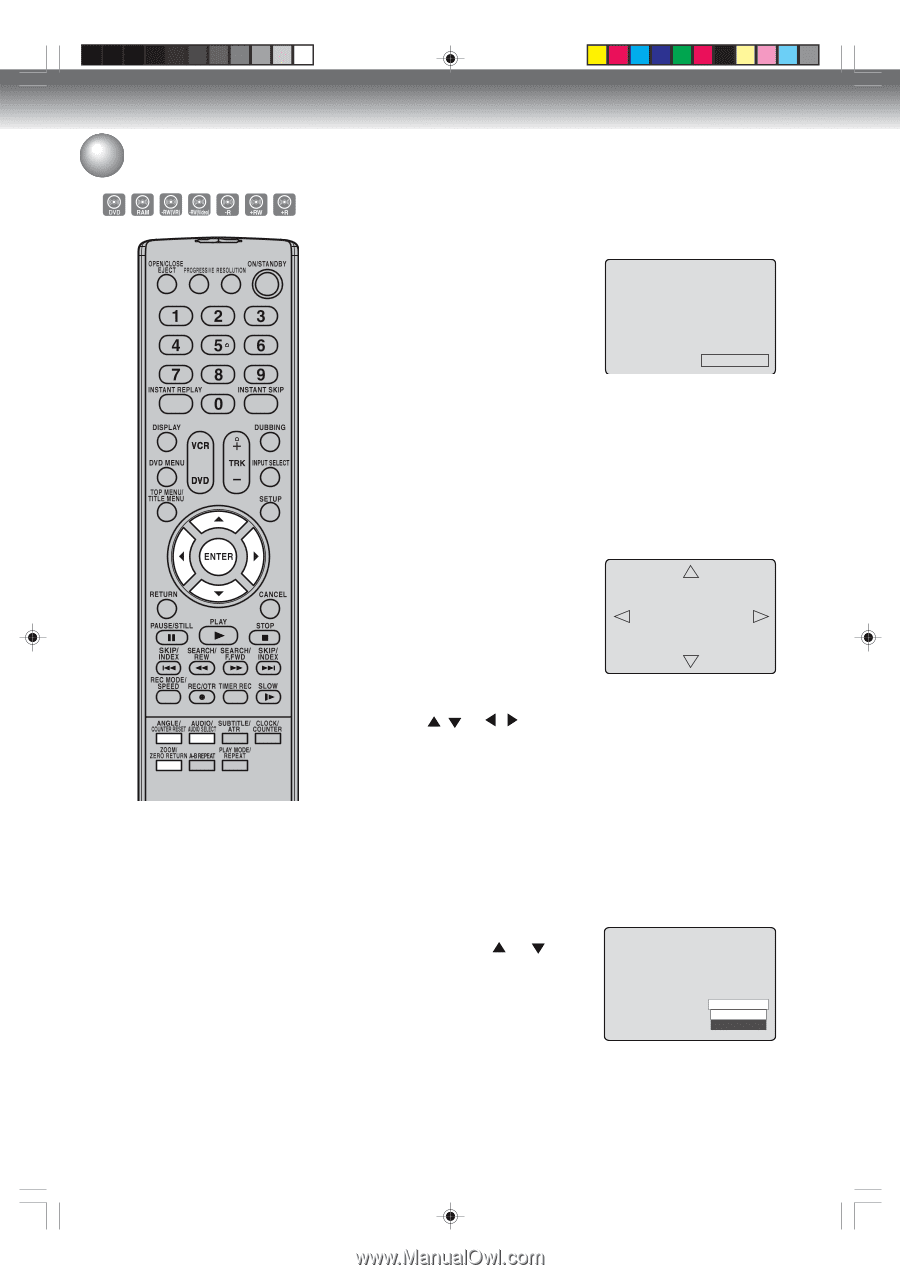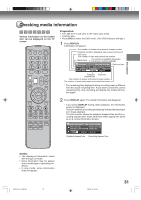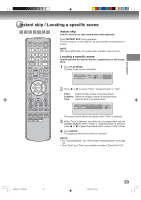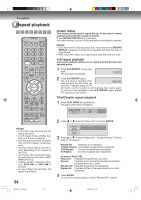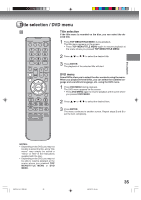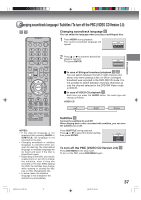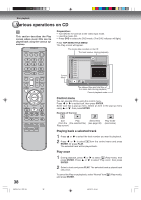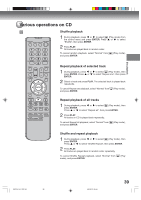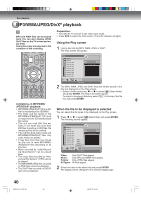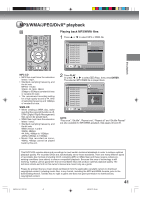Toshiba D-VR600 Owner's Manual - English - Page 36
Changing angles / Zooming / Karaoke playback
 |
UPC - 022265000748
View all Toshiba D-VR600 manuals
Add to My Manuals
Save this manual to your list of manuals |
Page 36 highlights
Disc playback Changing angles / Zooming / Karaoke playback Changing angles When playing back a disc recorded with multi-angle facility, you can change the angle that you are viewing the scene from. 1 Press ANGLE during playback. The current angle will appear. Angle 1 of 1 2 Press ANGLE repeatedly until the desired angle is selected. NOTES: • Depending on the DVD, you may not be able to change the angles even if multi-angles are recorded on the disc. • You can use the Pause, Slow, Search or Skip feature in the zoom mode. • The vocal output feature is used during playback of Dolby Digital (multichannel) recorded DVD KARAOKE discs.This feature allows you to turn off vocal audio tracks, or restore them for background accompaniment. • When playing Karaoke, connect appropriate audio equipment such as an amplifier to this unit. Zooming This unit will allow you to zoom in on the frame image. You can then make selections by switching the position of the frame. 1 Press ZOOM during playback. The center part of the image will be zoomed in. Each press of ZOOM will change the ZOOM "2x" , "3x", "4x" and "1/2x". 2x 2 Press / or / to view a different part of the frame. You may move the frame from the center position to UP, DOWN, LEFT or RIGHT direction. 3 In the zoom mode, press ZOOM repeatedly to return to a 1:1 view "OFF". Karaoke playback You can turn the vocal on or off recorded on the DVD KARAOKE. During DVD KARAOKE disc playback, press AUDIO. Press or to select the desired setting, then press ENTER. Dolby D 4CH: The primary vocal is output when it is recorded on the disc. Dolby D 2CH: The primary vocal is not output. Audio Dolby D 4CH Dolby D 2CH NOTE: Some Karaoke discs may not have the vocal on/off function. 36 2K70101A_E P29-36 36 08`02`07, 20:44