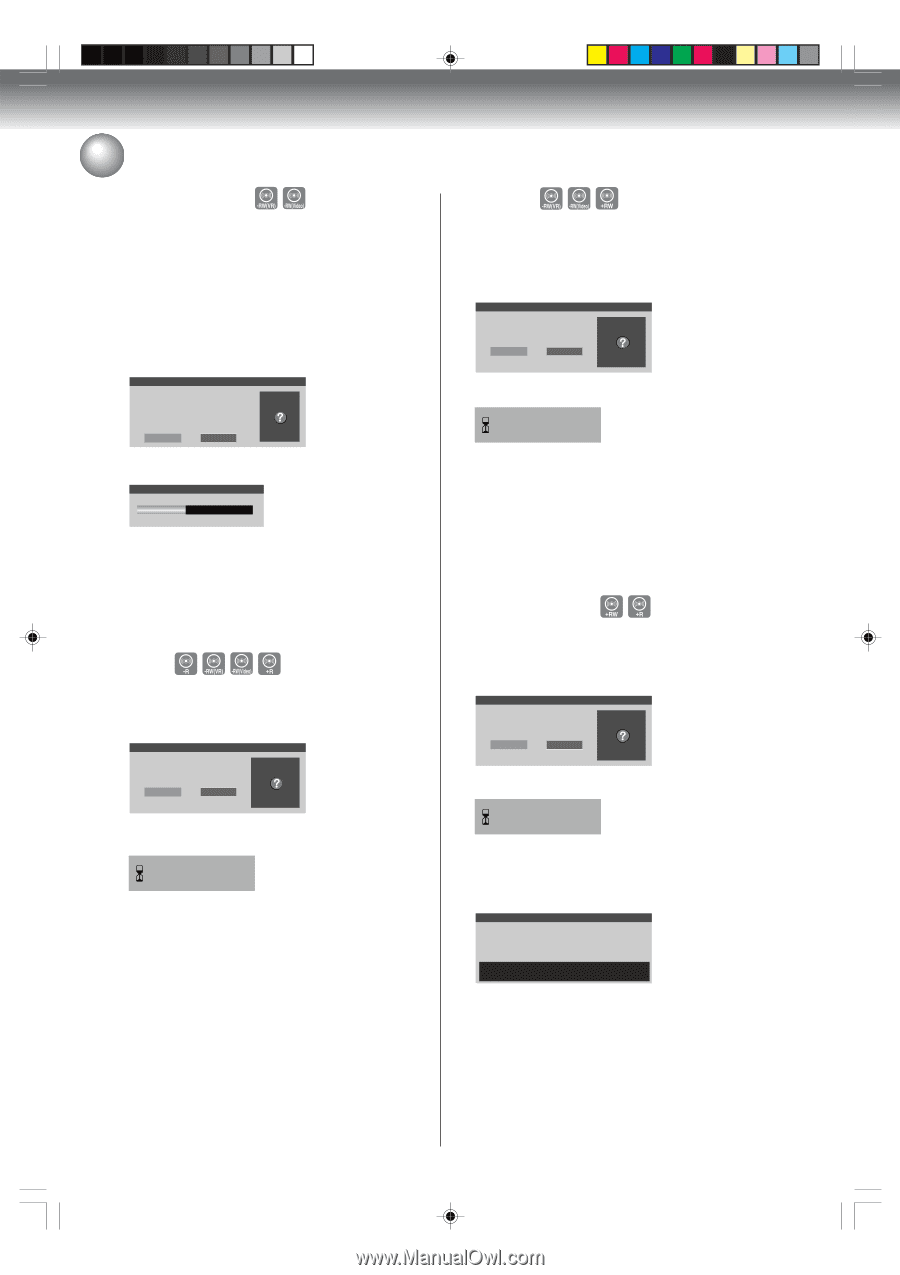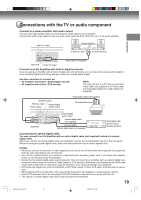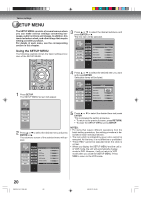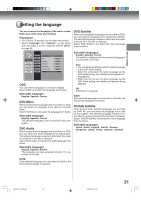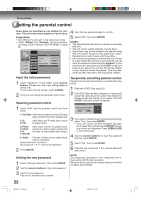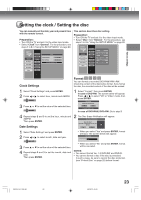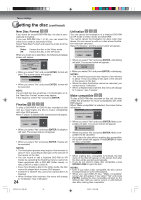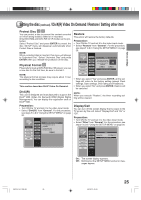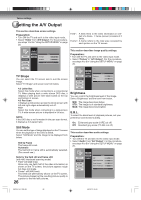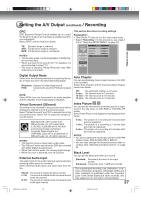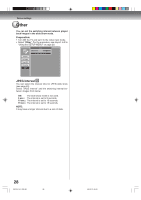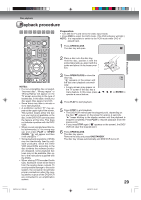Toshiba D-VR600 Owner's Manual - English - Page 24
Setting the disc
 |
UPC - 022265000748
View all Toshiba D-VR600 manuals
Add to My Manuals
Save this manual to your list of manuals |
Page 24 highlights
Various settings Setting the disc (continued) New Disc Format If you insert an unused DVD-RW disc, the disc is automatically formatted. If you use DVD-RW (Ver.1.1/1.2), you can select the mode to be used for automatic format. Select "New Disc Format" and select the mode from the list below. Video: Format the disc in the Video mode. VR: Format the disc in the VR mode. When you insert an unused disc, the following message screen will appear. Disc Erase Notification Disc is not recognized or it is new disc. Do you want to erase and prepare the disc for recording? Warning: all information on disc will be lost. Yes No • When you select "Yes" and press ENTER, format will start. The screen below will appear. Formatting 45% • When you select "No" and press ENTER, format will be canceled. NOTE: If a recorded disc has scratches or contamination on it, the "New Disc Format" screen may appear. If this happens, select "No" and press ENTER. Finalize To play a DVD-RW/R or DVD+R disc recorded on this unit, you must finalize the disc to insure compatibility with other DVD players. When "Finalize" is selected, the screen below will appear. Disc Finalize Notification Unfinalize You can cancel the finalization of a finalized DVD-RW (in VR mode or Video mode) and DVD+RW. You cannot cancel the finalization for discs other than above. You can record or edit on a disc whose finalization has been canceled. Select "Unfinalize", and the screen below will appear. Disc Finalize Notification Do you want to unfinalize this disc? Yes No • When you select "Yes" and press ENTER, unfinalizing will start. The screen below will appear. Processing... Please wait. • When you select "No" and press ENTER, unfinalizing. NOTES: • The unfinalizing process may require a few minutes to about 1 hour according to disc type or the amount of free space on the disc. • When the disc's finalization cannot be canceled, you cannot select "Unfinalize". • When unfinalized disc inserted, this menu will change to "Finalize". See "Finalize". Make compatible To play a DVD+RW disc recorded on this unit, the disc needs this procedure to insure compatibility with other DVD players. When "Make compatible" is selected, the screen below will appear. Make compatible Do you want make disc compatible? Yes No Do you want to finalize this disc? Yes No • When you select "Yes" and press ENTER, Make compatible will start. The screen below will appear. • When you select "Yes" and press ENTER, finalization will start. The screen below will appear. Processing... Please wait. • When you select "No" and press ENTER, finalize will be canceled. NOTES: • The finalization process may require a few minutes to about 1 hour according to disc type or the amount of free space on the disc. • You can record or edit a finalized DVD-RW (in VR mode) by cancelling the finalizing, but you cannot do these operations with a DVD-RW (Video mode), or with a DVD-R or with a DVD+R. • Even if you finalize a disc in the Video mode, the disc cannot be played back in some DVD players. • A DVD-R or DVD+R disc cannot be named after it is finalized. • When finalized disc inserted, this menu will change to "Unfinalize". See "Unfinalize". 24 Making disc compatible • When you select "No" and press ENTER, Make compatible will be canceled. • If you eject the disc without making disc compatible, the screen below will appear. Press ENTER to make the disc compatible. Make compatible Do you want make disc compatible? Press ENTER to make changes permanent. Press OPEN/CLOSE to open tray. • When making disc compatible is finished, the title menu of the disc will appear on the screen then after the disc will be ejected automatically. • If you do not need to make disc compatible, press OPEN/CLOSE to eject the disc. NOTES: • Even if you make a disc compatible, the disc cannot be played back in some DVD players. • When you eject DVD+R disc, "Make compatible" screen also will appear. If you select "Yes" and press ENTER, making the disc compatible will start on the DVD+R disc. But you cannot record or edit DVD+R disc after making disc compatible. 2K70101A_E P20-28 24 2/9/07, 12:34 PM