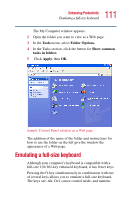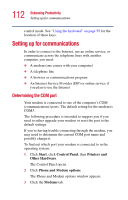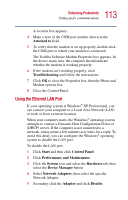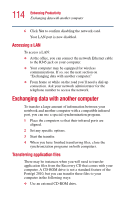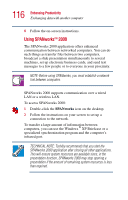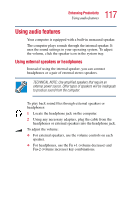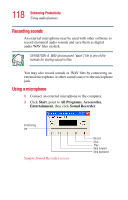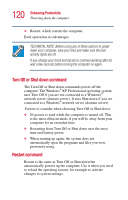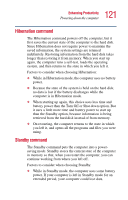Toshiba Portege 2010 User Guide 1 - Page 116
Using SPANworks, SPANworks
 |
View all Toshiba Portege 2010 manuals
Add to My Manuals
Save this manual to your list of manuals |
Page 116 highlights
116 Enhancing Productivity Exchanging data with another computer 8 Follow the on-screen instructions. Using SPANworksTM 2000 The SPANworks 2000 application offers enhanced communication between networked computers. You can do such things as transfer files between two computers, broadcast a slide presentation simultaneously to several machines, set up electronic business cards, and send text messages to a few people or to everyone in your proximity. NOTE: Before using SPANworks, you must establish a network link between computers. SPANworks 2000 supports communication over a wired LAN or a wireless LAN. To access SPANworks 2000: 1 Double-click the SPANworks icon on the desktop. 2 Follow the instructions on your screen to set up a connection to the network. To transfer a large amount of information between computers, you can use the Windows ® XP Briefcase or a specialized synchronization program and the computer's infrared port. TECHNICAL NOTE: Toshiba recommends that you start the SPANworks 2000 application after closing all other applications. This will ensure system resources are available since, in the presentation function, SPANworks 2000 may stop opening a presentation if the amount of remaining system resources is less than required.