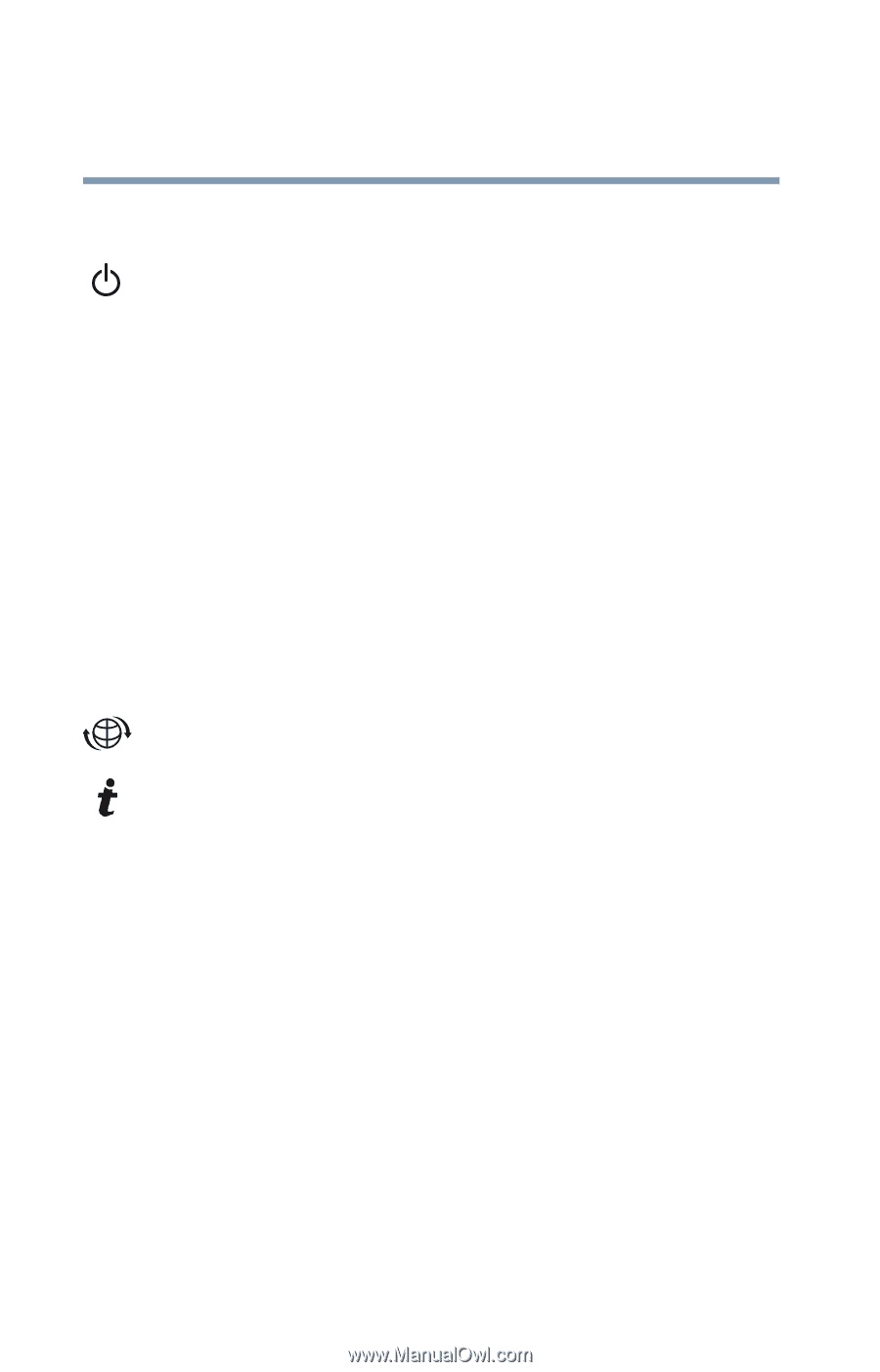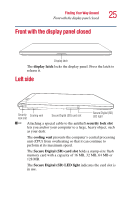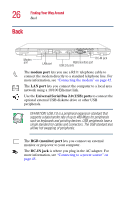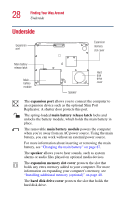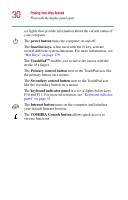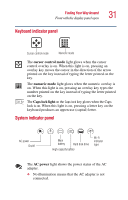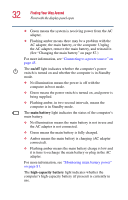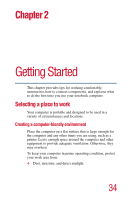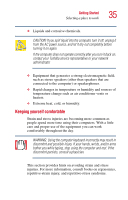Toshiba Portege 2010 User Guide 1 - Page 30
Finding Your Way Around, power button, function keys, TouchPad, Primary, control button, Secondary
 |
View all Toshiba Portege 2010 manuals
Add to My Manuals
Save this manual to your list of manuals |
Page 30 highlights
30 Finding Your Way Around Front with the display panel open six lights that provide information about the current status of your computer. The power button turns the computer on and off. The function keys, when used with the Fn key, activate several different system functions. For more information, see "Hot Keys" on page 179. The TouchPadTM enables you to move the cursor with the stroke of a finger. The Primary control button next to the TouchPad acts like the primary button on a mouse. The Secondary control button next to the TouchPad acts like the secondary button on a mouse. The keyboard indicator panel is a set of lights below keys F10 and F11. For more information, see "Keyboard indicator panel" on page 31. The Internet button turns on the computer and launches your default Internet browser. The TOSHIBA Console button allows quick access to various functions.