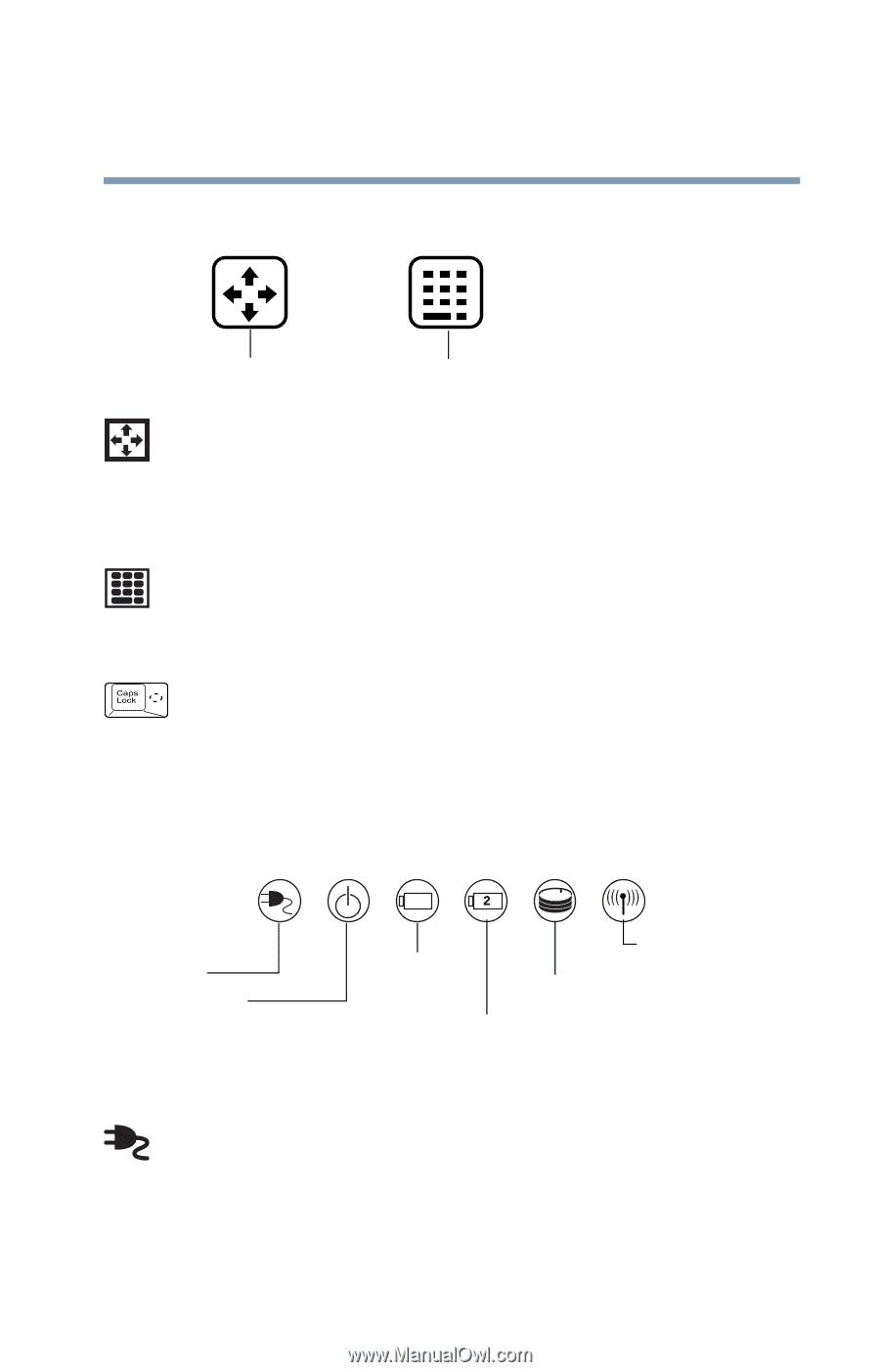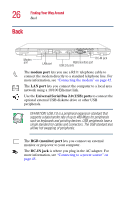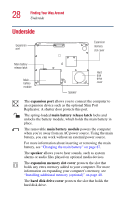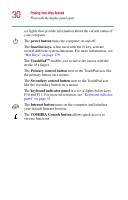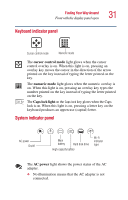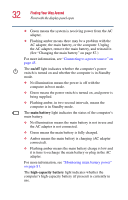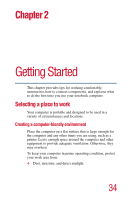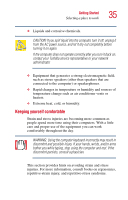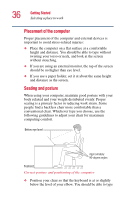Toshiba Portege 2010 User Guide 1 - Page 31
Keyboard indicator panel, cursor control mode, numeric mode, Caps lock light, AC power - hard disk
 |
View all Toshiba Portege 2010 manuals
Add to My Manuals
Save this manual to your list of manuals |
Page 31 highlights
Finding Your Way Around Front with the display panel open 31 Keyboard indicator panel Cursor control mode Numeric mode The cursor control mode light glows when the cursor control overlay is on. When this light is on, pressing an overlay key moves the cursor in the direction of the arrow printed on the key instead of typing the letter printed on the key. The numeric mode light glows when the numeric overlay is on. When this light is on, pressing an overlay key types the number printed on the key instead of typing the letter printed on the key. The Caps lock light on the Caps lock key glows when the Caps lock is on. When this light is on, pressing a letter key on the keyboard produces an uppercase (capital) letter. System indicator panel AC power On/off Main battery Hard disk drive High-capacity battery Wi-Fi indicator light The AC power light shows the power status of the AC adapter. ❖ No illumination means that the AC adapter is not connected.