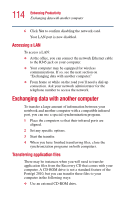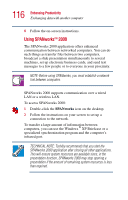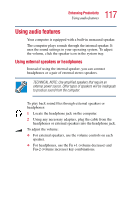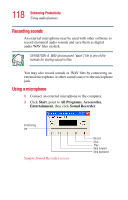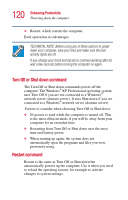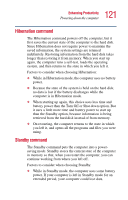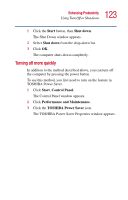Toshiba Portege 2010 User Guide 1 - Page 119
Adjusting recording settings, Powering down the computer
 |
View all Toshiba Portege 2010 manuals
Add to My Manuals
Save this manual to your list of manuals |
Page 119 highlights
119 Enhancing Productivity Powering down the computer 3 Click the Record button and speak normally into the microphone. NOTE: You can only record 60 seconds at a time. 4 When you have finished recording, click the Stop button. 5 To hear what you just recorded, click the Play button. 6 To save the file, select Save from the File menu. Adjusting recording settings The better the quality of the recording, the more disk space the sound file requires. Experiment to find a balance that fits your needs. 1 Open Sound Recorder, if necessary (click Start, point to All Programs, Accessories, Entertainment, then click Sound Recorder). 2 In the Sound Recorder window, click Edit, then click Audio Properties. 3 In the Audio Properties dialog box, adjust the Recording Volume and Preferred device. 4 Click OK. Your new settings take effect the next time you record. Powering down the computer When you power down the computer, you have a number of options to choose from: ❖ Turn Off or Shut down, which power off the computer. ❖ Hibernation, which saves the current operating state to the hard disk and powers off the computer ❖ Standby, which saves the current operating state to memory and enters a low power mode