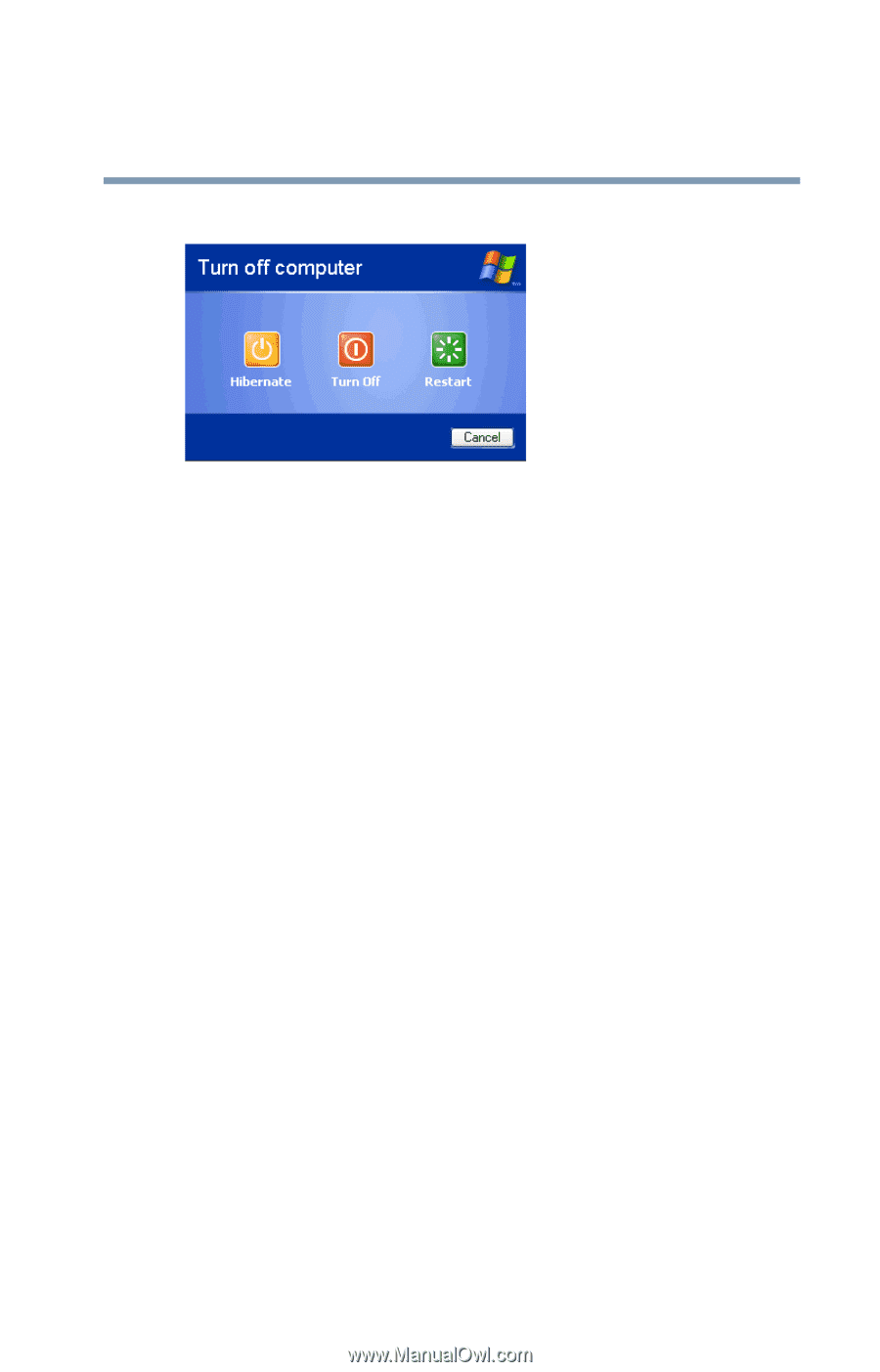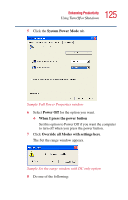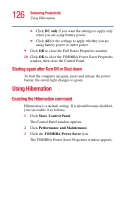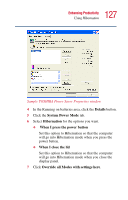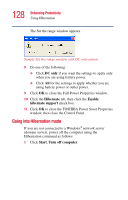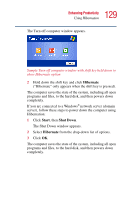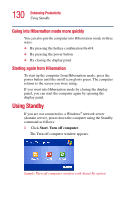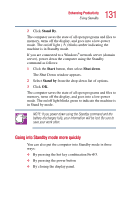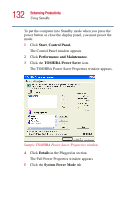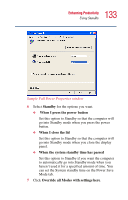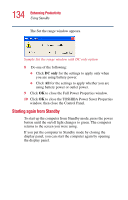Toshiba Portege 2010 User Guide 1 - Page 129
Hibernate, Start, Shut Down, The Shut Down window appears.
 |
View all Toshiba Portege 2010 manuals
Add to My Manuals
Save this manual to your list of manuals |
Page 129 highlights
129 Enhancing Productivity Using Hibernation The Turn off computer window appears. Sample Turn off computer window with shift key held down to show Hibernate option 2 Hold down the shift key and click Hibernate ("Hibernate" only appears when the shift key is pressed). The computer saves the state of the system, including all open programs and files, to the hard disk, and then powers down completely. If you are connected to a Windows® network server (domain server), follow these steps to power down the computer using Hibernation: 1 Click Start, then Shut Down. The Shut Down window appears. 2 Select Hibernate from the drop-down list of options. 3 Click OK. The computer saves the state of the system, including all open programs and files, to the hard disk, and then powers down completely.